Galaxy Tab S4: Use the S Pen in Text Input Boxes
To Set Up a Screen Lock Navigate to Apps screen → Touch Settings → Touch Advanced features → Touch S Pen → Touch slider → Hover the S Pen over a text field → Touch Handwrite icon → Use the space provided for writing
Pictorial representation of the above settings are as follows :


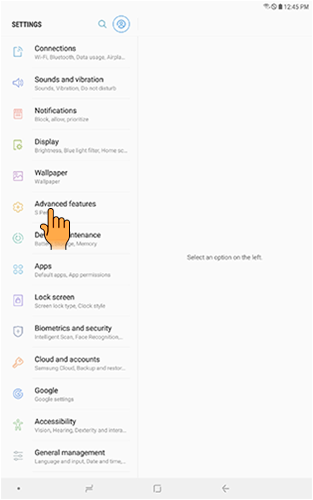
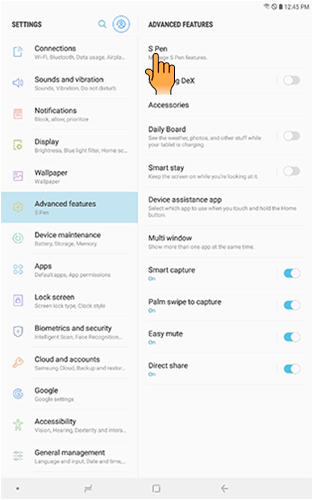
Note: Direct pen input is on by default.
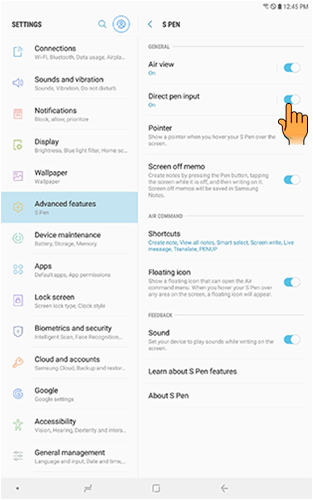
Note: Direct pen input is on by default.
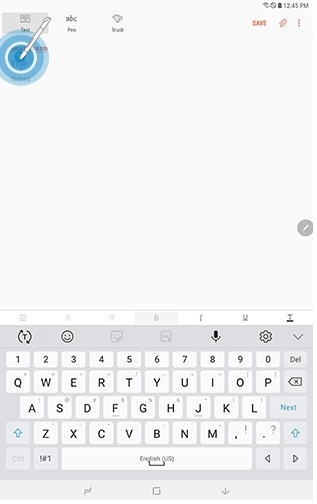
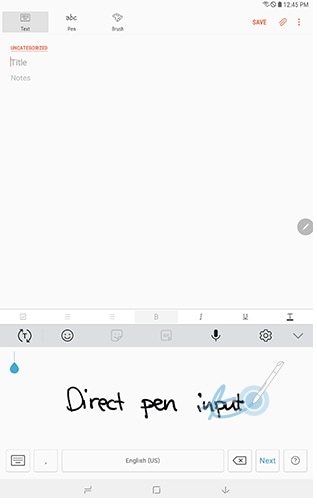
Note: To edit the converted text, use the Space, Delete, and Enter icons. To change the position of the cursor, drag the pointer below the cursor to the desired position for editing. To draw images, touch Drawing mode. Touch Done when finished.
Thank you for your feedback!
Please answer all questions.





