How to activate and edit floating Toolbox in Samsung Galaxy S5(SM-G900H)?
Last Update date : Oct 13. 2020
STEP 1. GETTING STARTED
You can easily launch various apps from toolbox icon while using other apps.
CLICK HERE to know about Floating Tool Box in Samsung Galaxy S5 (SM-G900H).
a). Pull down the status bar from the top of the screen using finger.

b). Scroll to the right and select the Toolbox. Toolbox will appear on the screen. To launch an app, tap the toolbox icon as shown below :


STEP 2. ACTIVATING & EDITING FLOATING TOOLBOX
c). Applications that you can access are displayed. To launch an app, tap and select an App as shown below :
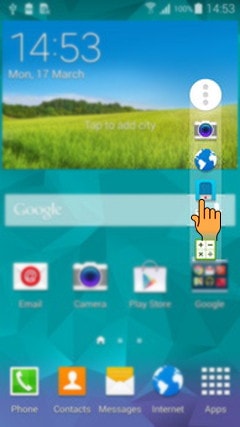
d). To change the apps that are in the toolbox, tap and hold toolbox. Drag it to Edit icon as shown below :
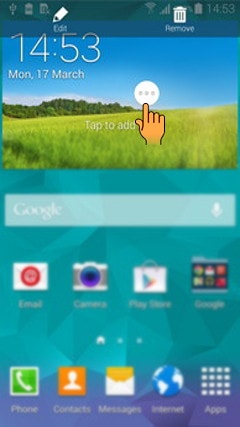
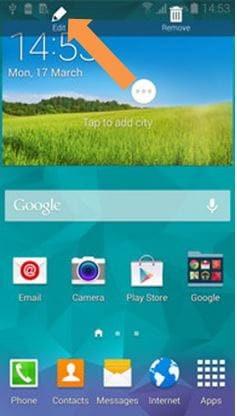
e). Now select the App from Application lists and tap on Save as shown below :
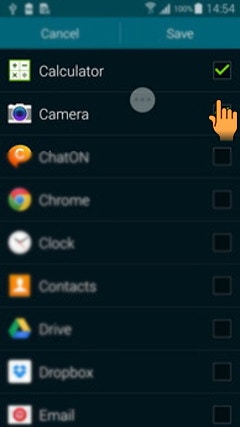
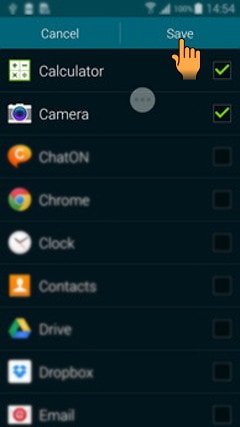
STEP 3. ACTIVATING & EDITING FLOATING TOOLBOX
f). To hide the toolbox icon, tap and hold toolbox. Now drag the toolbox to Remove icon so as to remove it from the screen as shown below :


Thank you for your feedback!
Please answer all questions.





