How to change the clock style in Samsung Gear S2 Classic(SM-R732)?
a). You can change the type of clock to be displayed on the Clock screen. There are 3 methods by which you can change the clock style of Gear S2 home screen.
First method- On home screen, tap and hold on the Current clock screen.
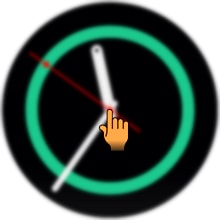
b). Swipe from right to left to see the possible clock screens available. Tap on a one of the pictures of a clock screen to select it.
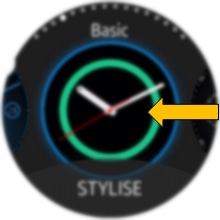
c). The watch face you selected will be applied on the Clock screen.
Second method- From the Gear S2 home screen, swipe from right to left to view App shortcuts.

d). Tap Settings.
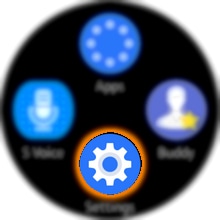
e). Tap Display.
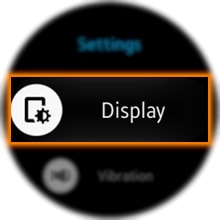
f). Tap Watch faces.
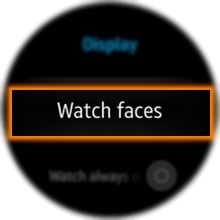
g). Swipe from right to left to see the possible clock screens available. Tap on a one of the pictures of a Clock screen to select it.
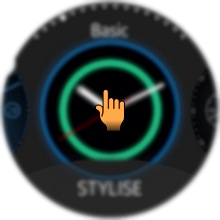
h). You can also change Clock style via mobile device.
Third method- From the Apps screen, tap Samsung Gear.
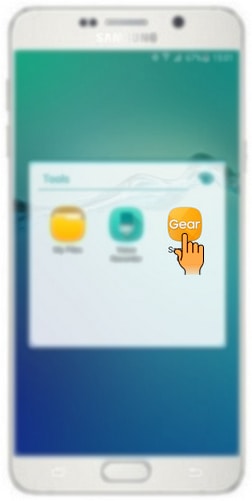
i). Tap Watch faces.
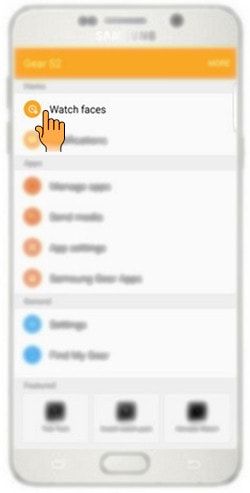
j). Select a desired Clock type.
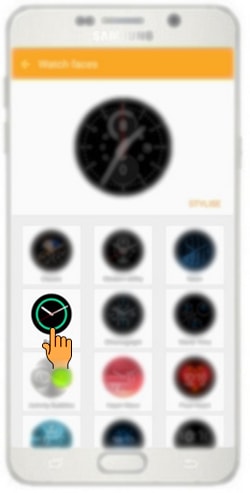
k). To change background style and items to display on the watch face, tap STYLIZE.
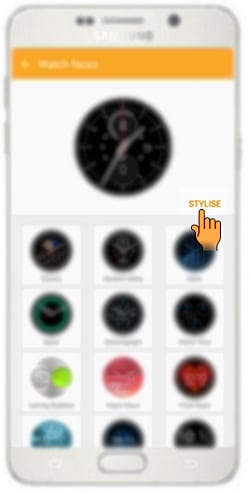
l). Select the background style and items what you want to use. If completed, tap SAVE.
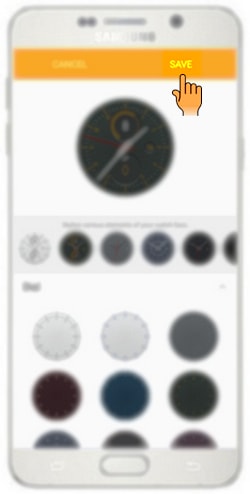
Thank you for your feedback!
Please answer all questions.





