Use Ambient sound on your Galaxy Buds

Do you ever get lost in a song while you’re wearing your earbuds and can't hear what's going on? Well, you’ll never be caught off guard when you use Ambient sound on your earbuds. Ambient sound will filter outside noises, so you can still hear important sounds and keep alert of your surroundings - while still enjoying that song or podcast.
Information provided applies to devices sold in India. Available screens and settings may vary for earbuds sold in other countries. With Ambient sound, feedback may occur when adjusting the volume or touching the microphone. Ambient sound is only available when the earbuds are connected via the Galaxy Wearable app or to a Galaxy Watch. This feature is also available during phone calls using Galaxy Buds+.
Ambient sound lets noise from your surroundings flow into your earbuds, so you can keep your ears open to what's going on in the world around you. Be sure to adjust your earbuds for a perfect, comfortable fit.
Ambient sound can be turned on with a single earbud when using Galaxy Buds+. Navigate to and open the Galaxy Wearable app, and then tap the switch next to "Ambient sound" to turn it on. You can amplify sounds with High or Extra high volume options to hear additional surrounding noises.
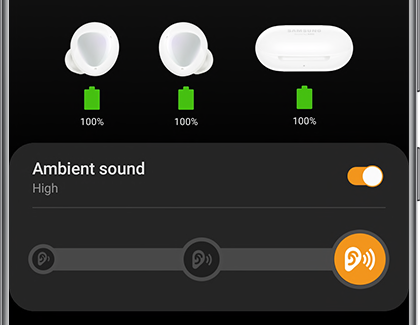
Use Ambient sound during phone calls to hear your voice clearly when wearing both earbuds. Tap Advanced, and then tap the switch next to "Use Ambient sound during calls".
You can also activate Ambient sound using the touchpads on the earbuds. First, open the Galaxy Wearable app, and then tap Touchpad. Under Touch and hold touchpad, tap Left or Right, and then tap Ambient sound. Next, touch and hold the earbud of your choice to use Ambient sound. The touch-sensitive sensor must be clean in order for this to work.
If your ear tips aren’t fitting correctly, howling may occur when using Ambient sound. You can adjust the level of the Ambient sound or try replacing the ear tips.
When you need to be aware of your surroundings, turn on Ambient sound. Remember to also adjust your earbuds for a comfortable fit.
Navigate to and open the Galaxy Wearable app. Swipe to and tap Ambient sound, and then tap the switch to turn it on. You can use the slider to adjust the Ambient sound volume, or tap Voice focus to make voices stand out more clearly while using Ambient sound. Both earbuds must be detected to use Ambient sound.
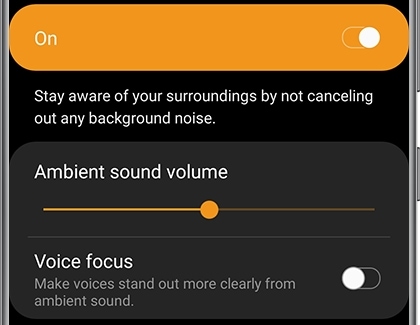
Additionally, you can change the Touchpad settings in the app to control Ambient sound using the left or right earbud. Once set, just tap and hold the touchpad on the earbud to turn the feature on and off. The touch-sensitive sensor must be clean in order for this to work.
During a call with Galaxy Buds, Ambient sound will turn off. It will automatically turn back on after the call.
Thank you for your feedback!
Please answer all questions.





