Using the Radio app on my Samsung phone
Use the pre-installed radio app on your compatible Galaxy phone to listen to your local radio without the use of connecting to the internet. Follow the below guide for step by step instructions on setting up the Radio on your Samsung phone.
 Radio app.
Radio app.
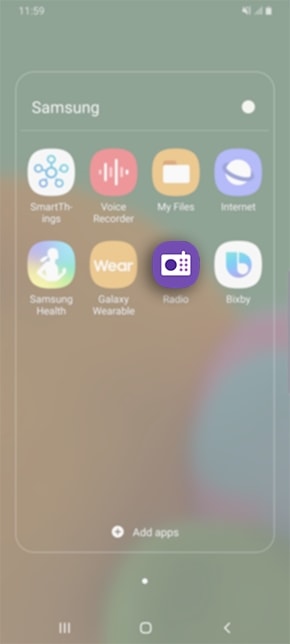
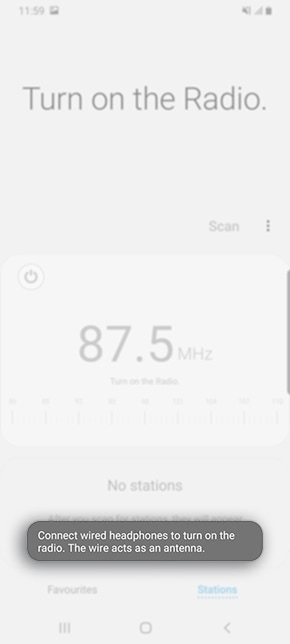

 and
and  arrow keys to search through the available radio stations.
arrow keys to search through the available radio stations.

 Power button.
Power button.
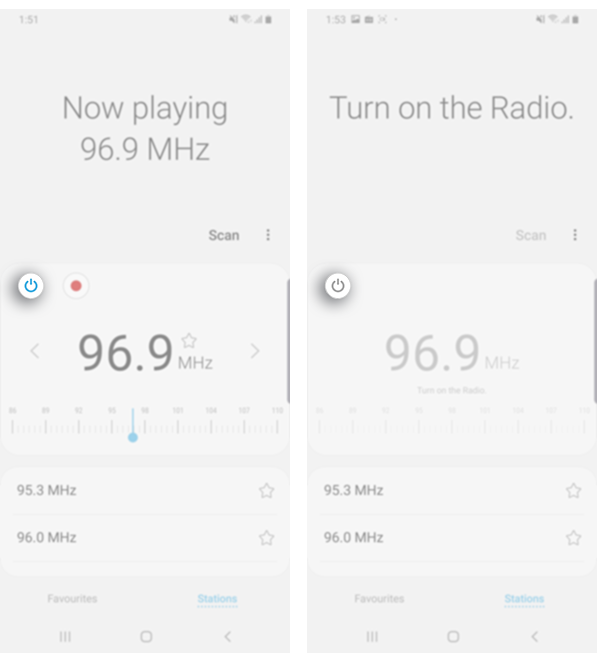
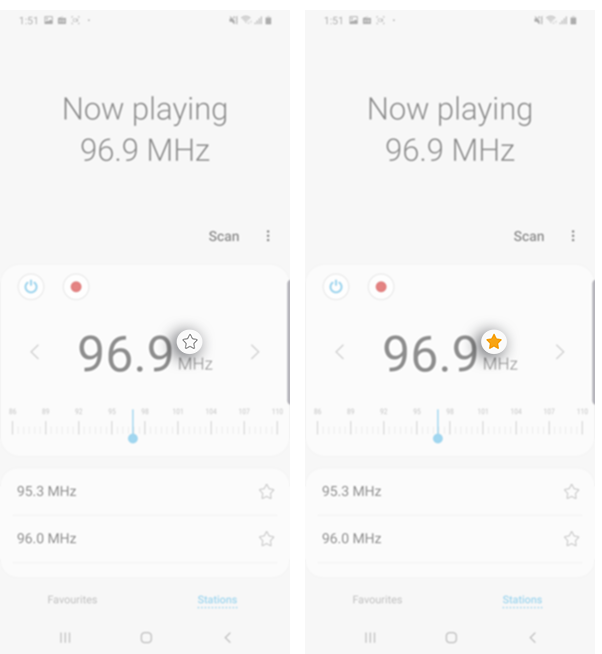


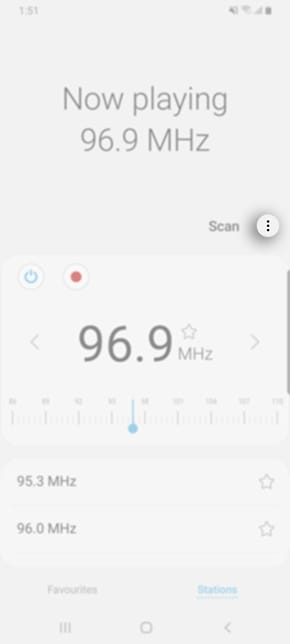

Ensure that you still have your wired headphones connected to your device as the headphones act as an antenna. If you do disconnect your headphones your radio will automatically turn off.

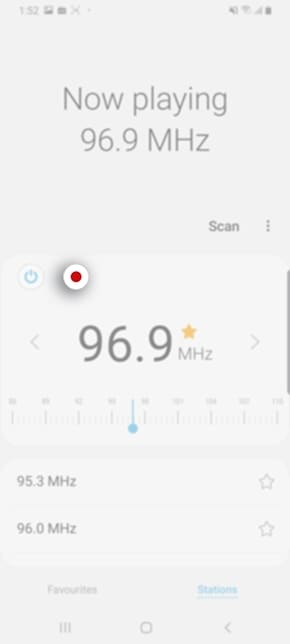

 Stop button.
Stop button.
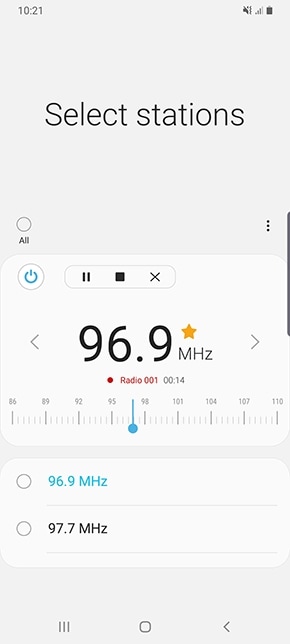
 Tap on the Pause button to pause the recording.
Tap on the Pause button to pause the recording.
 Tap on the Close button to stop the recording. If you close the recording, you will not be saving what was recorded.
Tap on the Close button to stop the recording. If you close the recording, you will not be saving what was recorded.





Thank you for your feedback!
Please answer all questions.





