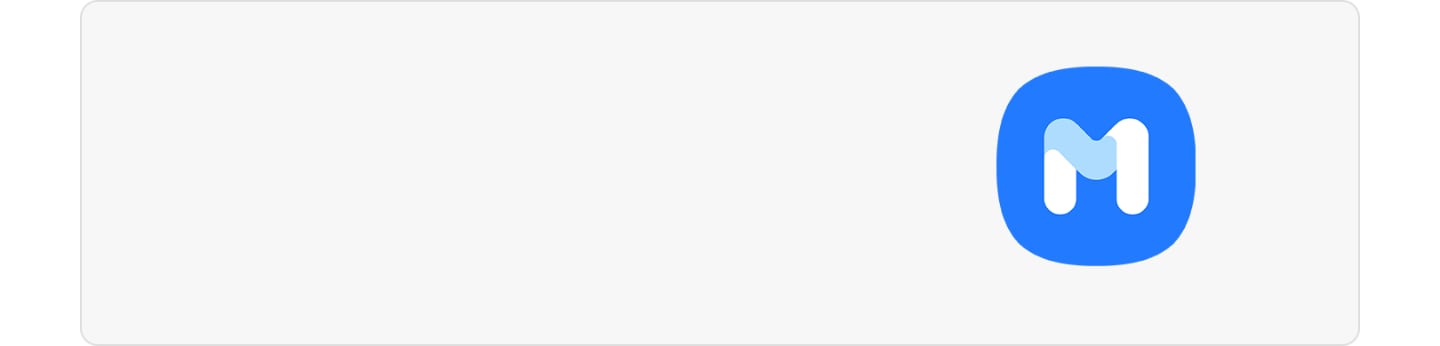What to do when Samsung phone is not recognizing fingerprints
Your phone’s fingerprint sensor provides a convenient and secure way to unlock your phone and keeps your personal information safe. If you are having trouble using your fingerprint sensor there are a few things to consider.
Before you try out below recommendations as to your solution, be sure to check if your device's software is updated with latest version. Please check how to update your mobile device's software in following order.
Step 1. Go to Settings > Software update.
Step 2. Tap on Download and install.
Step 3. Follow the on-screen instructions.
Check for common issues with fingerprint recognition on phones.
Check 1. Make sure you are using a Samsung-approved screen protector.
- Samsung cannot guarantee the compatibility with third party products because the fingerprint performance may be affected depending on thickness and structure of protection films or screen protectors.
- You may not be able to register or scan your fingerprints if you use a screen cover with a bumped or dotted pattern including dome glass, toughened glass cover, protective cover, third party’s protective film or thick protective films in addition to silicone cover.
- If the general protective film that you are using is not transparent and has a specific pattern (dot, grid, etc.), we recommend removing it regardless of its form to enhance security.
Check 2. Ensure that the screen protector or the touchscreen on the fingerprint recognition sensor area is not scratched or damaged by object.
- If protective film/screen protector is dirty or scratched, please replace to new one and we recommend registering your fingerprint again for better fingerprint recognition rate after replacing protective film.
- Ensure that the fingerprint recognition sensor area at the bottom center of the screen and your fingers are clean and dry.
- Attaching thick protective films or glass type protective films may also decrease fingerprint recognition rate.
Check 3. Various status of fingers and surroundings may affect to the fingerprint recognition performance.
- The device may not recognize fingerprints that are affected by wrinkles or scars.
- The device may not recognize fingerprints from small or thin fingers.
- The device may not recognize fingerprints from too dry fingers, especially after wake-up in the morning, or at outside place in Winter. In this case, moisten your fingers using hand cream, etc., and try again.
- The device may not recognize fingerprint in too cold or too hot places.
- The device may not recognize fingerprints from wet fingers.
Note:
- If the blue light filter is set and used, the filter function may be turned off on screens that require fingerprint recognition on some products. This is a normal operation to improve the fingerprint recognition rate.
- Available settings and screens may vary by software version, and device.
Thank you for your feedback!
Please answer all questions.