How to troubleshoot if TV screen is flickering
इस लेख को हिंदी में पढ़ने के लिए कृपया यहां क्लिक करें
Unlike analog TVs, digital TVs may flicker or freeze if the broadcast signal is weak. This is not a malfunction of the product, but an issue with the broadcast signal reception status or more likely an external device cable connection problem. Follow the guide below.

Check the TV after disconnecting the HDMI Cable
To address the flickering TV issue, start by disconnecting the set-top box and removing the HDMI cable from the TV. Once the set-top box is unplugged, check if the TV screen continues to flicker. If the flickering persists, it suggests that your TV may needs repair.
If TV picture is not flickering after disconnecting the cable, then you need to change the HDMI cable or contact to Set top box or other device service provider.
Method 1. When watching TV via a set-top box, check if the external input cable, like an HDMI, is properly connected. If the issues continue, they may occur due to abnormalities in the broadcast signal or external device signal. Contact your cable broadcaster for a signal check.
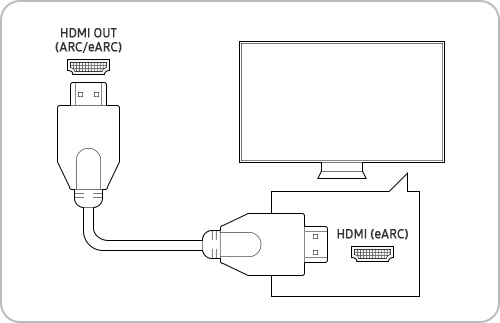
Method 2. Check if the connected HDMI cable is in good condition.
Step 1. Press the Home button and navigate to Settings.
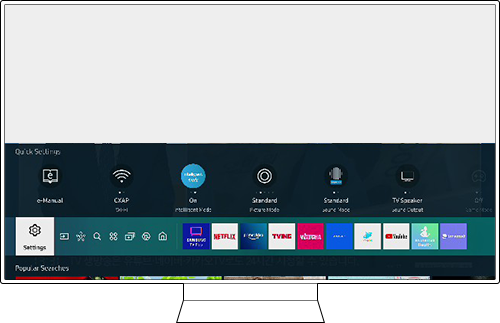
Step 2. Select Support > Device Care.
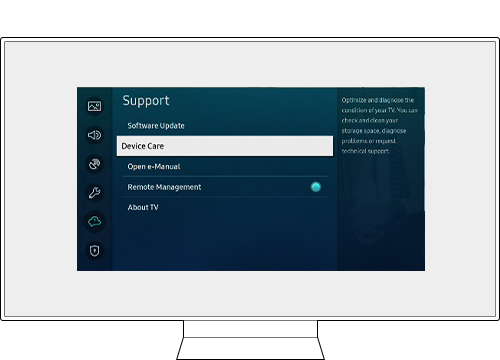
Step 3. Select Self Diagnosis.
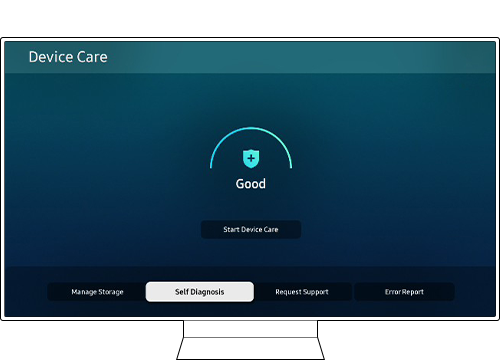
Step 4. Select HDMI Troubleshooting in the menu.
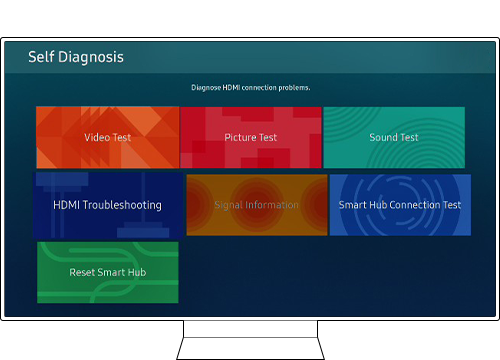
Method 1. Start with the simplest method to fix the problem. Disconnect the antenna connection line completely and reconnect it.
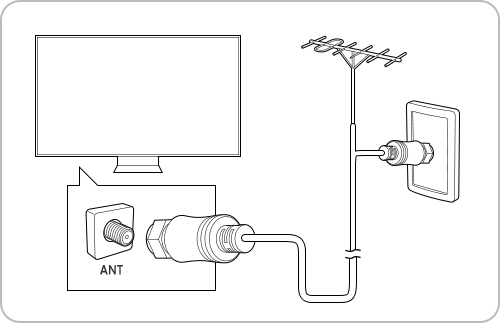
Note: If your TV is attached to a separate, over-the-air antenna, you can use the signal strength information to adjust the antenna for increased signal strength and improved HD channel reception.
Method 2. For a digital TV, check the digital channel signal strength. If the number of antenna signals is less than 4 or the SNR is less than 20, the broadcasting signal is weak, so you should check with your cable broadcasting company.
Step 1. Press the Home button and navigate to Settings.
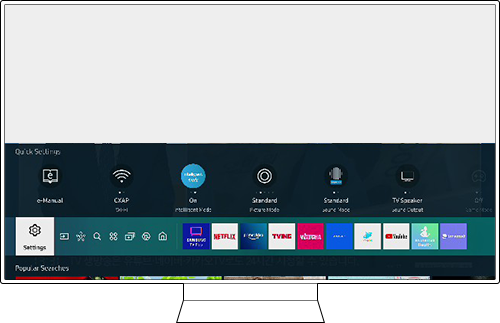
Step 2. Select Support > Device Care.
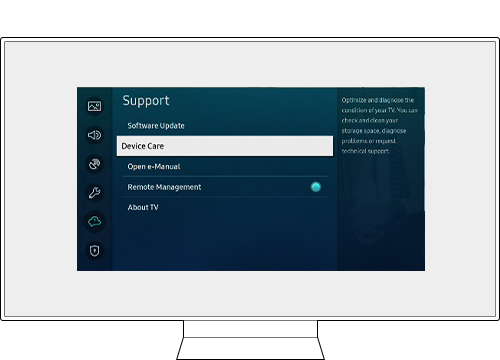
Step 3. Select Self Diagnosis.
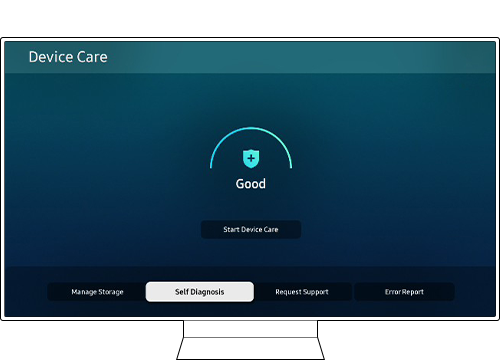
Step 4. Select Signal Information in the menu.
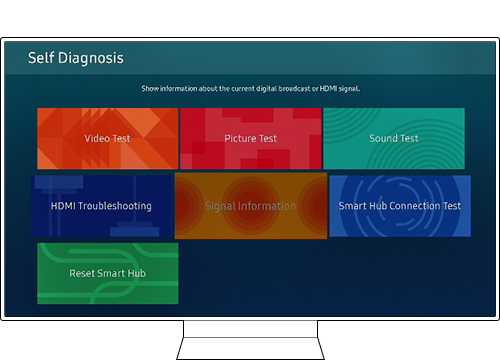
Note:
- This function is only available for digital channels.
- This function may not be supported depending on your geographical area.
Update the firmware to the latest version to get the best performance from your TV.
Step 1. Press the Home button on the remote and navigate to Settings.
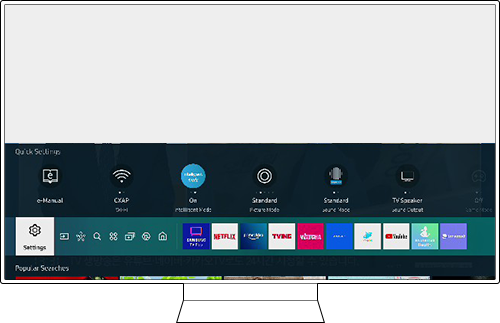
Step 2. Navigate to Support > Software Update.
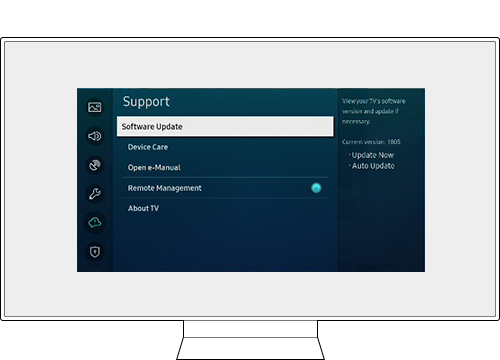
Step 3. Select Update Now.

Note:
- If you are having trouble with your Samsung Smart TV, you should always check to see if there are any software updates available as these may contain a fix for your problem.
- Device screenshots and menus may vary depending on the device model and software version.
Thank you for your feedback!
Please answer all questions.
RC01_Static Content : This text is only displayed on the editor page





