What is On Timer in Samsung H Series TV(UA40H6400)?
You can easlily set the On Timer so that the Samsung TV turns on automatically at a chosen time. To do so just press the Menu button from TV remote and select System > Time > On Timer. The timer configuration window appears.
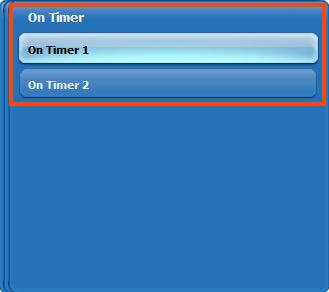
NOTE : The On Timer is only available if the Clock Set has been set.
Configure the following settings :
● Setup :
Specify the dates and the duration. Use Manual to specify the days of the week.
● Time :
Set the time that the TV turns on automatically.
● Volume :
Specify the volume when the TV turns on.
● Source :
Select the signal source from the list. Specify the channel or source to be displayed when the TV turns on. To specify a USB device, a USB device must first be connected to the TV. To play media from an HDMI or Component source such as a DVD player or Blu-ray player, the device must already be turned on, and playing the media when the TV is turned on.
● Channel :
Set the Source to TV to select a channel.
● Music / Photo :
Set the Source to USB to choose a USB folder that contains music or photo files. Selecting both music and image files plays the music files and displays the images at the same time.
Restrictions :
● This feature will not function properly if the selected USB device does not contain media files or a folder has not been specified.Enabling Automatic Software Updates
● The slideshow will not start if there is only one image file on the USB device.
● Folders with long names cannot be selected.
● Always use different folder names for multiple USB devices.
● Use a USB memory stick or multi-card reader. The On Timer may not work with certain batterypowered USB devices, MP3 players, or PMPs because the TV may take too long to recognise the device.
Thank you for your feedback!
Please answer all questions.





