SmartThings အက်ပ်တွင် ဘလူးတုသ်စက်ပစ္စည်းကို စာရင်းထည့်သွင်း ချိတ်ဆက်၍မရခြင်း၊၊
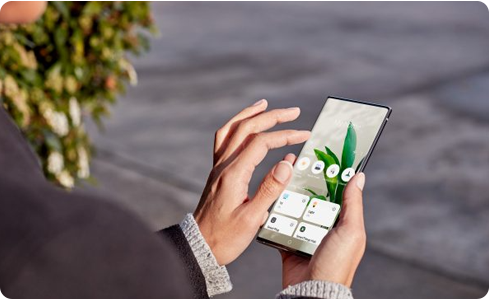
ဘလူးတုသ်စက်ပစ္စည်းသို့ မှတ်ပုံတင်ရန် သို့မဟုတ် ချိတ်ဆက်၍မရပါက၊ အောက်ပါအဆင့်များကို လိုက်နာပါ-
- Bluetooth စက်ပစ္စည်းကို ဖွင့်ထားကြောင်း သေချာပါစေ။
သင့်မိုဘိုင်းကိရိယာတွင်“Airplane Mode” ကိုဖွင့်ထားမိပါက ၎င်းကို ပိတ်ပါ။
- သင့် Bluetooth ကိရိယာသည် သတ်မှတ်ထားသော အကွာအဝေးအတွင်းတွင် ရှိနေကြောင်း သေချာပါစေ။
- သင့် Bluetooth စက်ကို Bluetooth ဖွင့်ထားကြောင်း သေချာပါစေ။
- သင်ရှာဖွေရန်ကြိုးစားနေသော စက်ပစ္စည်းကို အခြားစက်ပစ္စည်းများမှ ရှာဖွေနိုင်ကြောင်း သေချာပါစေ။
- သင့်မိုဘိုင်းစက်ပစ္စည်းရှိ ဘလူးတုသ်ဆက်တင်များတွင် “Find” ကိုနှိပ်ပြီး သင်ချိတ်ဆက်လိုသည့်စက်ပစ္စည်းကို မြင်ရသလားဆိုတာ စစ်ကြည့်ပေးပါ။ စက်ပစ္စည်းကို Bluetooth ဆက်တင်များတွင် မြင်ပါက၊ စက်နှင့် ချိတ်ဆက်ပါ။
- စက်ပစ္စည်းကို ချိတ်ဆက်ထားပြီးသားအဖြစ် ပြထားသော်လည်း သင်ချိတ်ဆက်၍မရသေးပါက၊ စက်ပစ္စည်းကို ဖျက်ပြီး ထပ်မံချိတ်ဆက်ကြည့်ပါ။
သတိပြုရန်- သင်၏ Bluetooth ချိတ်ဆက်မှု စနစ်ထည့်သွင်းခြင်းဆိုင်ရာ ညွှန်ကြားချက်များအတွက်၊ သင့်စက်နှင့် ပေးထားသည့် လက်စွဲစာအုပ်ကို ကြည့်ပါ။
၁။ စာရင်းထည့်သွင်းထားသော စက်ပစ္စည်းကို SmartThings မှ ဖျက်ခြင်း။
၂။ ကနဦးစက်ပစ္စည်း စာရင်းထည့်သွင်းခြင်းလုပ်ငန်းစဉ်အတိုင်း စက်ပစ္စည်းကို ပြန်လည်မှတ်ပုံတင်ခြင်း။
ကျေးဇူးပြု၍ သတိပြုရန်- သင်သည် Bluetooth စက်ပစ္စည်းကို စာရင်းထည့်သွင်းထားသော်လည်း ၎င်းကိုမမြင်နိုင်ပါက၊ ကျေးဇူးပြု၍ အောက်ပါလမ်းကြောင်းကို စစ်ဆေးပါ- SmartThings > Devices tab > Personal devices
သငျ၏အကွံပွုခကြျအတှကျကြေးဇူးတငျပါသညျ
ကျေးဇူးပြု၍ မေးခွန်းအားလုံးဖြေဆိုပါ။
RC01_Static Content : This text is only displayed on the editor page













