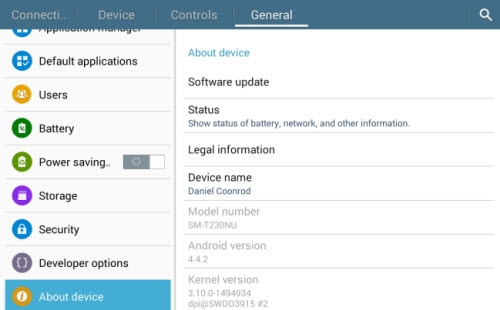How do I update the firmware on my Samsung Galaxy Tab S?
Important: Follow the steps below to update your Samsung Galaxy Tab S to the latest software. You will need a Samsung account in order to update your device.
Warning: Do not plug your device into a wall or PC during the update as this will not allow the update to download and install. Prior to updating your device ensure that your tablet has at least 50% battery power. If the power in your unit is below 50% there is a chance the unit will malfunction.
Updating your device
- Tap the Home key and then tap Apps.
- Tap Settings > General > About tablet > Software update.
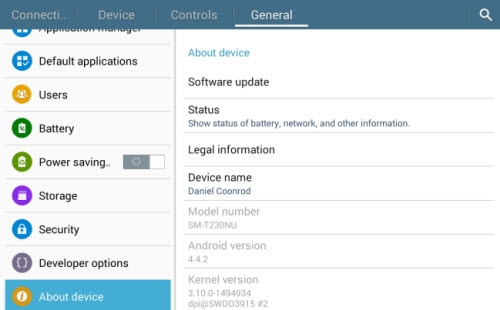
- Tap Update.
- A pop up will appear. Tap OK to look for the latest software.
- If an update is available for your device a message will appear. Tap Download to install the update. The update will begin to download on your device.
- After the download is complete tap Install to install the new update.
- After the installation is complete tap OK to restart your tablet.
Not what you were looking for? Let us help you directly!
Samsung Careline Team are available:
7 days from 9am-7pm
Chat Live online with an agent.
Email us directly. We aim to respond within 24 hours.
Need Support outside Malaysia?
Visit your Country Site if you live and/or purchased your Samsung products outside Malaysia.
All product and contact information on this page applies to Samsung customers and products purchased within Malaysia only.
How Would You Improve This Answer?
Help us improve our contents by submitting your comment below. We’ll try to implement your suggestion.
NOTE: We cannot respond without your name and email address.
Thank you for your feedback!
Please answer all questions.