How to Perform Factory Data Reset for Samsung Smartphone
There are lots of reasons why you might want to Factory Reset your Samsung device. Whether you're giving your phone to someone else and you don't want them to access your information, or maybe you're having trouble and need to start from scratch. Factory Resetting a mobile device is not reversible. Please make sure all of your information is saved to a back up somewhere else before attempting to reset your phone or tablet.
Select from the dropdowns below for steps to Factory Reset your device. They're organised by Operating System so the steps will be easy to follow. If you're not sure what Operating System your device is running, you can find the steps to find out on our page What Android OS Version is my Mobile device running.
Please Note: Performing a Factory Data Reset will erase all personal data and downloaded apps. Please ensure that you have backed up all your data.
Factory Reset through the settings:
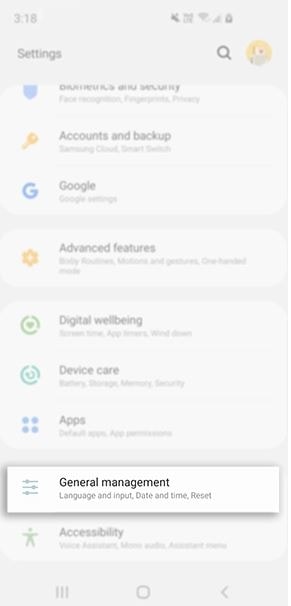
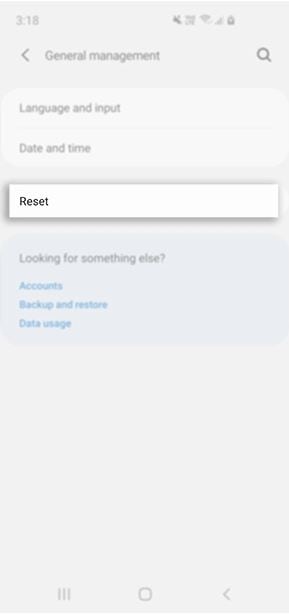
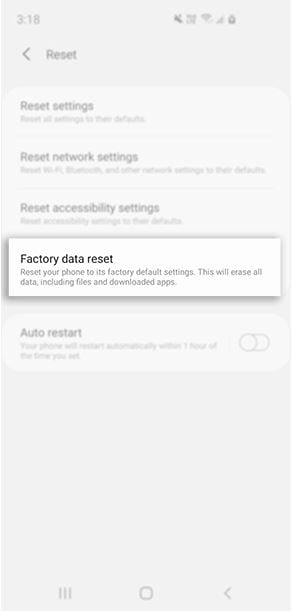
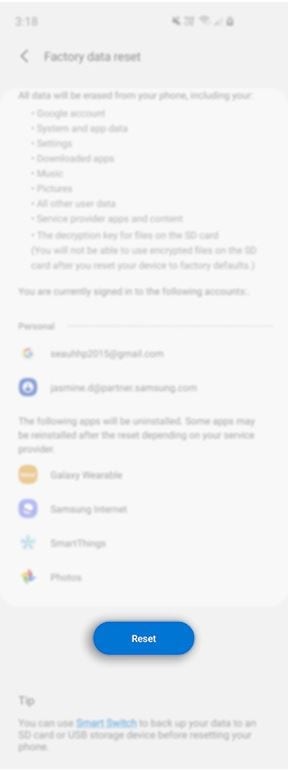
Please note: It will only ask for your Samsung Account Password if a Samsung Account was set up on the device.
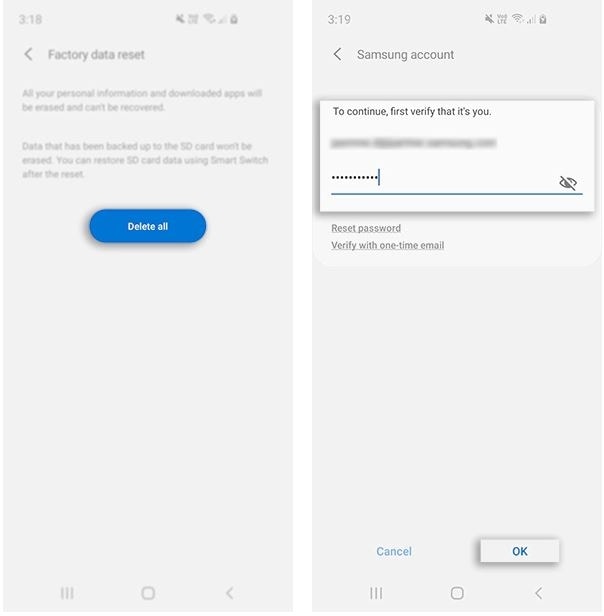

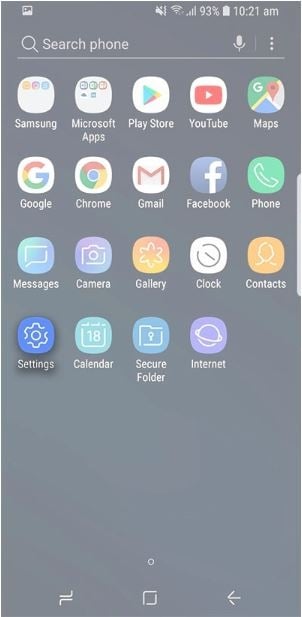
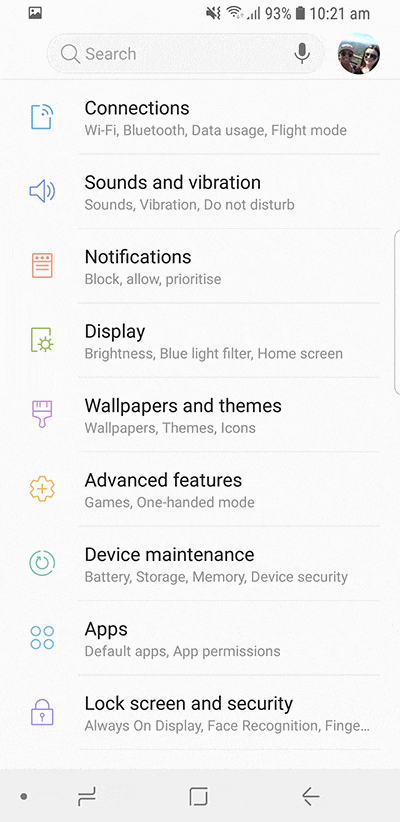

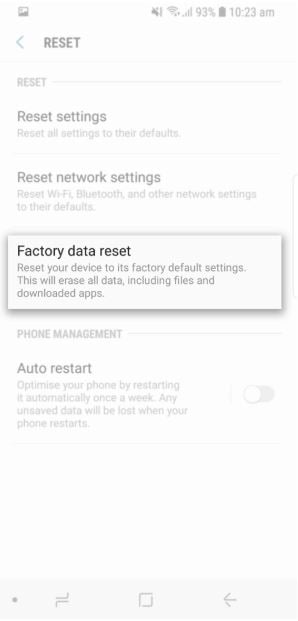

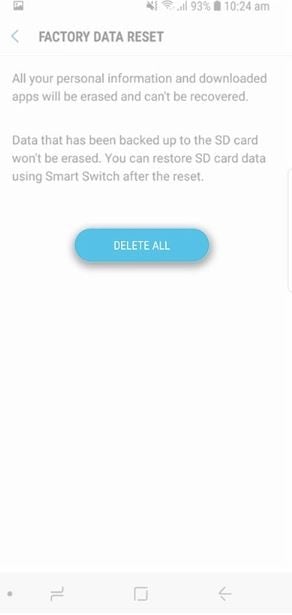
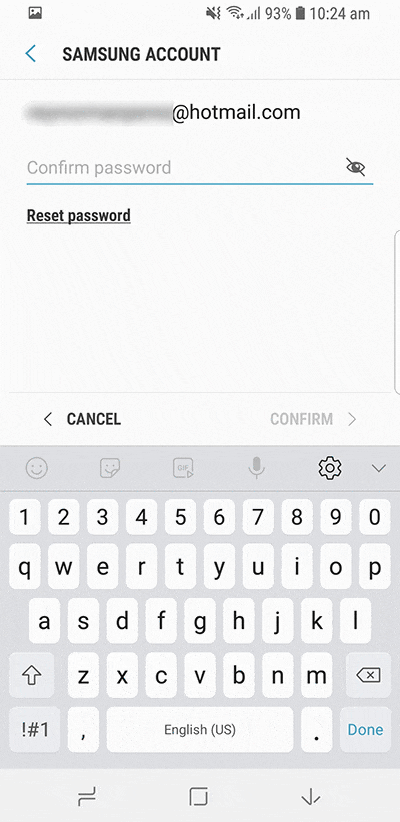
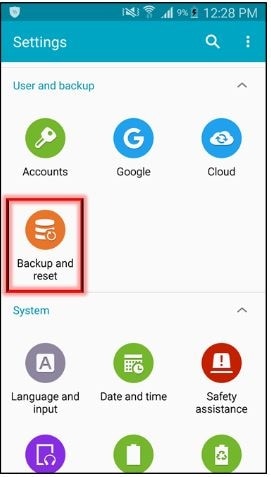
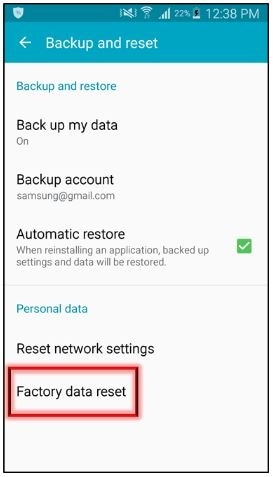

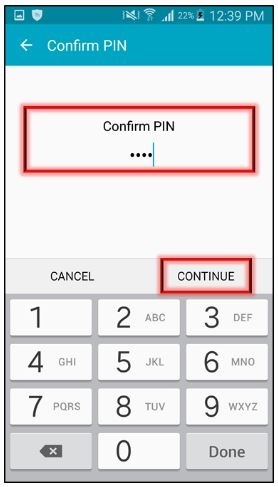
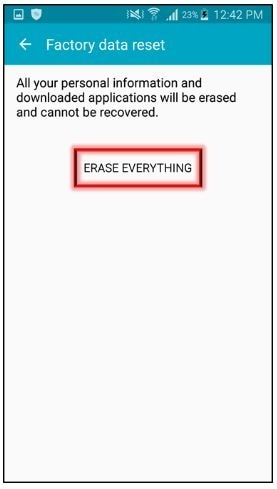
Your device will restart and begin the Factory Data Reset.
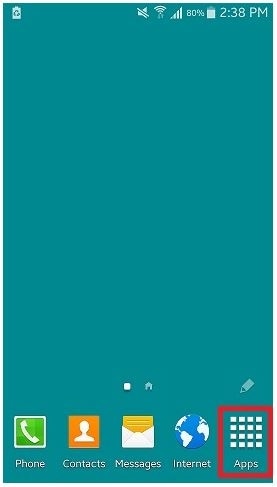

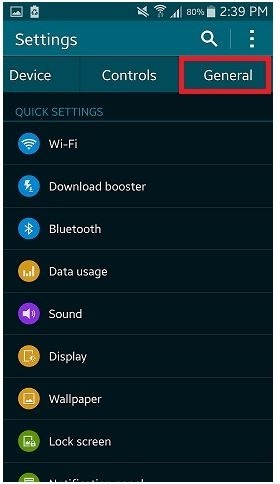
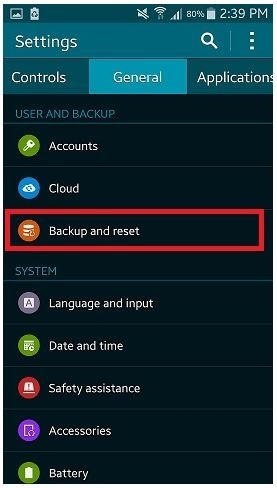
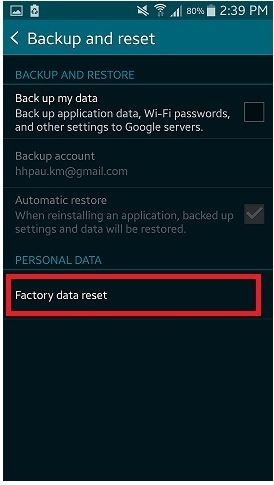

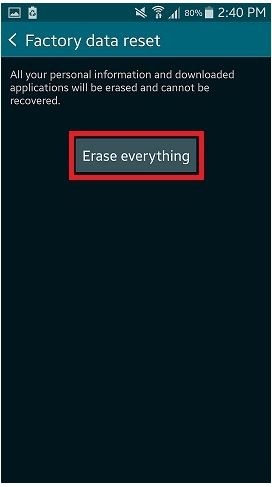
Your device will restart and begin the Factory Data Reset.
Thank you for your feedback!
Please answer all questions.

