How to organize your phone's Home screen?
Organizing your phone's Home screen, widgets, shotcuts and apps can get overwhelming. Here are some tips that makes your phone more organized and easy to navigate.
Organize Home Screen
Tips to organize your Home screen.
• You can remove unwanted apps from your Home screen by tapping and holding your desired app. Then, tap Remove from Home to delete the shortcut. Or, you can tap Uninstall to remove the app from your phone entirely.
• You can drag the Samsung Apps folder onto the Home screen to quickly access the Samsung apps you need.
• You can also organize the apps into digital folders on your Home screen. Just drag one app on top of another app to make a folder. Once you've made a folder, you can enter a name for it and even colorize it.

Landscape Home screen
Whether you're watching a video on your phone or presenting a presentation from your tablet and you want to change the screen mode from landscape to portrait mode or vice versa.
Open the Quick settings panel by swiping down from the top of the screen. Tap Auto rotate; the phone will now be locked in landscape mode. To go back to Auto rotate, simply tap Landscape in the Quick settings panel.
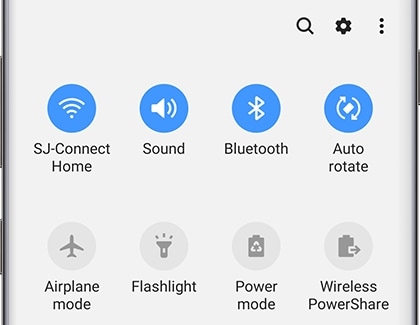
Do you want your Home screen to rotate to landscape too? To do this, navigate to Settings, and then tap Display. Tap Home screen, and then tap the switch next to Rotate to landscape mode.
Thank you for your feedback!
Please answer all questions.



