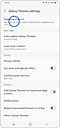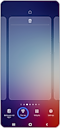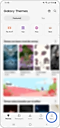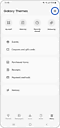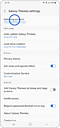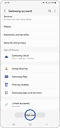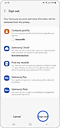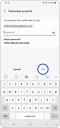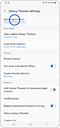Do I need a Samsung account to download a theme?
To download a theme from Galaxy Themes, you must log in to the app with your Samsung account. You can also log in with another Samsung account if you do not have your own.
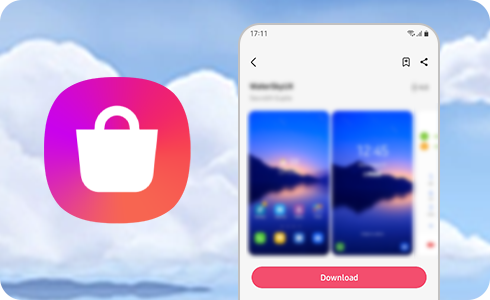
How to log in to Galaxy Themes using your Samsung account
To download a theme, you must sign into the Galaxy Themes app using your Samsung account:
More information about your Samsung account
Yes. To log in to Galaxy Themes with a different account, log out of the Samsung account you are currently using and then log in with the desired account.
Please note: If there is data (for example, Samsung Cloud, Samsung Pay, or more) connected to the Samsung account from which you are logging out, it is deleted from the device.
If you do not remember your Samsung account and password, you can find your ID or reset your password on the Samsung account.
After logging in to Galaxy Themes, you can change your password by following the next steps:
In this screen, you can change your password after tapping “Change”. Enter your new credentials and tap “Save”.
Please note: If you change your password, you will be logged out of all devices connected to your Samsung account. You must log in on these devices to synchronize data for contacts, SmartThings, Samsung Pass, and more.
Thank you for your feedback!
Please answer all questions.