Galaxy Watch Active (Hong-Kong version) FAQ
If you misplace your Galaxy Watch Active, the Galaxy Wearable app on your mobile device can help you find it.
This feature is not available when you use the Galaxy Watch Active without connecting to or disconnected from a mobile device.
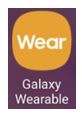
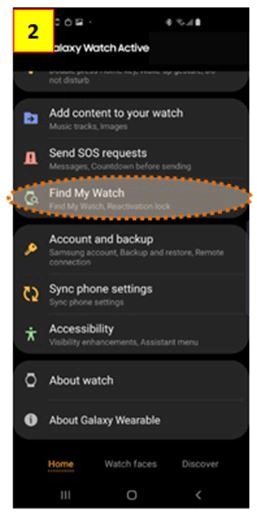
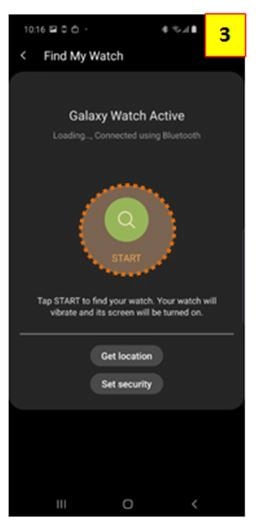
To stop vibrating, drag the “cross” icon outside the large circle on the Galaxy Watch Active,
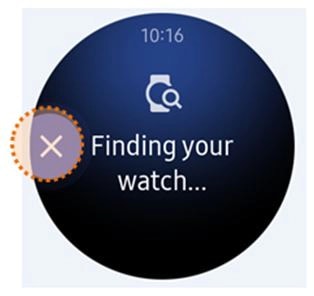
or tap “Watch” icon on the mobile to stop vibrating.
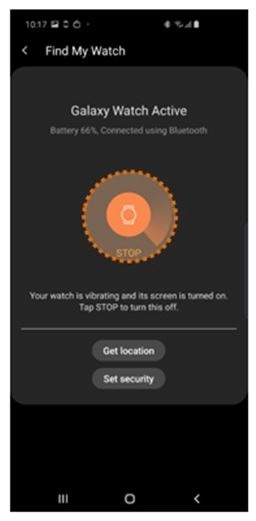
Controlling the Galaxy Watch remotely
If you cannot find your Galaxy Watch Active
When your Galaxy Watch Active is lost or stolen, you can control it remotely.
NOTE : This feature is available after registering the Samsung account on both your Galaxy Watch Active and mobile device.
“Find my Watch” feature requires connection via Bluetooth.
Using as an intelligent planner
Use the Galaxy Watch Active on an important day. You can view information such as schedules, reminders, and the alarm time on the Watch screen even if you do not run any applications.
You can view your daily schedule and manage it on the My day watch face.
You can view the following information on the watch face:
• Today’s schedule you have set on the calendar
• Items you have saved as reminders
• Alarm times
NOTE : You can only check schedule and alarm information that has been set within 10 hours of the current time.
The alarm information added to the mobile device is not displayed on the Watch screen.

Managing my daily life
The customization service of the Galaxy Watch Active identifies your lifestyle and taste and provides appropriate features according to your location or situation.
• If the previously analyzed lifestyle pattern changes, the Galaxy Watch Active will provide the service and feature based on the changed pattern.
You can be briefed after waking up and before going to bed on useful information you need for the day.
After waking up, the Galaxy Watch Active notifies you of today’s important events or weather.
Before you go to bed, the Galaxy Watch Active notifies you of your exercise status, tomorrow’s weather, and reminds you of any unfinished reminders items.
You can also be briefed twice a day when you want.
However, this feature is available only when you deactivate the [Get briefings automatically] features first.
Launch your favorite apps conveniently with widgets. The Galaxy Watch Active analyses your usage patterns by time and place to automatically add your favorite apps that you have used at specific times or places to the App shortcuts widget.
For example, when you arrive at a bus stop during rush hour, your frequently used maps or transit-related apps and your music app are automatically added to the widget.
Before bedtime, the Galaxy Watch Active notifies you to go to sleep. Activate goodnight mode optimized for sleep.
To activate goodnight mode while you are sleeping, tap the Use while sleeping switch to activate it.
When you receive the notification for activating goodnight mode, follow the screen to activate it.
The following features are disabled:
• All vibration notifications except for alarms
• The watch always on feature
• The wake-up gesture feature
Goodnight mode is automatically disabled after you wake up.
Wireless charging using PowerShare feature does not work properly on my Galaxy Watch Active. What should I do for this?
You can charge Galaxy Watch Active with mobile device’s battery by using Wireless PowerShare function.
As wireless charging efficiency depends on distance between wireless charging coils embedded in the devices, the Wireless PowerShare feature may not work properly depending on the type of accessories or cover being used on mobile device.
In this case it is recommended to remove any accessories and cover on mobile device being used before using PowerShare feature. Also the location of the wireless charging coil may vary by device. Adjust the device and the Galaxy Watch Active to make a strong connection.
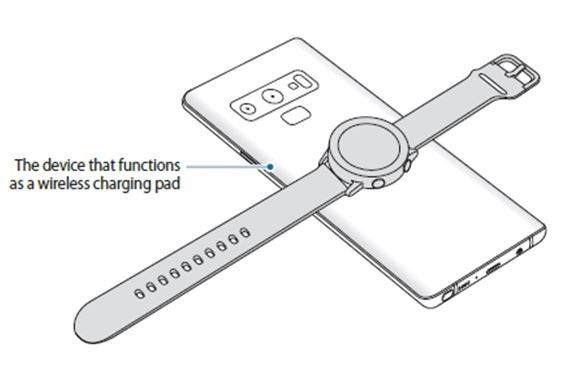
• To charge properly, do not move or use the device or Galaxy Watch Active while charging.
• If you charge the Galaxy Watch Active while charging the device that functions as a wireless charging pad, the charging speed may decrease or the Galaxy Watch Active may not charge properly, depending on the charger type.
• Charging speed or efficiency may vary depending on the device’s condition or the surrounding environment.
• If the remaining battery power of the device that functions as a wireless charging pad drops below a certain level, power sharing will stop.
• For more information about available devices that functions as wireless charging pads, refer to the Samsung website.
This document was updated in March 2019 and for reference only.
This document is only applicable to Galaxy Watch Active (Hong-Kong version) with Tizen based wearable operation system 4.0.
All images are for reference only.
Wireless PowerShare feature requires using with smartphones or batteries with WPC Qi wireless charging function. Battery Pack sold separately.
Actual battery life varies by network environment, features and apps used, frequency of calls and messages, number of times charged, and many other factors.
GUI of this feature is subject to change without prior notice.
Actual feature may differ depending on the OS version.
Compatible with most Smartphone running Android 4.4 or higher and 1.5GB RAM or higher
Notice: All functionality, features, specifications and other product information provided in this document including, but not limited to, the benefits, design, pricing, components, performance, availability, and capabilities of the product are subject to change without notice or obligation. Samsung reserves the right to make changes to this document and the product described herein, at anytime, without obligation on Samsung to provide notification change.
Thank you for your feedback!
Please answer all questions.