How can I Connect Galaxy Tab S3 to Mobile device via Samsung Flow?
Samsung Flow must be installed on both devices that you want to connect. If Samsung Flow is not installed, download it from Galaxy Apps or Play Store. Ensure that your mobile device is compatible with Galaxy Tab S3. Supported mobile devices may vary depending on your region, service provider, and device manufacturer.
Visit www.samsung.com for more information.
To use Samsung Flow, turn on Bluetooth on both devices.
1. On the Apps screen of mobile device that you want to connect, tap Samsung Flow 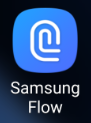
2. Tap the switch to activate it
3. If you are using this feature for the first time, read and agree to the terms and conditions.
4. If you have not registered your fingerprint, a pop-up window requesting to add a fingerprint will appear.
5. On your Galaxy Tab S3, launch Samsung Flow, and tap SCAN FOR DEVICES
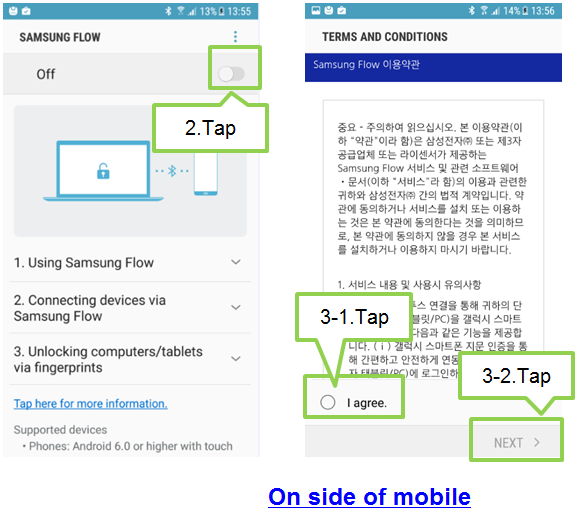
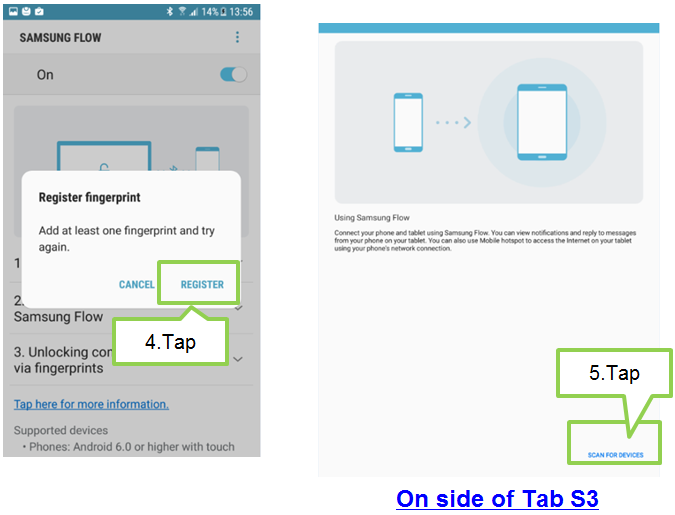
6. On your Galaxy Tab S3, select your target smartphone from the detected devices list, and tap CONNECT.
7. Accept the connection request on both devices
Now, the screen of your smartphone will appear on your tablet in full screen.
8. Once two devices are connected, you can check notifications received in mobile device through Tab S3.
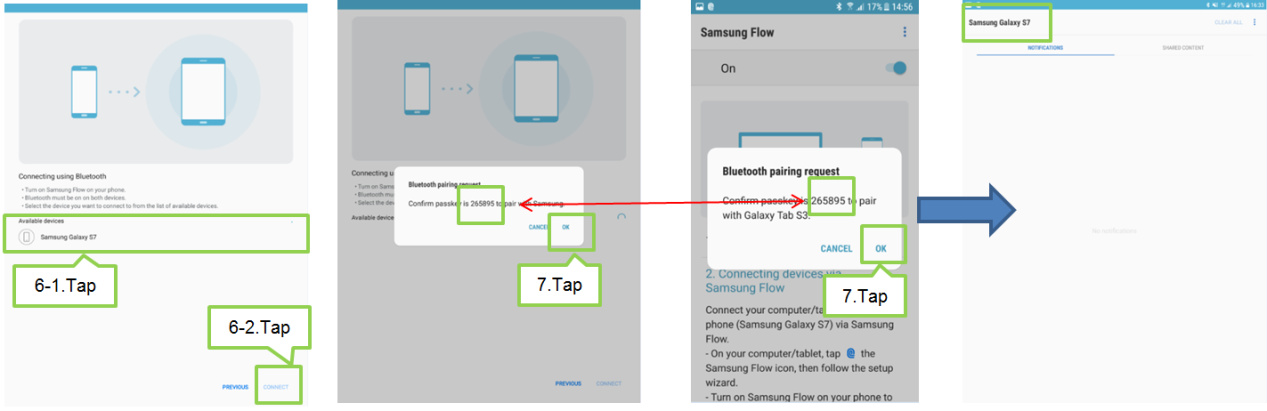
Screen Images are for reference only. Google+, Google, the Google logo, Google Search, Google Maps, Gmail, YouTube, Android, Google Play and Messenger are the trademarks of Google Inc. All other products and services mentioned may belong to their respective trademark owners.

Thank you for your feedback!
Please answer all questions.