How to install the memory card in Galaxy S7
● Please note that the answer below is a reference for customer and which may change in different software version, the Images are for reference only, all other products and services mentioned may belong to their respective trademark owners
Please follow the steps below to install memory card in Galaxy S7

You will hear a slight click when the tray pops out

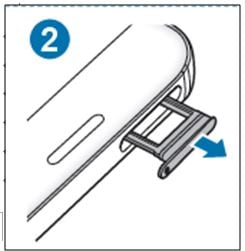


• If you insert the tray into your device while the tray is wet, your device may be damaged. Always make sure the tray is dry.
• Fully insert the tray into the tray slot to prevent liquid from entering your device.
● Ensure that the ejection pin is perpendicular to the hole. Otherwise, the device maybe damaged.
Important Notice
Your device accepts memory cards with maximum capacity of 200 GB.
• Some memory cards may not be fully compatible with the device.
Using an incompatible card may damage the device or the memory card, or corrupt the data stored in it.
Do not remove the memory card while the device is transferring or accessing information. Doing so can cause data to be lost or corrupted or damage to the memory card or device. Samsung is not responsible for any loss of data.
• The device supports the FAT and the exFAT file systems for memory cards. When inserting a card formatted in a different file system, the device will ask you to reformat the memory card.
• Frequent writing and erasing of data shortens the lifespan of memory cards.
• When inserting a memory card into the device, the memory card’s file directory appears in the My Files > SD card folder.
Thank you for your feedback!
Please answer all questions.