Cara menghapus dan menambahkan aplikasi di Gaming Hub
Tanggal Update Terakhir : 2023-12-22
Semua game Anda secara otomatis ditambahkan ke Gaming Hub saat diunduh dari toko aplikasi. Untuk game atau aplikasi yang belum dipindahkan ke Gaming Hub, Anda dapat menambahkannya secara manual melalui menu "Game saya". Anda juga dapat menghapus game dari aplikasi.
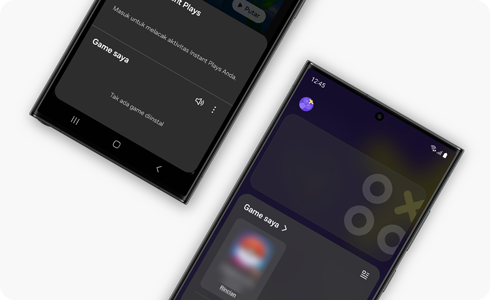
Cara menambahkan aplikasi di Gaming Hub
Cara menghapus aplikasi di Gaming Hub
Harap diperhatikan: Jika Anda mengklik "Hapus", aplikasi akan dihapus tidak hanya dari Gaming Hub tetapi juga dari layar Beranda/Aplikasi.
Terima kasih atas tanggapan Anda
Mohon jawab semua pertanyaan.
RC01_Static Content













