How do I use my Galaxy Watch?
Your Galaxy Watch has a number of different features, read on to find out how to use them. If you’ve just purchased your Galaxy Watch read our FAQ on how to set up your watch to get started. If you want to check your user manual read our FAQ on how to find your user manual.
Please note:
- Certain functions such as calls and texts are only available on the Galaxy Watch 4G and not on Galaxy Watches without a 4G connection.
- The Samsung Galaxy Watch 4G allows users to use a 4G connection without needing a smartphone nearby. Users can leave their phone at home and still stream music, take calls or messages, or get notifications while out and about.
- More information on how to set up the 4G connection can be found by visiting: How do I set up the 4G connection on my Galaxy Watch 4G?
Please note: that if your watch is connected to a mobile device, the date and time will be set automatically. You can only manually set the date and time if you're using the watch without connecting it to a mobile device.
To manually set the date and time, you will need to:



Please note: that if your Galaxy Watch is connected to your phone via Bluetooth, the Wi-Fi will automatically be turned off.
You can manually connect to a Wi-Fi network, using the steps below.


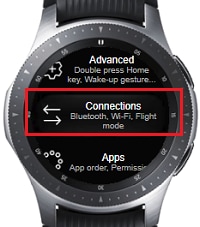
To manually connect to a Wi-Fi network, the Wi-Fi must be set to Always on.




To add an app to your Galaxy Watch, you will need to:



Please note: that for this example we have chosen Spotify.






Please note: calls need a 4G connection and are only available on the Galaxy Watch 4G
To make a phone call, you will need to:





To send a text message, you will need to:









To set a Wake-up gesture, you will need to:





To enable or disable the NFC (Near Field Communication) feature, you will need to:


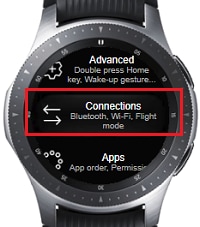


To remove an app, you will need to:



Please note: that to enable or disable the notifications, you will need to use the Galaxy Wearable app.
To enable or disable the Notifications, you will need to:
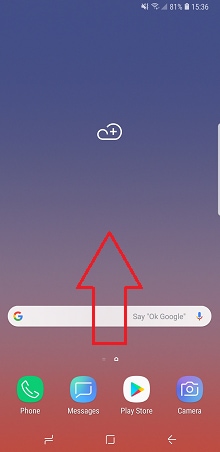
This can be found in the Samsung folder if it was pre-installed. If you can't find it in the Samsung folder, you may need to tap add apps before proceeding. Otherwise, you can download it from the Play Store or from the Galaxy Apps. For more information on how to download an app, please visit How do I manage my apps.




Please note: that the Galaxy Watch can only connect to Bluetooth headsets and will need to be made discoverable before proceeding.
To connect a Bluetooth headset, you will need to:


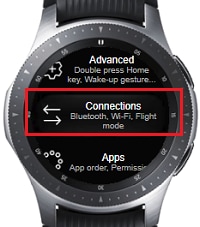
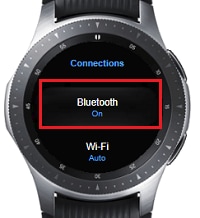
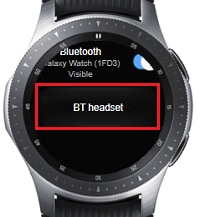


To adjust the call volume, you will need to tap the volume icon while you're on a phone call.
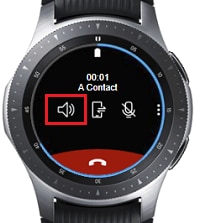
Use the rotating bezel to adjust the call volume.
To adjust the screen brightness, you will need to:



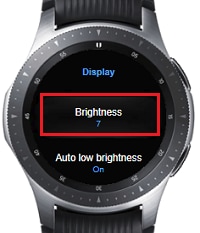
To set a Wake-up gesture, you will need to:





Please note: that you will need to use the Galaxy Wearable app to set up an Email account on your Galaxy Watch.
To set up an Email account on the Galaxy Watch, you will need to:
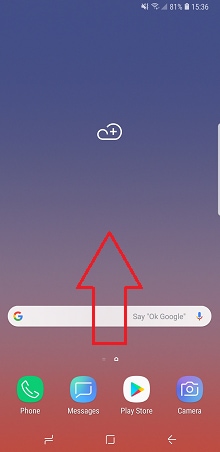
This can be found in the Samsung folder if it was pre-installed. If you can't find it in the Samsung folder, you may need to tap add apps before proceeding. Otherwise, you can download it from the Play Store or from the Galaxy Apps. For more information on how to download an app, please visit How do I manage my apps.



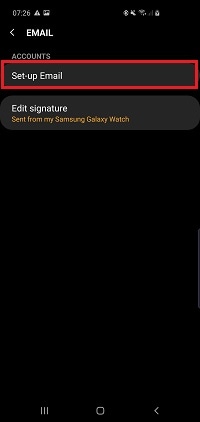
Depending on your device, you may automatically be taken to your Emails providers sign in page.




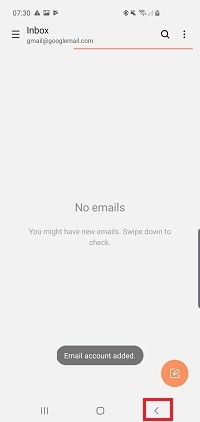
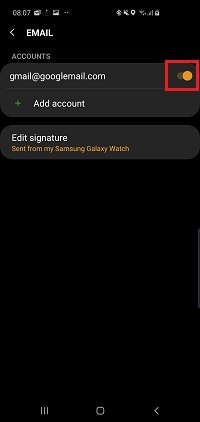
To reply to an Email, you will need to:





Power saving mode will help increase the battery life of the Galaxy Watch by reducing the screen brightness and limiting its performance.
To enable or disable the power saving mode, you will need to:






The SOS messages feature allows you to auto-call and message up to four designated contacts without having to dial them. Once activated an SOS message and a Google map link of your location is automatically sent to your designated contacts. Read our FAQ on how to activate SOS messages for more information on SOS alerts.


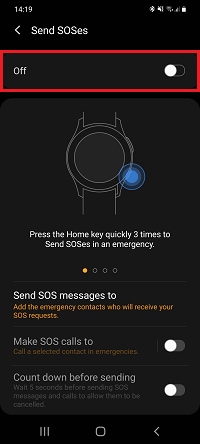





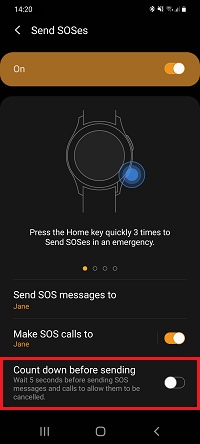
Once activated, you can raise an alert by pressing the home button on your Samsung Galaxy smart watch three times. This will automatically send an SOS message, followed by a link to your location.
To check for software updates, you will need to:


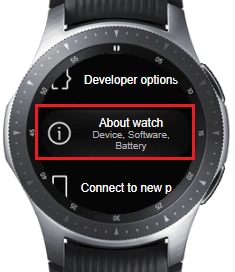


Please note: that a factory reset will erase any data on your watch. Before proceeding, please ensure that any data has been backed up
To perform a factory reset, you will need to:





Your watch will restart, and it will need to be connected to your phone again.
If you're experiencing unusual behaviour on Samsung mobiles, tablets or wearables, you can send us an error report or ask us a question in the Samsung Members app.
This allows us to a closer look at what is happening. The data is anonymised and only held for the duration of the investigation. Find out more about sending an error report through the Samsung Members app.
Thank you for your feedback!
Please answer all questions.