How to charge Galaxy Buds, Buds 2 & Buds Pro wired or wirelessly
Before using your Samsung Galaxy Buds for the first time, or if you haven't used them for a while, we recommend that you fully charge your Galaxy Buds. Read on to find out about the different ways to charge your Galaxy Buds.
The average battery life of Galaxy Buds after a full charge is up to 6 hours, but this varies dependent on usage. The Galaxy Buds’ case provides up to another 7 hours of battery life for Galaxy Buds when they are stored and charged between use. If you are in a rush to head out of the door, you can wirelessly charge your Galaxy Buds for 15 minutes to get up to 1.7 more hours of play time.
Galaxy Buds will power on while charging. If the battery is fully depleted, they will need to be charged for at least 10 minutes before they will power on again.
Please note: Only use authentic chargers and cables purchased from Samsung or from authorised suppliers. The use of third-party chargers and cables can result in overheating or damage to the product.
Please note: When the level of remaining battery is low, an alert notification will appear on the mobile device’s notification panel.
Use a USB-C cable to charge your Galaxy Buds.
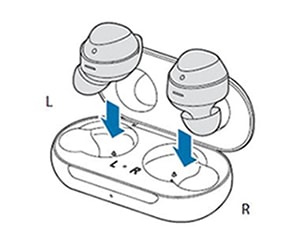
Please note: Only use the USB-C cable supplied with the Galaxy Buds. The charging case may be damaged if you use a Micro-USB or USB-B cable.

Please note: Using a different power source other than a wall socket (for example, a computer's USB port or a multi charger charging other devices at the same time) may result in a slower charging speed.
The Galaxy Buds charging case is equipped with wireless charging technology. You can charge the battery by using a wireless charger or another device that functions as a wireless charger.


If you have a mobile device that functions as a wireless charger, you can use Wireless PowerShare to charge your Galaxy Buds.
Please note: Wireless PowerShare is available on Samsung or other brand smartphones with WPC Qi wireless charging, such as Galaxy S10e, S10, S10+, S10 5G, S9, S9+, S8, S8+, S8 Active, S7, S7 edge, S7 Active, S6, S6 edge, S6 Active, S6 edge+, Note9, Note8, Note FE, Note5, and wearables such as Galaxy Watch Active, Gear Sport, Gear S3, Galaxy Watch, and Galaxy Buds.
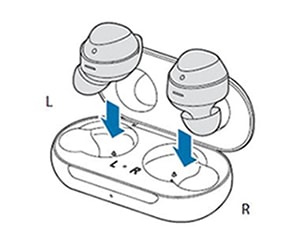
Please note: The location of the wireless charging coil may vary by device. Adjust the device and the charging case to make a strong connection.

Tips when using Wireless PowerShare to charge the Galaxy Buds:
- To charge properly, do not move or use the mobile device or charging case while charging.
- If you charge the Galaxy Buds while also charging the mobile device, the charging speed may decrease or the Galaxy Buds may not charge properly, depending on the charger type.
- Charging speed or efficiency may vary depending on the device’s condition or the surrounding environment.
- If the remaining battery power of the mobile device drops below a certain level, power sharing will stop.
Find out more about How to use Wireless PowerShare.
Please note: Wireless PowerShare may not work with certain accessories, covers, or other brand devices. It may also affect charging speed, call reception and data services, depending on your network environment.
Thank you for your feedback!
Please answer all questions.