What is AR (Augmented Reality) Emoji and how do I use it?

AR (Augmented Reality) Emoji is a feature which creates an animated version of yourself which can then be used to record your movements and facial expressions.
Please note: that AR Emojis are only available on specific devices and some movements or expressions may not be recognised. The icons and screens may differ slightly from the illustrations below depending on your device, operating system and theme.
More information on the different camera modes available, can be found by visiting What are the different camera modes and how do I use them.

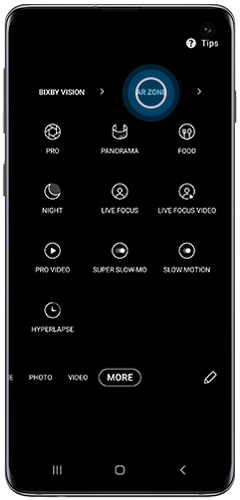


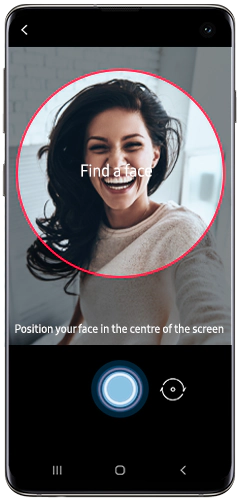
- Profile: Give your emoji a name.
- Looks: Here you can customise skin tone, hair, facial hair, face, eyes, eyebrows, nose, lips, and ears.
- Clothes: Here you can select your clothes and shoes as well as purchase additional outfits from the Galaxy app store.
- Accessories: Here you can select headwear, glasses, earrings or purchase additional accessories from the Galaxy app store.

Top tip:
- Try changing the shooting “mode” and play around with the new display features like Mask, Body Tracking and Motion Figure.
- You can also edit your emoji by selecting the T shirt icon to change your emoji’s style and outfits.
Please note: that some charges may apply to download or purchase some AR Emojis.
As well as creating your own Emoji you can also can download different AR Emojis. To do this you will need to:

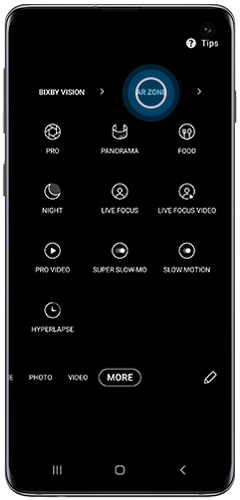


-emoji-and-how-do-i-use-it-/1.png?$ORIGIN_PNG$)
-emoji-and-how-do-i-use-it-/2.png?$ORIGIN_PNG$)
Please note: If you do not have the AR Emoji Sticker app already installed you will be prompted to install this in order to download your emoji.
-emoji-and-how-do-i-use-it-/3.png?$ORIGIN_PNG$)
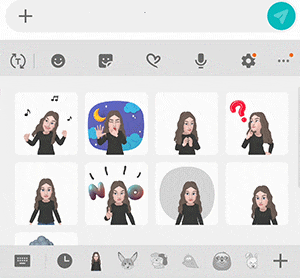

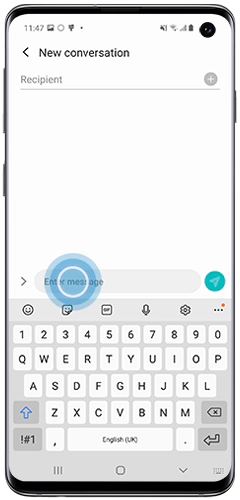
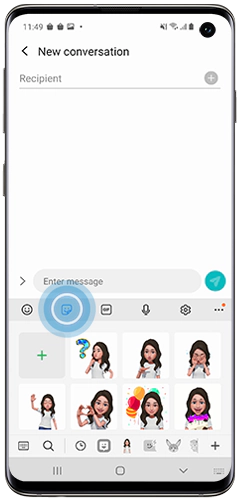
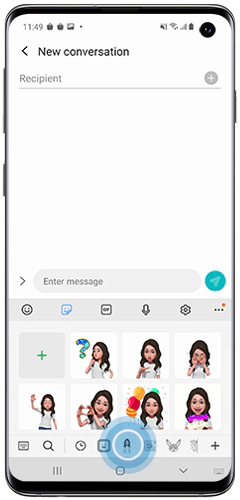
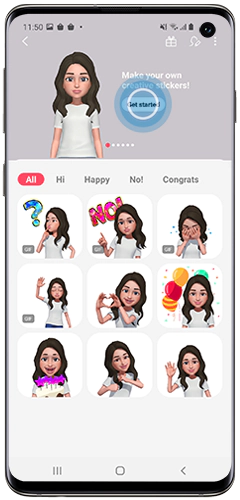
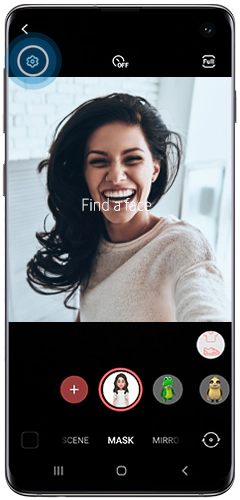
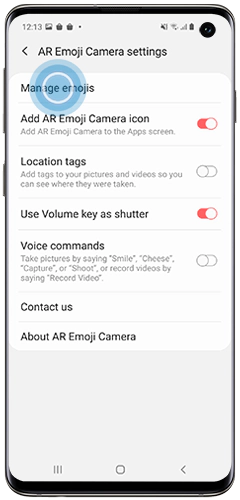

If you're experiencing unusual behaviour on Samsung mobiles, tablets or wearables, you can send us an error report or ask us a question in the Samsung Members app.
This allows us to a closer look at what is happening. The data is anonymised and only held for the duration of the investigation. Find out more about sending an error report through the Samsung Members app.
Thank you for your feedback!
Please answer all questions.