How to use Night mode on your Galaxy smartphone camera

Taking photos at night with your smartphone is often a challenge and trying to capture unforgettable moments with low lighting can lead to blurry, unclear photos.
Fortunately, Galaxy smartphones come with camera modes for every occasion, including Night mode, which can help you perfect your Nightography.
Please Note: Night Mode is available on Galaxy S23 Ultra, S23+, S23, S22 Ultra, S22+, S22, S21 Ultra, S21 FE, S21+, S21, S20 FE, S20, S10, Z Fold4, Z Fold3, Z Fold2, Z Fold, Z Flip4, Z Flip3, Z Flip, Note20, Note10, A72, A53, A52s, A52, A42, A33, A32, A23 series phones.
What is Night mode
Night mode is a mode on your Galaxy smartphone’s camera that helps you to take vivid, optimised photos even in low-light conditions. This means that you can avoid blurry, washed-out night photos.
Pictures taken in Night mode look sharp thanks to AI multi-frame processing, which combines 30 images into one shot, which optimises colour and detail in photos.
How to use Night mode
To turn on Night mode:
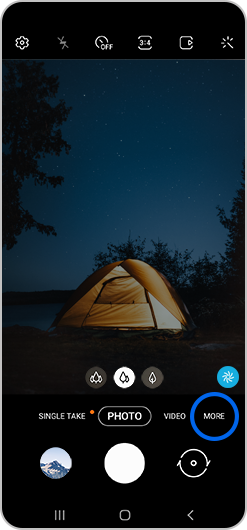
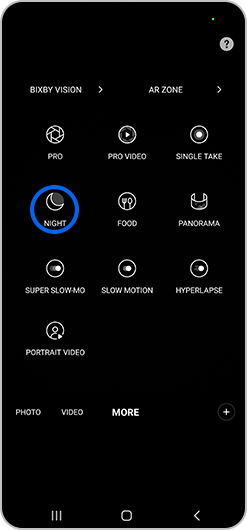
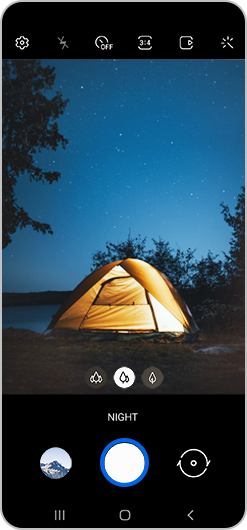
To turn off Night mode, simply tap the Back button. You will be taken back to normal camera mode.
Tips for taking better photos at night
Try Pro mode
Pro mode gives you more control over individual camera settings. You can choose shutter speed, exposure, and aperture. Lower shutter speed will mean that your camera will capture more light; higher ISO will increase the clarity of your pictures; and increased exposure will give brighter photos.
Edit your images
In Gallery you can edit your photos to change the saturation, exposure, and contrast levels.
For further support, please visit Samsung Support.
Thank you for your feedback!
Please answer all questions.