How to use Samsung Pay with the Galaxy Watch Active2
Register your most frequently used cards to Samsung Pay to make payments quickly and securely using your Galaxy Watch Active2.
Samsung Pay is currently supported in the following countries: US, Canada, Spain, UK, Singapore, Australia, Brazil, Russia, Malaysia, UAE, Hong Kong, Sweden, Switzerland, Taiwan, Italy, South Africa and France.
Please note:
- App availability and supported features may vary depending on the region or service provider.
- The procedures for the initial setup and card registration may vary depending on the region or service provider.
- Payments may not be processed depending on your network connection.
- The verification method for payments may vary depending on the card readers.
Find out more about Samsung Pay.
Set up Samsung Pay
1
Launch the Galaxy Wearable app on your mobile device.
2
Tap "Samsung Pay".
![Tap Samsung Pay in Galaxy Wearable app on Galaxy S10+]()
![Tap OK to grant permissions to Samsung Pay on Galaxy S10+]()

If it is the first time you have set up Samsung Pay, tap "OK" to grant permissions.

3
Scroll through the introduction, then tap "Start".
![Scroll through the introduction, then tap "Start"]()

4
Read the Terms of Service, then tap "Agree to all" to proceed.
![Read Samsung Pay terms of service then tap Agree to all]()

5
Samsung Pay is now ready to use. Tap "Add card".
![Tap to Add card to Samsung Pay on Galaxy S10+]()

6
Tap "Add credit or debit card".
![Tap Add credit or debit card to Samsung Pay on Galaxy S10+]()

7
For security reasons, your device will now prompt you to set a watch PIN if one is not already set up. Tap "Set PIN".
![Tap Set PIN for Samsung Pay on Galaxy S10+]()
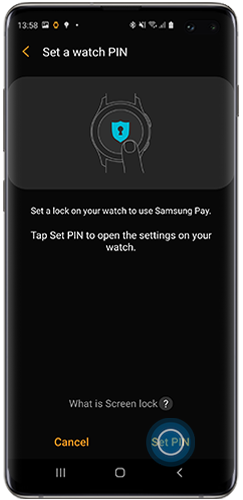
8
Set a PIN on your Galaxy Watch Active2.
![Set a Samsung Pay PIN on Galaxy Watch Active2]()
![Samsung Pay Watch PIN is set up on Galaxy S10+]()

Once set, tap "Next" on your Galaxy device to continue.

9
Samsung Pay will now prompt you to add your card. Align your card to fit inside the frame.
![Add credit or debit card details for Samsung Pay on Galaxy S10+]()
Alternatively, you can add using NFC or enter the card details manually.

Make a payment
1
Press and hold the Back button on your Galaxy Watch Active2.
![Press and hold back button on Galaxy Watch Active2]()

2
Enter your PIN.
![Enter Watch PIN for Samsung Pay on Galaxy Watch Active2]()

3
Rotate the visual bezel to select card.
![Rotate bezel to select card for Samsung Pay on Galaxy Watch Active2]()

4
Tap "PAY".
![Tap Pay on screen of Galaxy Watch Active2]()

5
Place your Galaxy Watch Active2 close to the card reader.
![Place Galaxy Watch Active2 close to the card reader to activate Samsung Pay]()

6
When the card reader recognises the card information, the payment will be processed.
Change or remove Samsung Pay PIN
On your Galaxy Watch Active2:
1
Tap the Settings icon.
![Tap the Settings icon on Galaxy Watch Active2]()
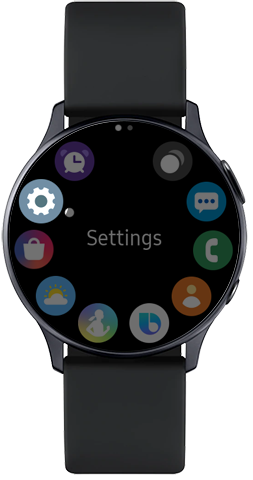
2
Tap "Security".
![Tap Security on Galaxy Watch Active2]()

3
Tap "Lock".
![Tap Lock on Galaxy Watch Active2]()

4
Tap "Type".
![Tap Type to choose lock type on Galaxy Watch Active2]()
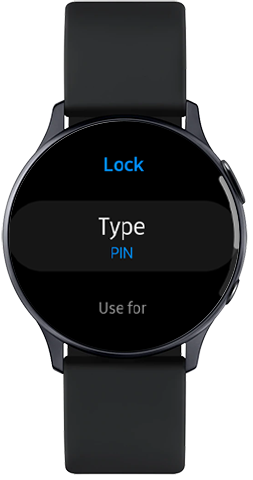
5
Enter your current PIN.
![Enter PIN on Galaxy Watch Active2]()

6
Select your preferred lock type (PIN, Pattern or None).
To remove the PIN, tap "None", then tap the tick symbol to confirm.
Thank you for your feedback!
Please answer all questions.