What is Bixby and how do I use it?
Bixby is a virtual assistant that makes it easier to use your phone, giving you more time to focus on what matters the most. Bixby learns, evolves and adapts to what you like to do, working alongside your favourite apps and services to help you get more done. Bixby will remember how you interact with it, to give you a more individualised experience. The more you use Bixby, the better it will become at adjusting to your needs.
Bixby is integrated into many of the functions in your phone and can be used in different ways, depending on what you are doing. Choose a Bixby function to learn more about:
Please note: the range of available Bixby features and functions will differ depending on your device and region
How do I activate Bixby?
Activating Bixby will differ depending on the device you are using and your preferred settings. Bixby can be activated using the side key or Bixby key, which are both located underneath the volume buttons on the left hand side of your device.
If your device has a Bixby key, pressing it once will open Bixby home, no matter what you are doing with your device at the time. You can also activate Bixby voice by holding down the Bixby key.
If your device has a side key, you can launch Bixby Home by pressing and holding the side key.


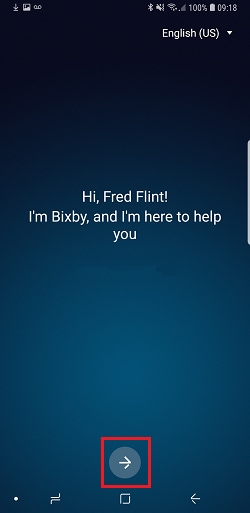
If you’re not signed in to your Samsung account, you will be prompted to sign in.
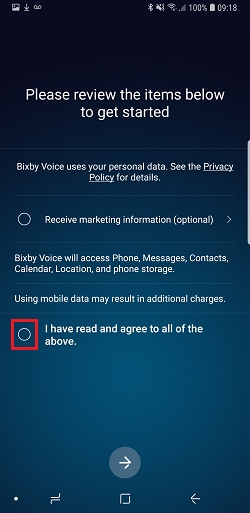
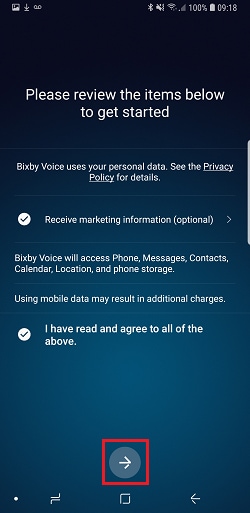
You will now be taken through a tutorial of what Bixby can do and how to use it.
Please note: it is not currently possible to disable the Bixby key. The closest possible option is to set Bixby to open with a double press of the Bixby key so you can use a single press to activate your preferred app or command
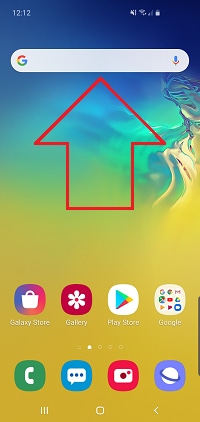
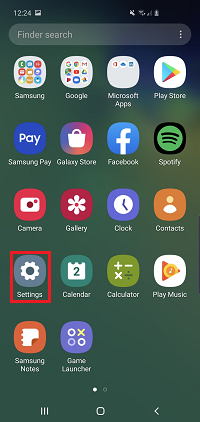
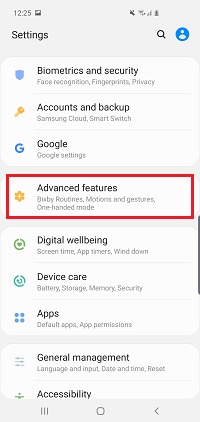
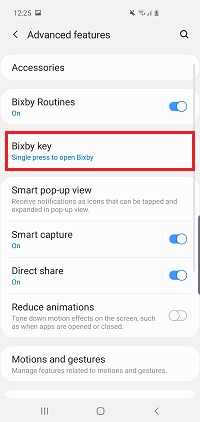
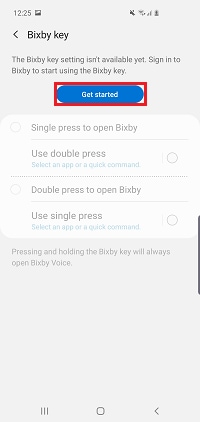
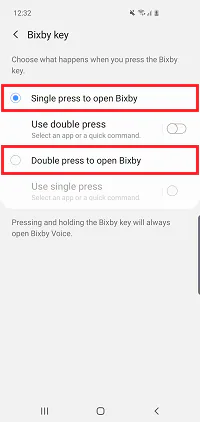
Depending on your choice, you can now set a single or double press of the Bixby key to activate an app or command.

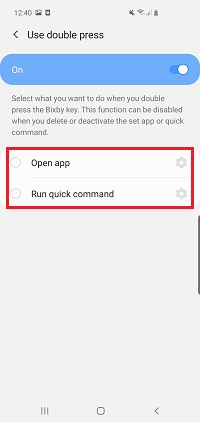
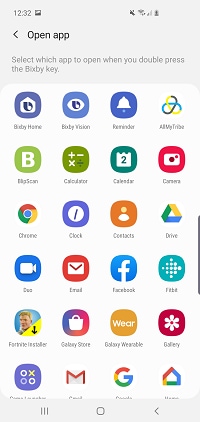

On devices with a side key, you can set it to open apps, features or to open the power off menu. This means that you can choose whether the side key will activate Bixby.
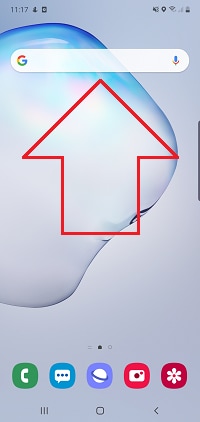
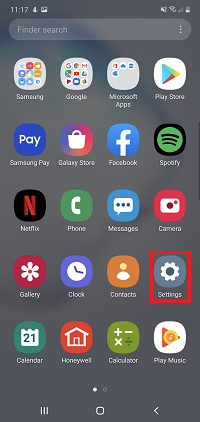
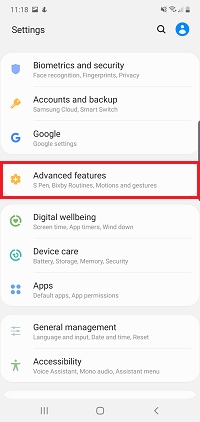
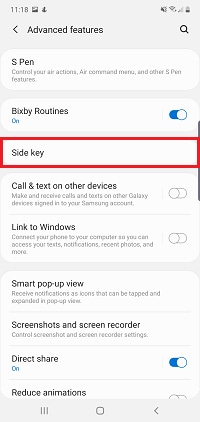
Please note: if this option does not appear, tap the switch next to double press
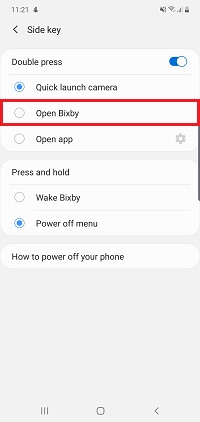
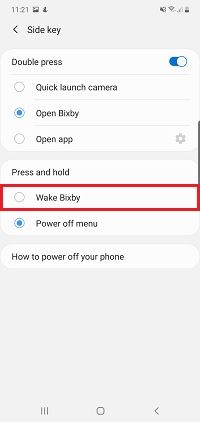
If Bixby is having trouble recognising your voice or isn't working as you would expect, it may help to reset Bixby. Bixby's features are divided into seperate apps, making it easy to reset the specific feature that you having having difficulty with.


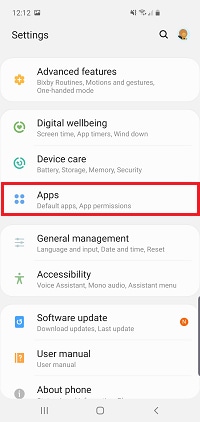
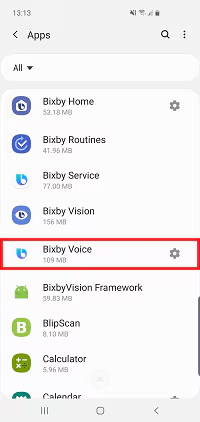
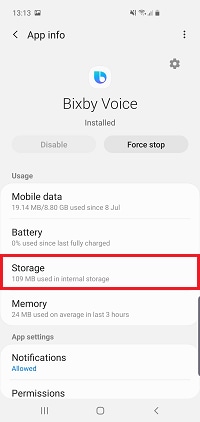
Please note: by clearing your data you will permanently delete your Bixby information for this Bixby feature. For example, clearing the data for Bixby Voice will mean that you have to reregister your voice to use the feature again
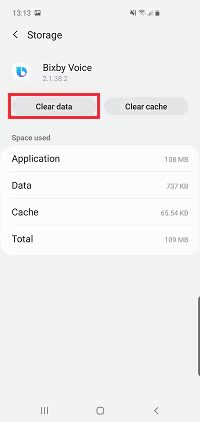
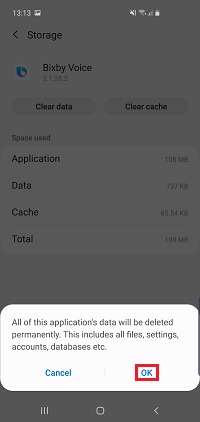
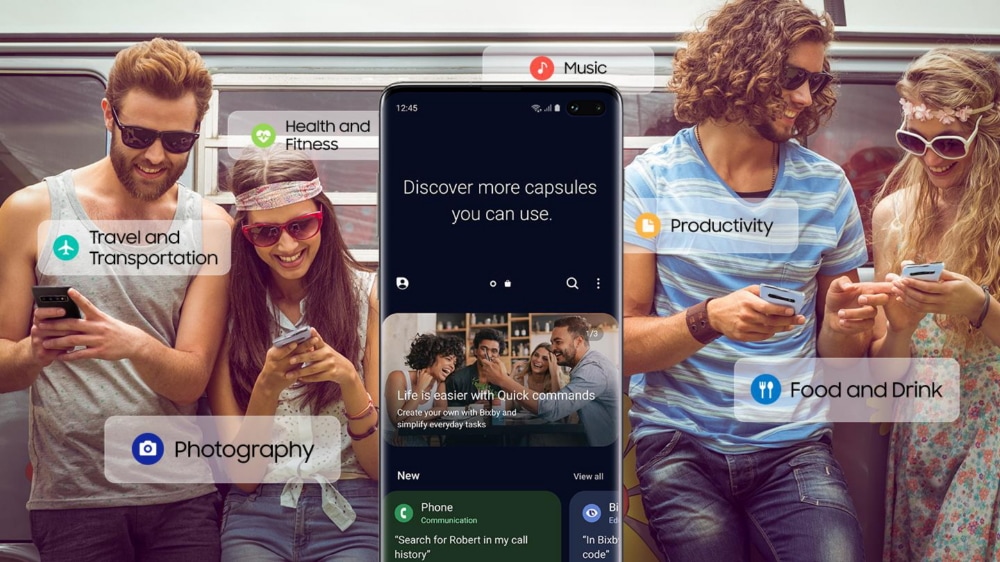
Bixby Home
Bixby Home is a constantly updating homepage that displays content from your apps. Using Bixby Home you can quickly see information about the weather, reminders of your upcoming events, news articles and more, all displayed in easy to read cards. You can customise Bixby Home to your preference by adding and removing cards, or turn it off completely.
If you haven't set up Bixby before, make sure you are connected to the internet and have signed into your Samsung Account. Find out more about setting up or signing into a Samsung account.
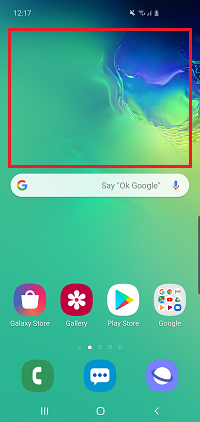

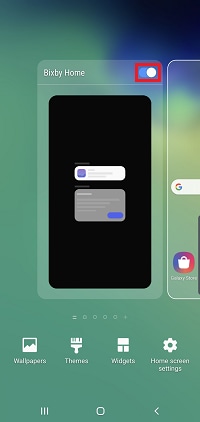
Bixby cards provide small summaries of the most recent and relevant information from your apps. For example, a weather card would show you the weather forecast for the day.
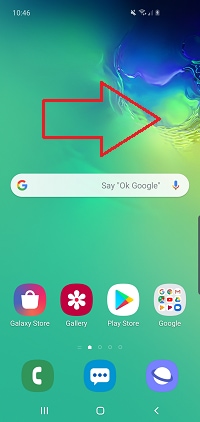
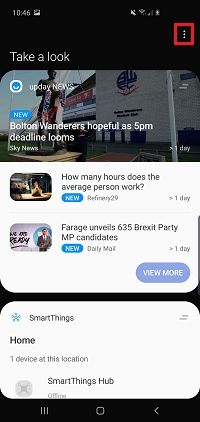
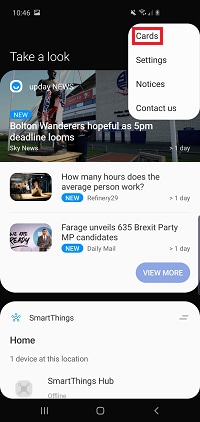
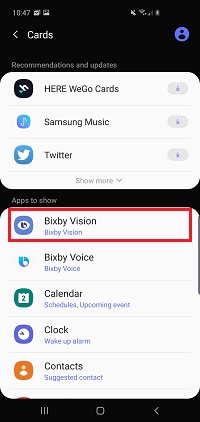

You can personalise your Bixby Home to make sure that the most important cards are always at the top. You can also choose to hide cards temporarily or permanently, giving you control over the content you see.

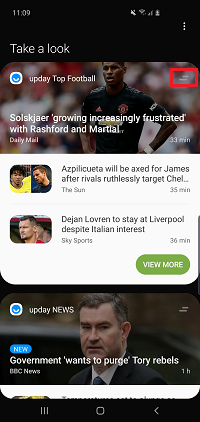
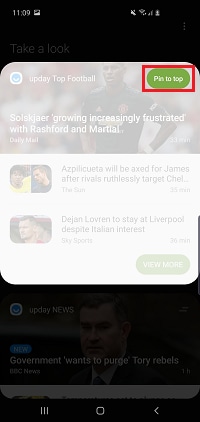
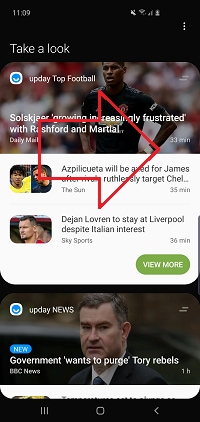
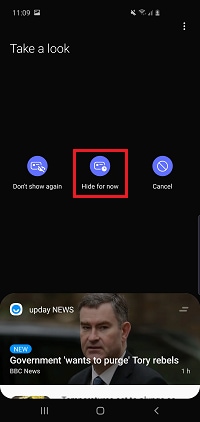
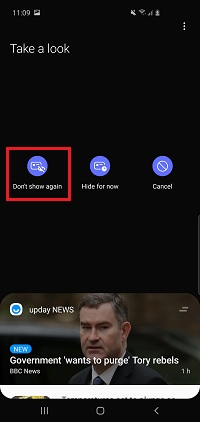
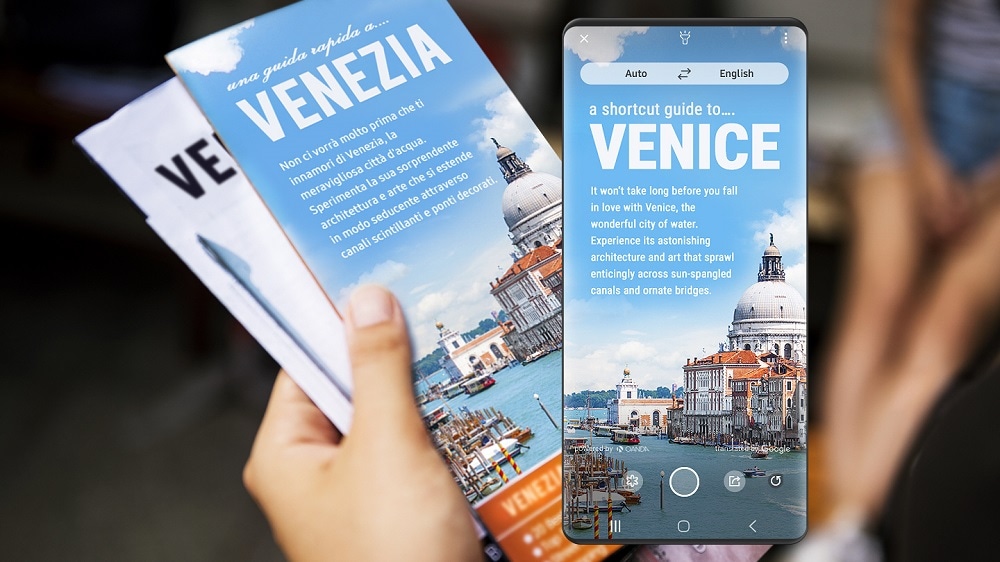
Bixby Vision
Bixby Vision is an image search feature. Simply point the camera at an object, image or location and Bixby Vision will tell you more about it. You can use Bixby Vision to identify and shop for items, translate text and identify locations. Bixby Vision can be used in your Camera, Gallery and Samsung Internet apps.
The process of enabling Bixby Vision and the features available will differ depending on the app you are using it in.
Camera
Bixby suggets information based on what you are looking at.

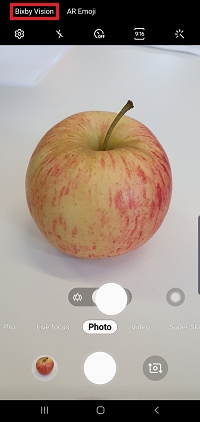
Gallery
Bixby can analyse what's in photos that you've taken or downloaded.

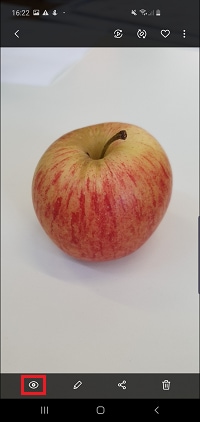
Samsung Internet
Learn more about what you are browsing by analysing the images.
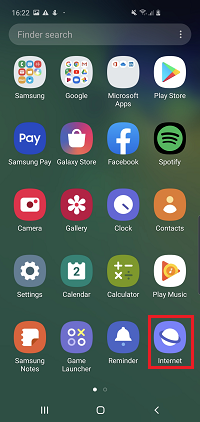
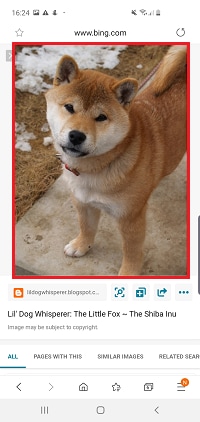
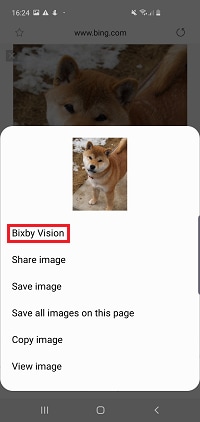
Turn on Bixby Vision in the Camera app.
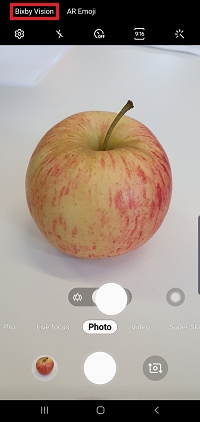
Bixby Vision is now active. Move your camera around and focus on different objects to interact with them. Depending on what you are looking at, Bixby Vision can suggest different options:
Image: this will provide you with similar images to what Bixby has identified
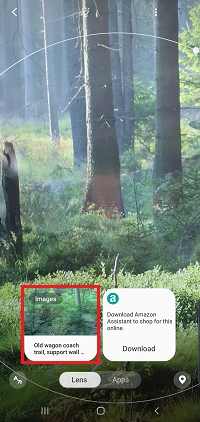
Shopping: this will search online shopping sites to find product information
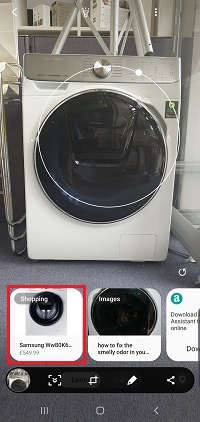
Translation: this will translate written language to a language supported by Bixby
Please note: this feature will only work with certain languages and fonts
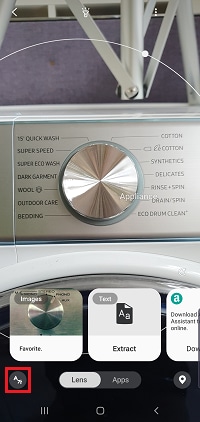
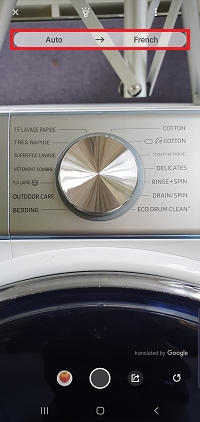
Identify landmarks and businesses: use your camera to find businesses and landmarks and learn more about them
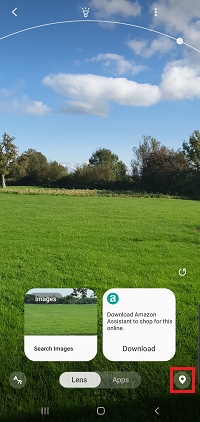
Please note: landmark and business icons are displayed according to their location. You may have to look around to see everything in your area

AR experiences and add-on apps: use your camera to try on makeup, clothing, redecorate your home and more
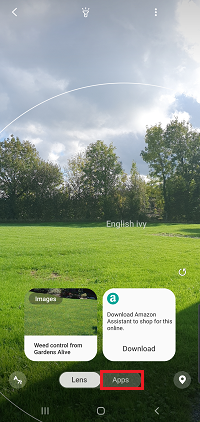
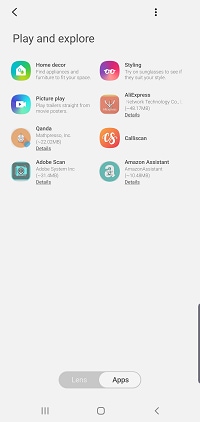
If you wish, you can create an app shortcut that will let you launch Bixby Vision with just one tap.

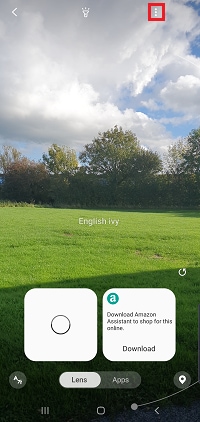
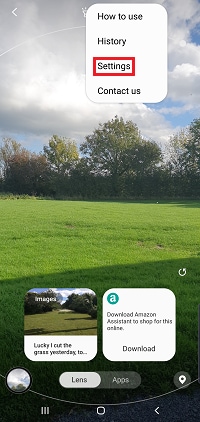
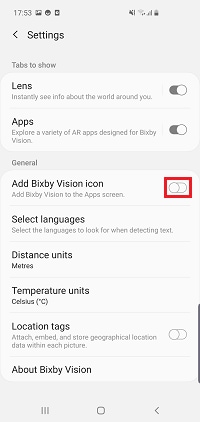
Currently Bixby Vision is available on the following devices:
- Galaxy Z Flip
- Galaxy S20 range
- Galaxy A90 5G
- Galaxy A71
- Galaxy A51
- Galaxy Note10 range
- Galaxy S10 range
- Galaxy Note9
- Galaxy S9 and S9+
- Galaxy Note8
- Galaxy S8 and S8+
- Galaxy A80
- Galaxy A70
- Galaxy A60
- Galaxy A50
- Galaxy A8 and A8+ (2018)
- Galaxy A7 (2018)
- Galaxy A5 (2018)
- Galaxy J7+
- Galaxy A6 and A6+
- Galaxy Tab S5e
- Galaxy S4

Bixby Voice
Bixby Voice allows you to control your phone and make commands by speaking aloud. Bixby Voice has access to most of your settings and can access many of your apps, making it quicker and easier to customise and use your phone. You can even create quick commands that can activate a whole range of features with a single word.

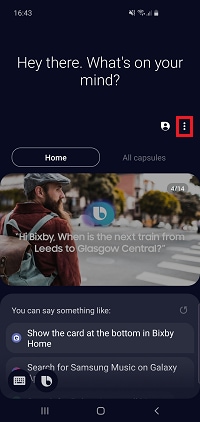
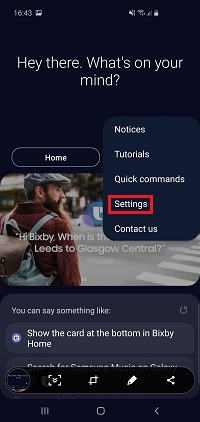
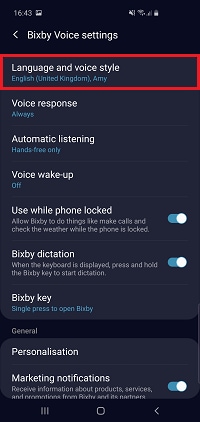
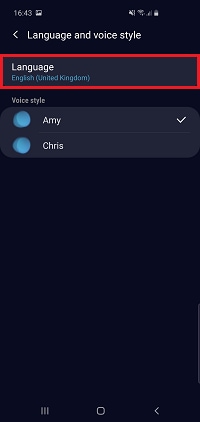
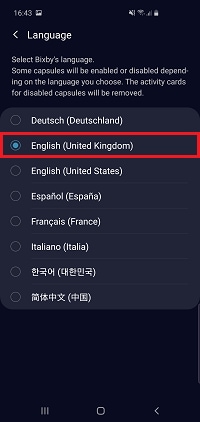

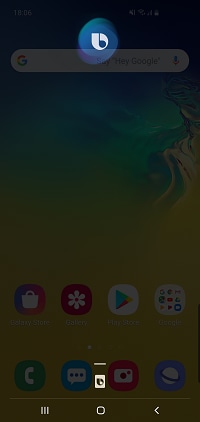
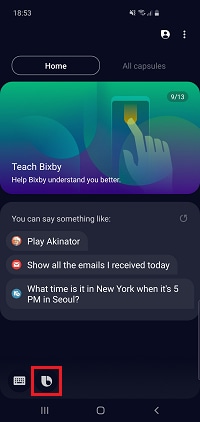
Bixby can be activated by saying "Hi Bixby" rather than pressing a button. This means that you can speak to Bixby without ever having to touch your phone, making it ideal for use while driving or using wireless headphones. This feature can be turned on in your Bixby settings.

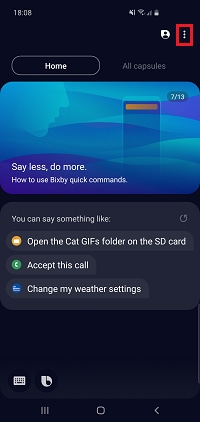
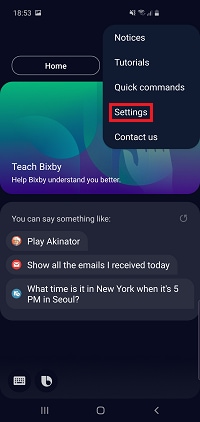
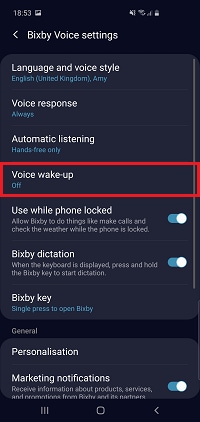
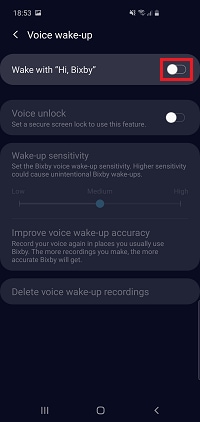
Quick Commands allow you to create your own, personalised command for Bixby. This allows for multiple commands to activated by a single word or phrase, making long commands easier to say.

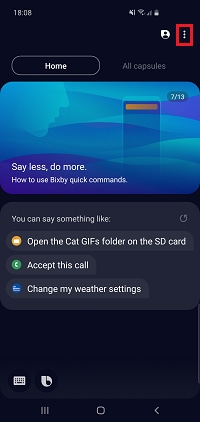
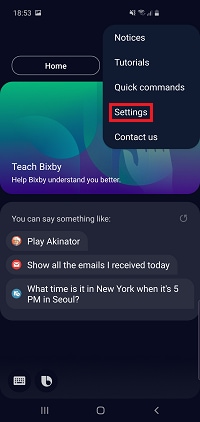
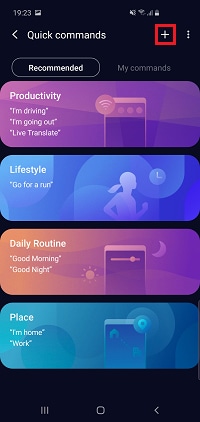
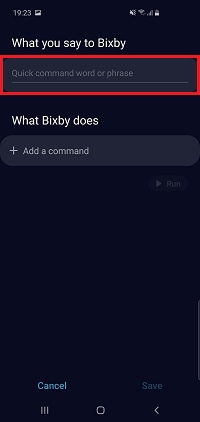
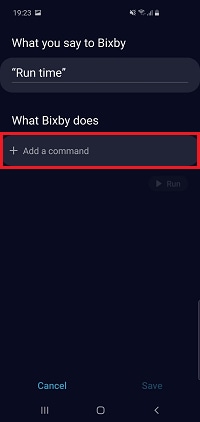
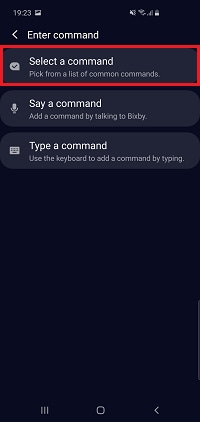

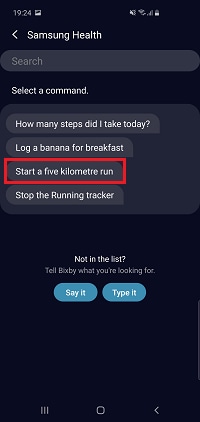
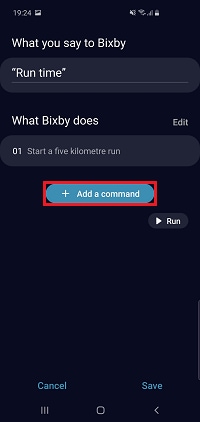
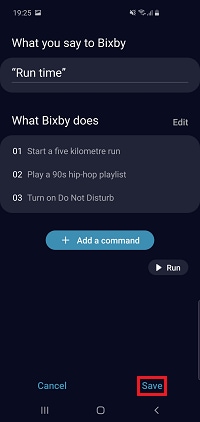
Your quick command can now be activated using the word or phrase you chose.
Bixby was first introduced with the launch of the S8 and S8+ and has featured on many Samsung devices since.
Currently, Bixby is available on the following devices:
Smartphones
- Galaxy Z Flip
- Galaxy S20 ranger
- Galaxy Fold 5G
- Galaxy Note10 range
- Galaxy S9, S9+
- Galaxy S8, S8+
- Galaxy Note9
- Galaxy A90 5G
- Galaxy A80
- Galaxy A71
- Galaxy A70
- Galaxy A51
- Galaxy A50
- Galaxy A7 (2018)
- Galaxy A9 (2018)
- Galaxy J7+ (2017)
- Galaxy J6 (2018)
- Galaxy J6+ (2018)
Tablets
- Galaxy Tab S6
- Galaxy Tab S5e
- Galaxy Tab S4
Wearables
- Galaxy Watch Active2
- Galaxy Watch Active
- Galaxy Watch
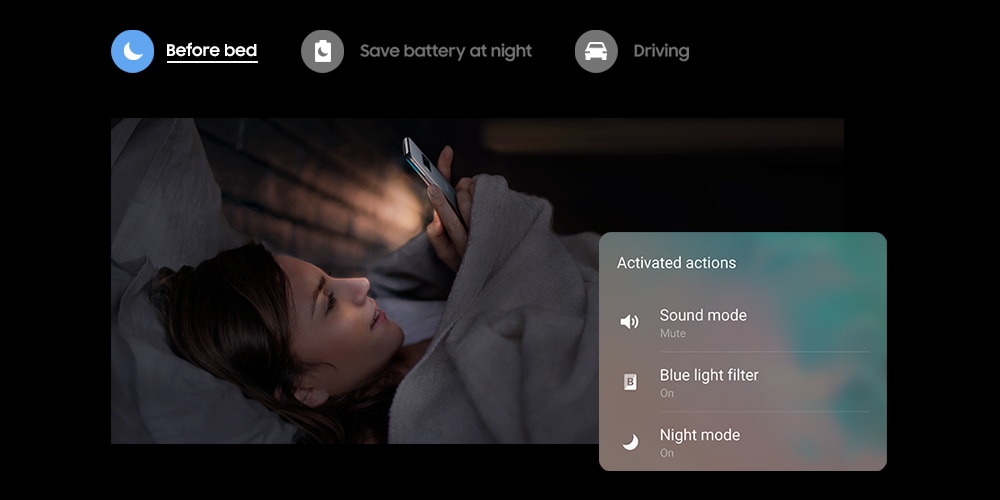
Bixby Routines
Bixby Routines use machine intelligence to learn your specific usage patterns and preferences. Bixby can then use this to automatically adjust your settings, control apps, optimise the battery, and much more.
You can also manually set up routines yourself based on where you are and what you’re doing. For example, you could create a ‘good night’ routine so that at a certain time your phone turns on mute, night mode comes on, and your lock screen shortcuts change.
Please note: to use Bixby Routines you will need to log into your Samsung account and have your location settings switched on
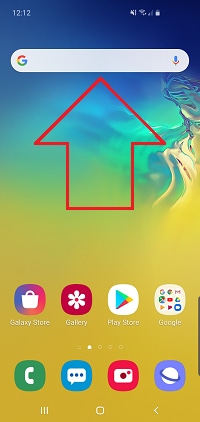
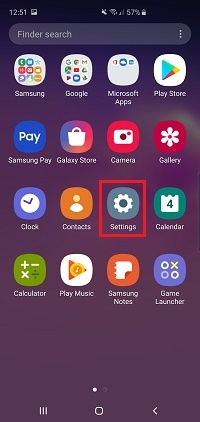
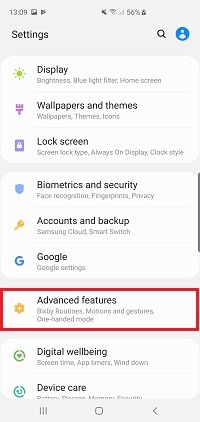
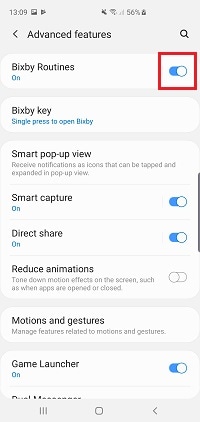
Bixby may start recommending some appropriate routines for you once it has learnt your usage patterns. These recommendations will be suggested through notifications that appear at the top of your screen.
If you are recommended a routine that you want to use, you will need to add it to your routines.
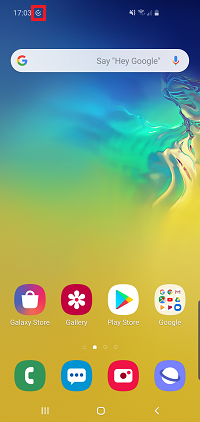
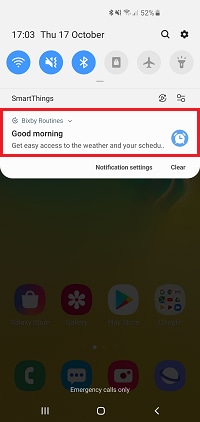
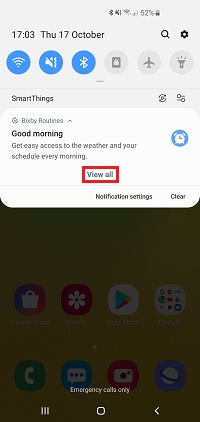
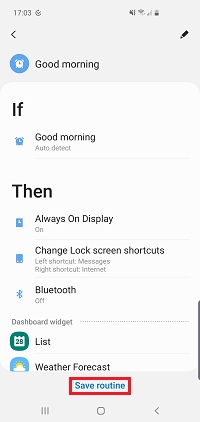
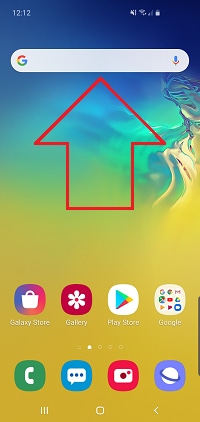
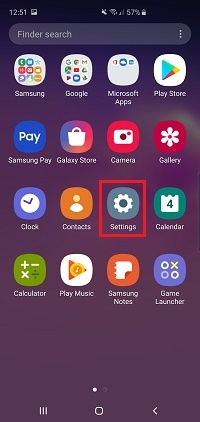
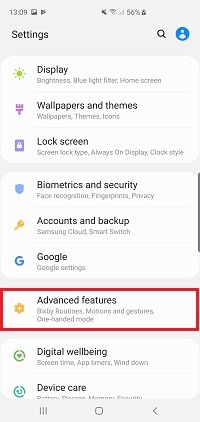
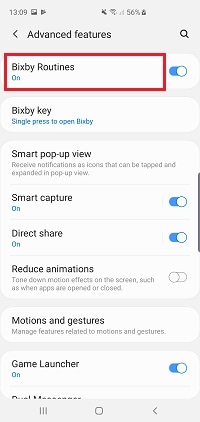
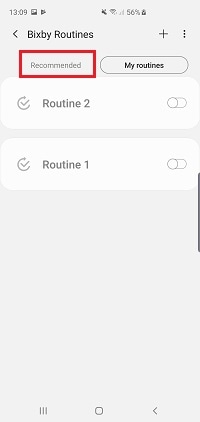
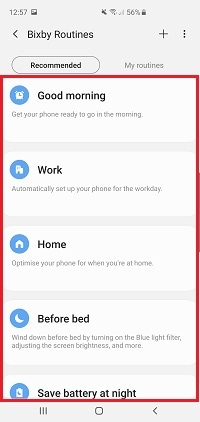
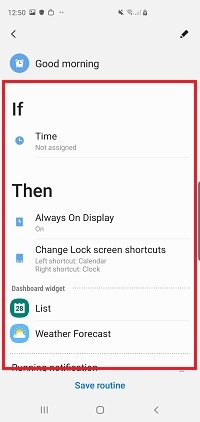
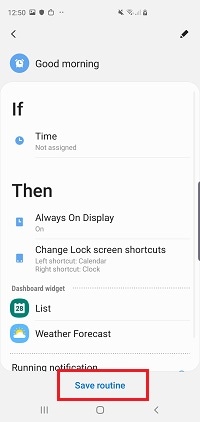
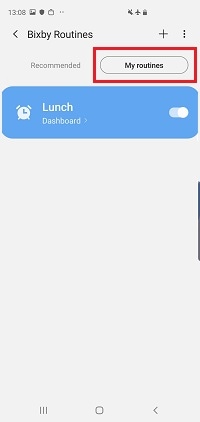
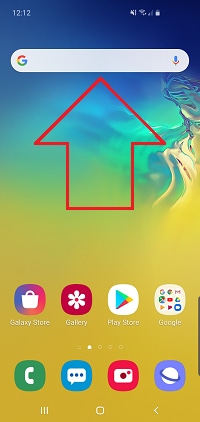
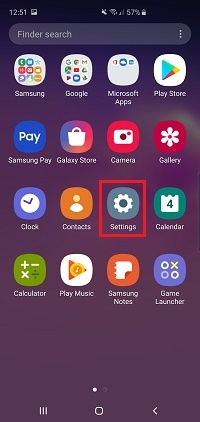
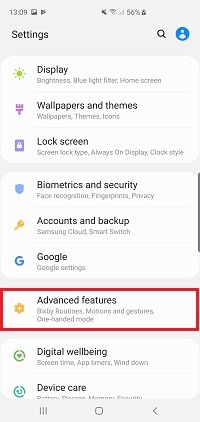
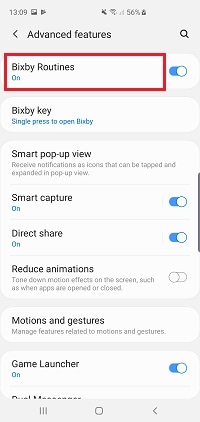
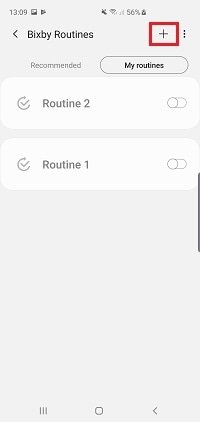
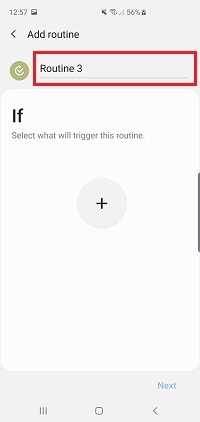
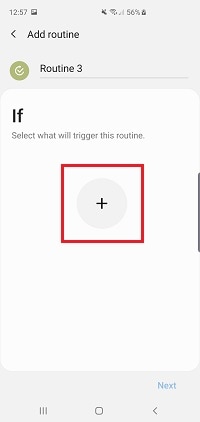
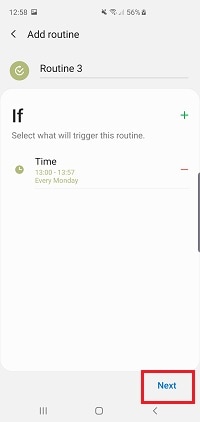
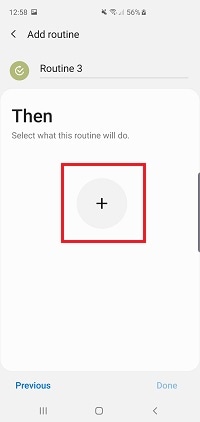
Please note: you can add manual routines to the home screen as widgets to access them quickly. When prompted to do this, tap Add
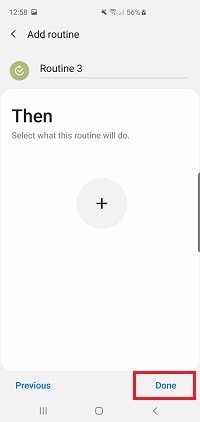
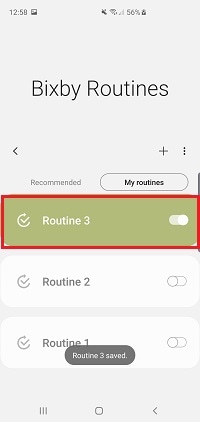
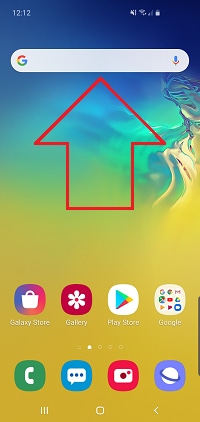
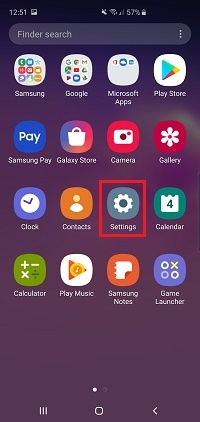
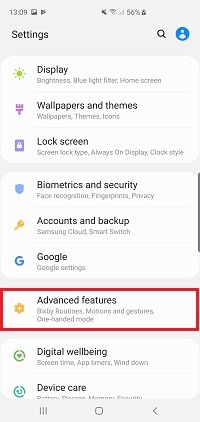
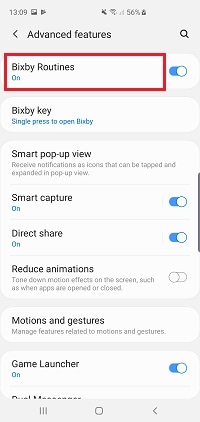
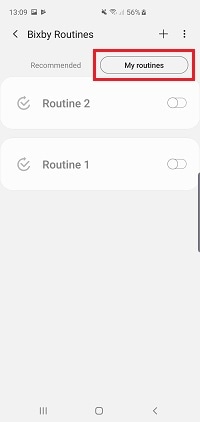
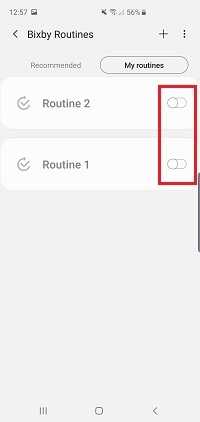
If the routine is currently running, you can temporaily switch it off through your notifications:
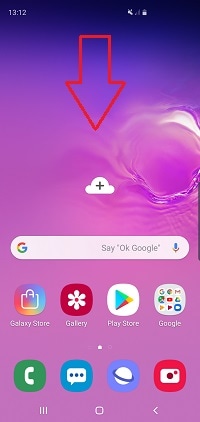
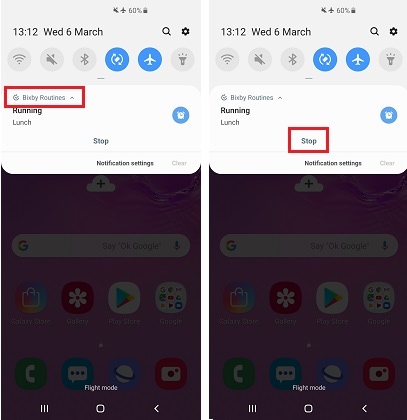
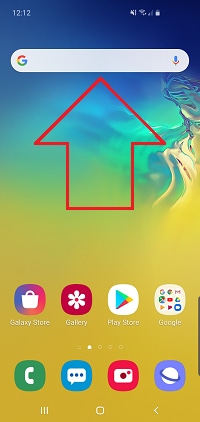
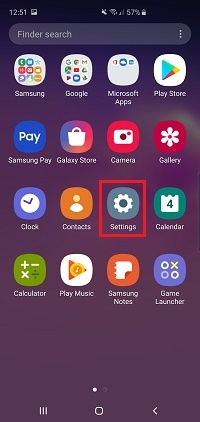
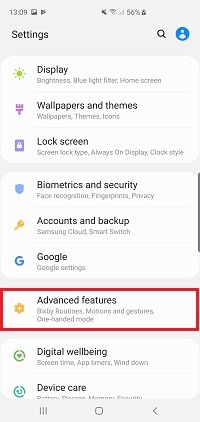
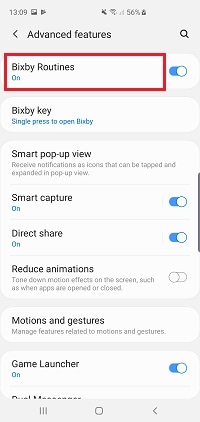
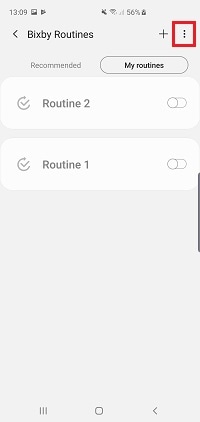
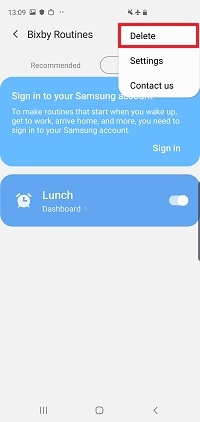
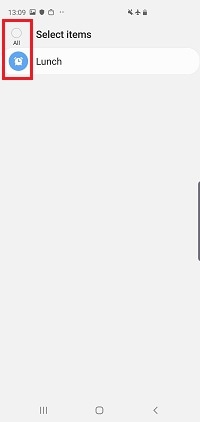
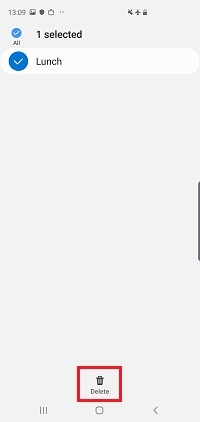
If you're experiencing unusual behaviour on Samsung mobiles, tablets or wearables, you can send us an error report or ask us a question in the Samsung Members app.
This allows us to a closer look at what is happening. The data is anonymised and only held for the duration of the investigation. Find out more about sending an error report through the Samsung Members app.
Thank you for your feedback!
Please answer all questions.

