How to fix if samsung monitor display is blank
Last Update date : Apr 04. 2024
Step 1. Make sure the monitor is turn ON
- Ensure the monitor is turned on by checking the panel light at the bottom. Press and hold the power button for a few seconds if necessary.
- Verify the power cord is securely connected at both ends.
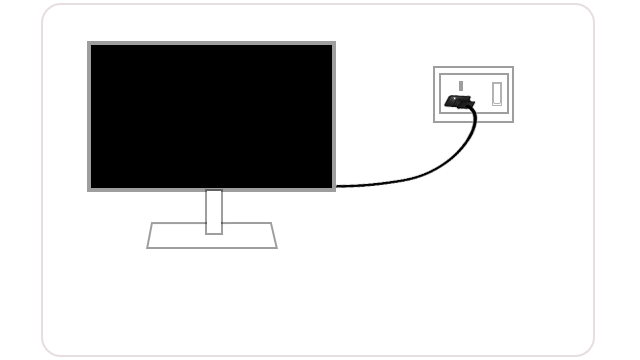
Note: Images simulated, for illustrative purpose only.
- Check the main socket by connecting any other device like iron or any other appliance.
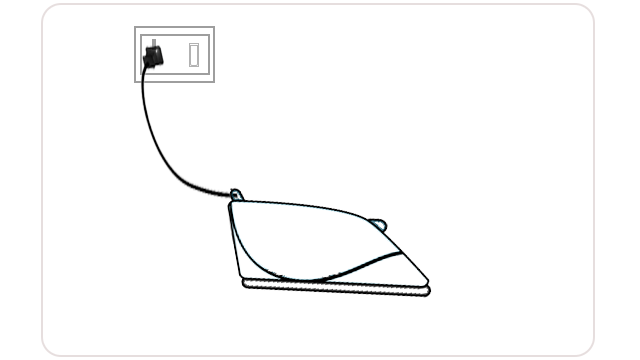
Note: Images simulated, for illustrative purpose only.
- If the other appliance works correctly, there might be an issue with the monitor. Contact Samsung customer care for assistance. Otherwise, proceed to step 2.
Step 2. Check the cable connections
A loose or faulty cable can cause a blank screen, even when it seems connected. Replace the cable if it's damaged. Refer to the user manual for guidance on choosing the right cable.
Step 3. Select the correct source
- Most monitors automatically detect the source sending a video signal. Manually selecting the source may sometimes be required. Use buttons on the monitor, remote control, or the on-screen menu to change the source.
- To select the correct source, press Home > Menu > Connected Devices > Sources (e.g., HDMI).
* This function may not be supported depending on the model or geographical area.
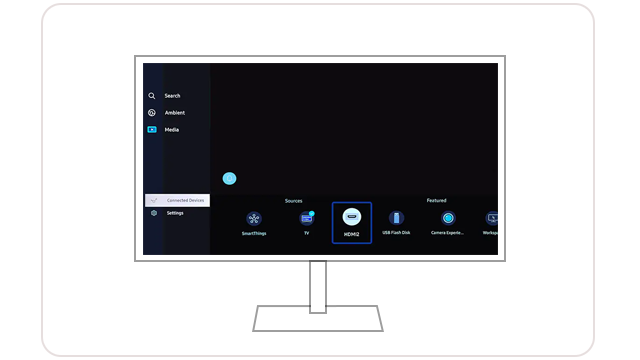
Note: Images simulated, for illustrative purpose only.
Step 4. Perform Self Diagnosis
- Access the Menu/Home option on your monitor or go to Settings (All Settings) > Support (System) > Self Diagnosis (Device Care > Self Diagnosis) > Picture Test > OK. Do not turn off the monitor or change the input source during the test.
- If the self-diagnosis fails and the screen remains blank, contact Samsung customer care for product repair.
- If the self-diagnosis passes, there's no issue with the monitor. Consider replacing the cable or contacting the external device manufacturer's service provider.
*This function may not be supported depending on the model or geographical area.
Thank you for your feedback!
Please answer all questions.





