Panel Care functions on Samsung OLED Monitors

To prevent image retention and other issues with the Monitor's screen, the Panel Care functions safeguards the screen. This feature helps maintain the quality of the display by reducing the risk of image burn-in and ensuring optimal performance over time.
Note –
- This feature works only on OLED Monitors.
- Screens and images are simulated. Functions may vary depending on the model and country.
Precautions for preventing image retention
If a still image appears on the screen for a long time, it might cause some issues like image retention or bad pixels.
Examples of still screens that cause image retention.
- A picture that doesn't move at all, or has things that stay in one place (like a desktop icon, or menus and logos).
- Menu items or pictures that always stay in the same spot when using a web browser or website.
- When certain symbols or images keep showing up in the same place because of the gadgets we use (like gaming consoles, cable boxes, computers, etc.).
- Videos that get stuck on pause for a really long time. e. Using something that shows pictures in a shape that doesn't fit the screen perfectly for a long time (like watching old movies that are wider or squarer than our TV screen).
Protection of the Monitor's screen through Panel Care
Follow the below steps to adjusts settings to protect your Monitor's screen.
- Press Home button on the Monitor remote.
- Navigate to and select Menu option.
- Select Settings.
- Navigate to and select All Settings.
- Select General & Privacy option on Monitor's screen.
- Navigate to and select Panel Care function.
In Panel Care functions, there are Pixel Shift, Adjust Logo Brightness & Pixel Refresh options are available (may vary by model). Select them according to the usage.
Pixel Shift
Moves pixels at regular intervals to prevent screen issues.
- When the Pixel Shift mode is used, some of the screen edges may move outside the screen borders and may not be visible. To fix the screen at the home position, turn off the Pixel Shift mode.
- To prevent afterimage when viewing content with a lot of static images, turn on the Pixel Shift mode.
Note: -
- This function is only available in Y’22/Y’23 OLED Monitors.
- For Y’24 OLED Monitors, Pixel Shift is not available in menu options. It is performed by default
Adjust Logo Brightness
Prevents screen issues by lowering the brightness of fixed images, such as logos and banners.
Note - Select Off, Low, or High, depending on your preference. Low is default, Selecting high can further reduce the brightness of the logo to prevent burn-in.
Screen Optimization
The Samsung OLED Monitor feature a Screen Optimization function designed to detect the screen's condition and prevent image retention. By turning off the monitor without unplugging it from the power source after 4 or more hours of cumulative usage, this function will be automatically activated.
To avoid potential screen burn-in, ensure that you initiate Screen Optimization. It is recommended not to close Screen Optimization; however, you may choose to manually run it by selecting "Start Now." If no action is taken, Screen Optimization will commence automatically after one minute.
A) Pop-up message to turn off the power using the remote control after using the MONITOR for 4 or more cumulative hours.
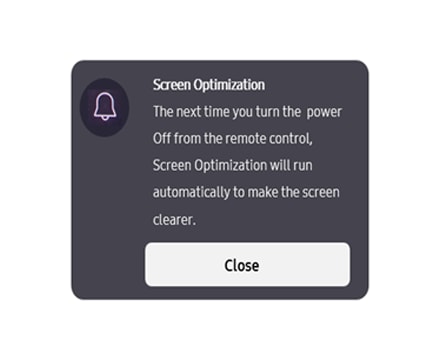
B) Pop-up message to start the Screen Optimization after using the MONITOR for 12 or more cumulative hours.

Pixel Refresh
Follow the below steps if Monitor has burn-in symptom.
After selecting Pixel Refresh function. Select Start Now or Start After Monitor Off.
When Pixel Refresh start, the power is turned off for more than hour and a white line may appear on Monitor's screen.
Note: -
- Y'22/Y'24 OLED Monitors have Pixel Refresh function. For Y'23 model, G93SC among Y'23 model will support Pixel Refresh through SW update.
- Burn-In resulting from commercial use, intentional abuse, and abnormal/misuse is not covered under the warranty. It will be confirmed by Service Engineer post product inspection.
If you are having trouble with your Samsung OLED Monitor, please get in touch with our Samsung customer care for further assistance.
Thank you for your feedback!
Please answer all questions.
RC01_Static Content : This text is only displayed on the editor page









