How to Sync a merged contact in Samsung Galaxy S4(GT-I9500)?
Last Update date : Sep 08. 2020
STEP 1. GETTING STARTED
a). Tap on Apps as shown below.
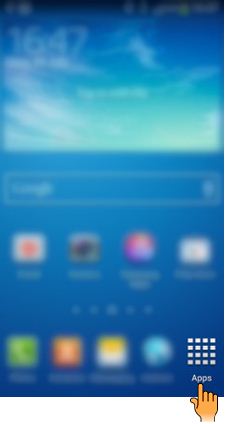
b). Tap on Phone application and the tap on Contacts as shown below.
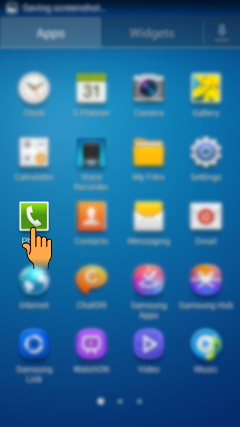
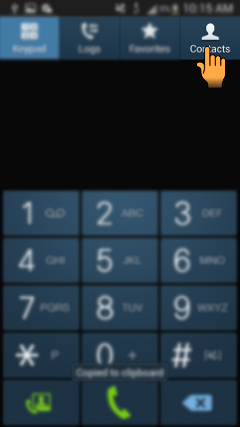
STEP 2. MERGING A CONTACT
c). Tap and hold on contact that need to be merged as shown below.
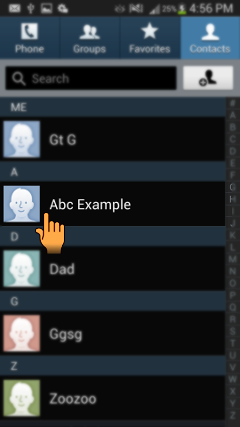
d). Tap on Join contact and then tap on the contact with which you wish your contact to be merged.
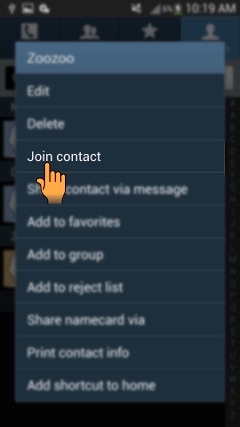
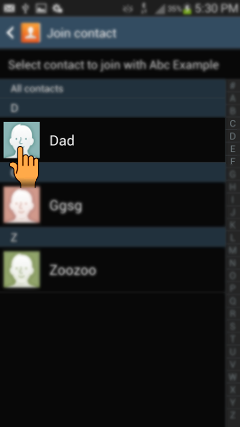
e). Tap on Menu key and then tap on Merge accounts as shown below.
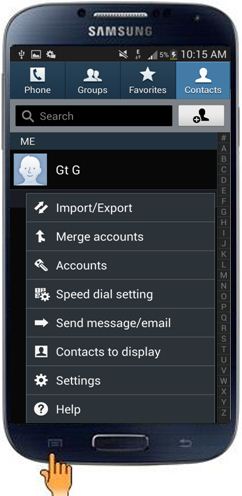
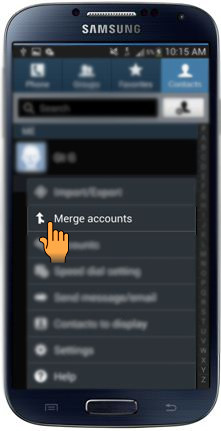
f). Tap on the account where you wish to merge the contact.
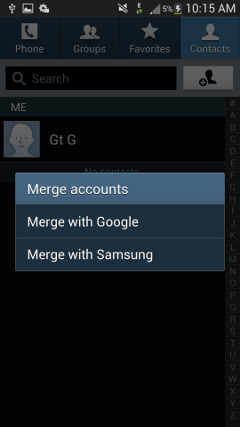
Thank you for your feedback!
Please answer all questions.
RC01_Static Content : This text is only displayed on the editor page





