Galaxy Note 10: Tag and its use to Organize Screenshots
What is Tag?
Tags are nothing more than keywords used to describe a piece of data. In Note 10 Series it is used to organize Screenshots by keywords and categories.
Advantage of Tagging?
Categorizing the screenshot is much less of a dilemma with this concept: You simply tag it with appropriate word e.g. person name etc
The true power of tags is revealed when it comes time to find your screenshots later. You no longer have to remember where you put it. You need only think of some aspect of the screenshot that you might have used in a tag. All matching screenshots associated with that tag can be displayed when you search it.
Add Tag to Screenshot
Step 1:
After taking Screenshot, Tap on # to add tag

Step 2:
Use desired Tag and Tap on Save
Note: After Tapping #, recommended tags list will be available. You can choose from recommended tags or can create own tag.
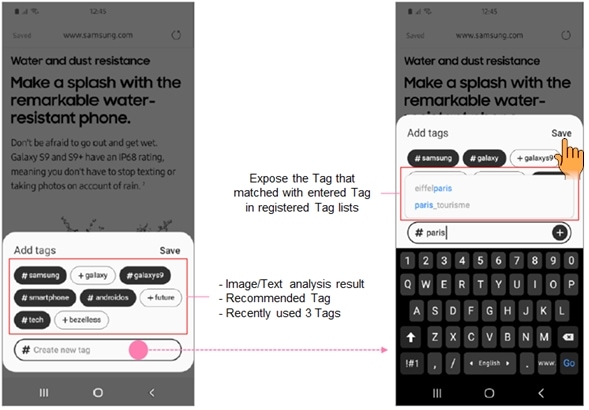
Search tagged screenshot
To search for screenshots by tag, tap Finder search at the top of the Apps screen.
You can view the tags list and easily search for the screenshot you want.
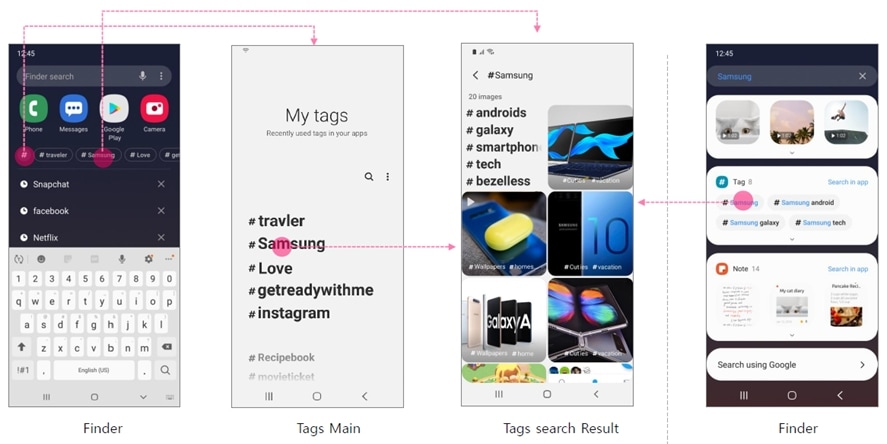
Thank you for your feedback!
Please answer all questions.





