Galaxy Tab S4: How to add or remove Widgets
Widgets
A widget is a simple application extension that is often part of a larger application already installed on the device. Widgets come in all shapes and sizes, are customisable, and reside on any available Home screen for quick access.
Widgets provide you with quick access to information without requiring you to open the app that manages this information. An example is the Calendar widget, which provides you a quick view of your upcoming calendar events without opening the Calendar application.
Adding a Widget
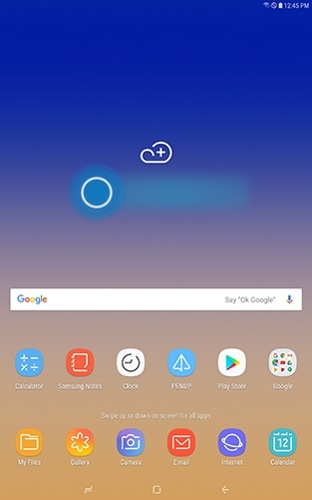
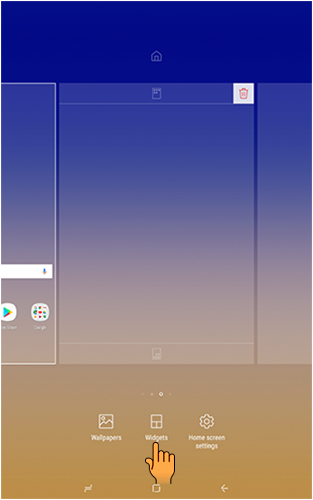
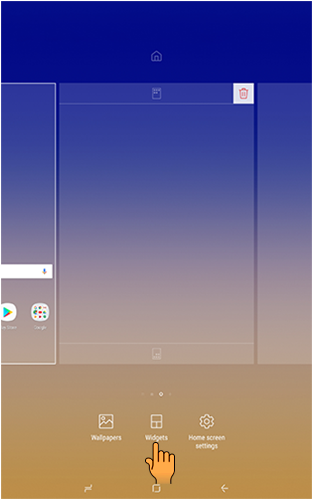
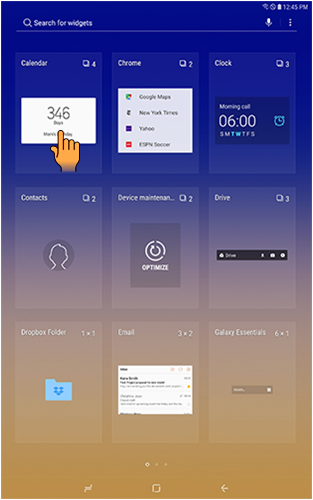



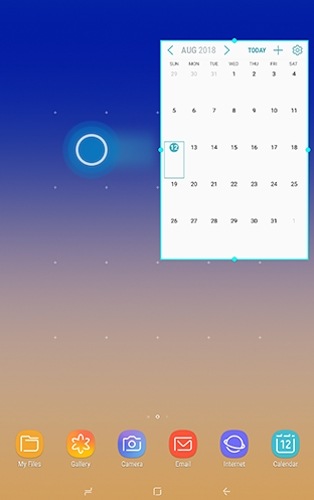
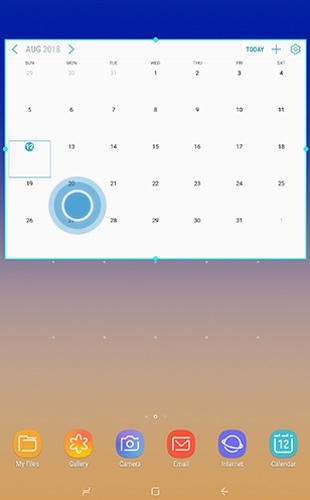
Remove a Widget
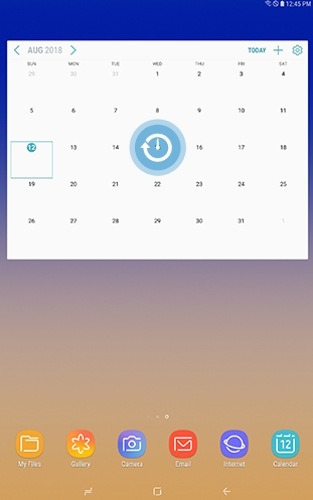
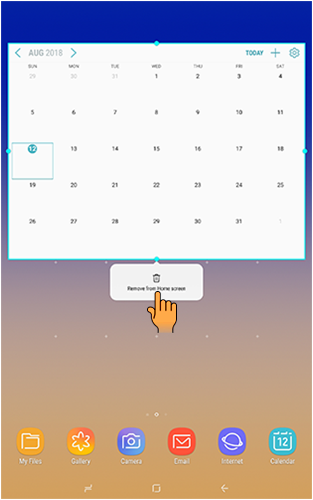
Thank you for your feedback!
Please answer all questions.





