How to change the Font Size and Style in Samsung Galaxy S8+(SM-G955)?
You can change the Size and style of the font on your device, including downloading additional fonts from Samsung Galaxy Apps.
Swipe to Apps screen → Settings → Display → Screen zoom and font → Select Font style → APPLY
Pictorial representation of the above settings are as follows :
NOTE : You can change the size and style of the font on your device. You can also download additional fonts from the Galaxy Apps Store.
1. From the Home screen, swipe up or down to access the Apps screen.
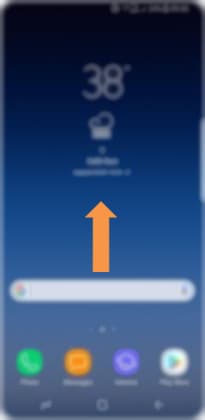
2. Touch Settings.
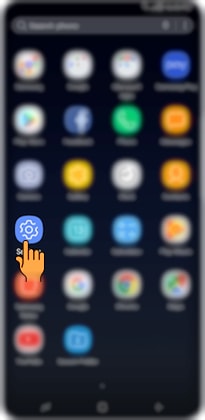
3. Touch Display.
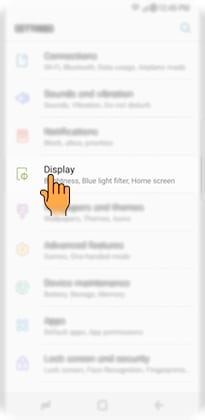
4. Touch Screen zoom and font.
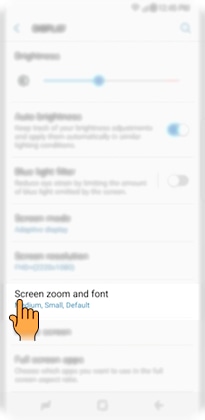
5. To adjust the display screen zoom and/or font size, touch and drag the slider to the left for a smaller screen. A preview of the screen zoom/font size will appear at the top of the screen.
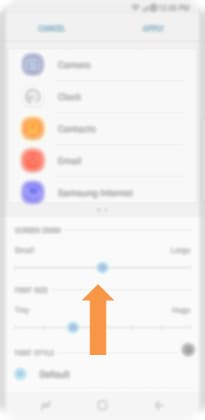
6. Swipe to FONT STYLE and then select the desired font style. For this example, touch Cool Jazz.
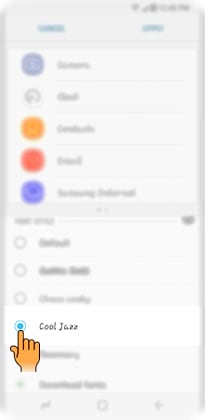
7. To apply the new font, touch APPLY.
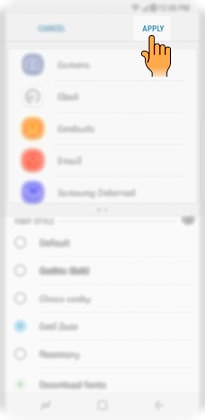
CLICK HERE to know how to download new Themes in Samsung Galaxy S8+ ( SM-G955 ).
Thank you for your feedback!
Please answer all questions.





