How to change the speakers on Samsung DeX mode in Galaxy S9?
a) You can change the default speakers from your device’s speaker to the speakers of a TV, monitor, or an audio device.
Please follow the below steps:
Navigate Settings app > Select Samsung DeX > Tap Set default audio output switch.
Pictorial representation of the above settings are as follows :
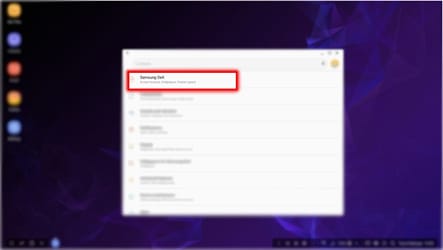

After you change the default speakers, sound will play through the new default speakers whenever Samsung DeX mode is on.After you change the default speakers, sound will play through the new default speakers whenever Samsung DeX mode is on.
b) You can temporarily change from device’s speakers to the speakers of a TV, monitor, or an audio device.
Please follow the steps listed below :
Navigate to status bar > Select icon and Tap Audio output > Select the device you want.
Pictorial representation of the above settings are as follows :


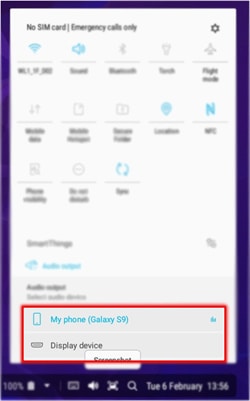
Alternatively, on the status bar, right click the Volume icon and select the device you want under Audio output.
Thank you for your feedback!
Please answer all questions.
RC01_Static Content : This text is only displayed on the editor page





