How to Hide notification of an App on Lock screen in Samsung Galaxy J5(SM-J500F)?
Last Update date : Oct 14. 2020
CLICK HERE to know how to activate Single tap mode in Samsung Galaxy J5 ( SM-J500F ).
1
Tap on Apps icon from the Home screen.
![How to Hide notification of an App on Lock screen in Samsung Galaxy J5(SM-J500F)?]()

2
Tap on Settings icon.
![How to Hide notification of an App on Lock screen in Samsung Galaxy J5(SM-J500F)?]()

3
Tap on Sounds and notifications settings.
![How to Hide notification of an App on Lock screen in Samsung Galaxy J5(SM-J500F)?]()
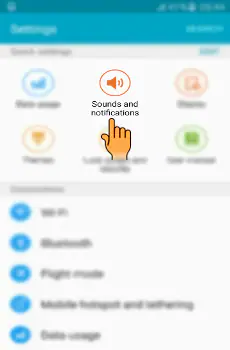
4
Select and tap on App notifications.
![How to Hide notification of an App on Lock screen in Samsung Galaxy J5(SM-J500F)?]()
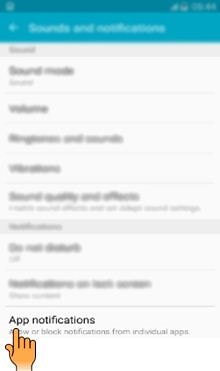
5
Select the App for which you want to hide the notifications. In this case, for example, Bubble Bash 3.
![How to Hide notification of an App on Lock screen in Samsung Galaxy J5(SM-J500F)?]()
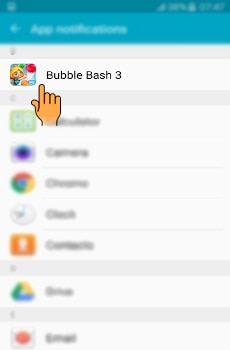
6
Tap on the Hide content on lock screen switch to activate as shown below.
![How to Hide notification of an App on Lock screen in Samsung Galaxy J5(SM-J500F)?]()
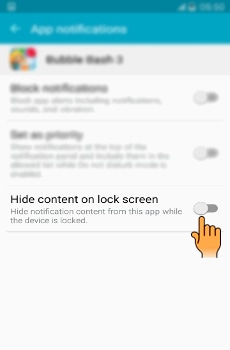
Thank you for your feedback!
Please answer all questions.





