How to set Password for Phone lock in Samsung REX 90(GT-S5292)?
STEP 1. GETTING STARTED
a). Tap on Menu as shown below.
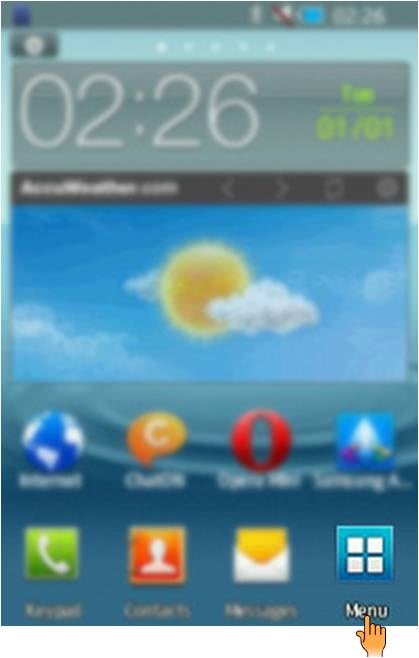
b). Now, Tap on Settings.
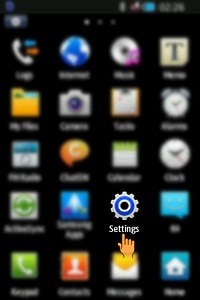
c). Under Settings , Tap on Security.
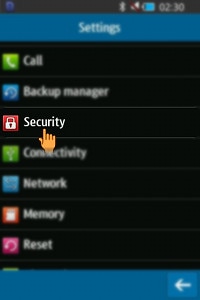
STEP 2. ENABLING PHOBNE LOCK
d). Under Security, Tap on Phone.
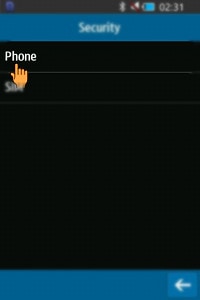
e). Tap on Phone Lock as shown below.
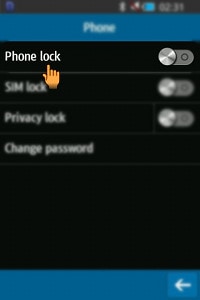
NOTE: If you want to change or reset the password , Tap on Change password instead of Phone Lock.
f). A confirmation window will appear , Tap on Yes.
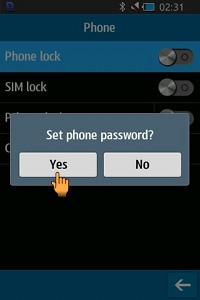
STEP 3. COMPLETING THE SETTINGS
g). Type the password .Then, Tap Done.
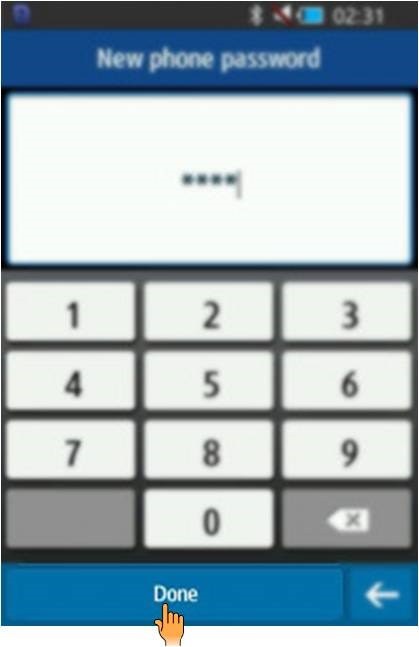
h). Confirm the phone password again by retyping it. Then , Tap Done.
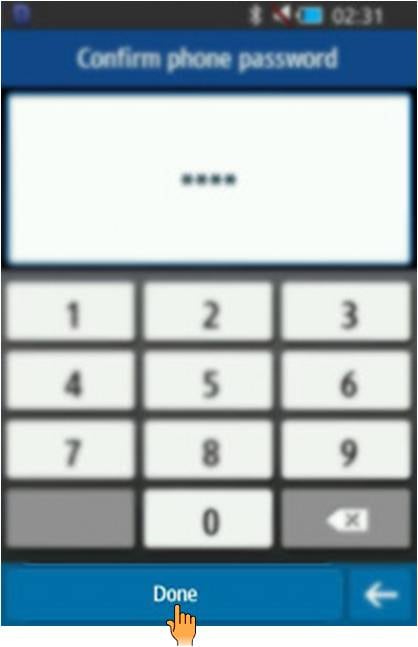
Observe that the phone has now been enabled with Phone Lock.
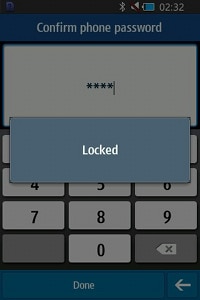
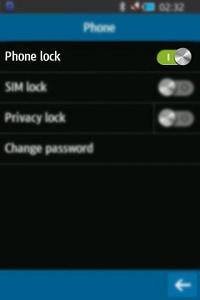
Thank you for your feedback!
Please answer all questions.
RC01_Static Content : This text is only displayed on the editor page





