Galaxy Note10: Navigation bar settings
The navigation bar is the menu that appears on the bottom of your screen - it's the foundation of navigating your phone. However, it isn't set in stone; you can customize it. This includes the layout and button order.
The navigation bar is there to help you navigate your phone. The traditional navigation buttons are the default layout that appear at the bottom of the screen. If you want a full screen design, you can change the navigation bar's layout to full screen gestures. With this feature, the navigation bar will disappear and you will need to swipe up to use its buttons.
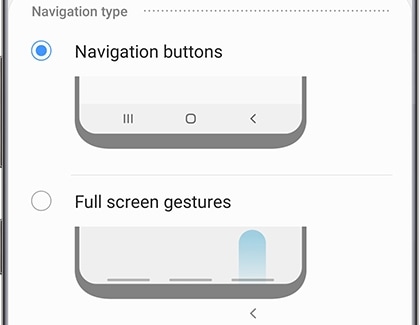
From Settings, search for and select Navigation bar. Touch Navigation bar again and then choose between Navigation buttons and Full screen gestures.
You can also adjust the order of the buttons on the navigation bar.
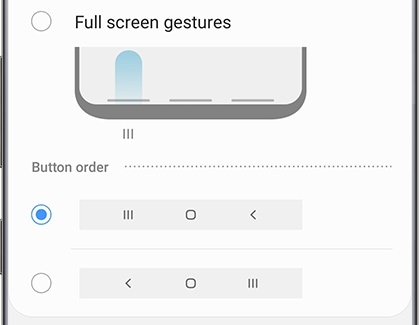
From Settings, search for and select Navigation bar. Touch Navigation bar again. Then, scroll to Button order and choose your desired setup.
When you want to hide the navigation bar, you can’t; but when you’re playing a game, it disappears on its own. Find out why this is happening and what to do about it.
- The hide/show icon that allowed you to hide or show the navigation bar is only available on Oreo phones. The icon was removed on the Pie OS with the navigation bar redesign.
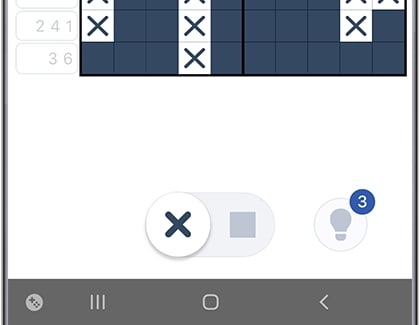
- While using certain third-party apps, the navigation bar may disappear even when it’s turned on. You may find this when playing a game or video. Simply swipe up to display the navigation bar temporarily.
Thank you for your feedback!
Please answer all questions.





