Using a Mic in Pro Video on my Galaxy Note20
Record videos like a Pro on your Galaxy Note20 & Note20 Ultra. In the Pro Video camera option you can now choose to record the audio using a USB mic, Bluetooth earphones or adjust between the Front, Rear and Omni mic on your device. You can now also adjust the decibles (dB) to help you focus on the voices and minimise extra background noises. Follow the below guide for more information.
Prior to following the below guide ensure that you have plugged in your USB mic or paired your Bluetooth earphones to your Galaxy Note20 or Note20 Ultra. Check out our guide Easy Pairing the Galaxy Buds for step-by-step instructions.
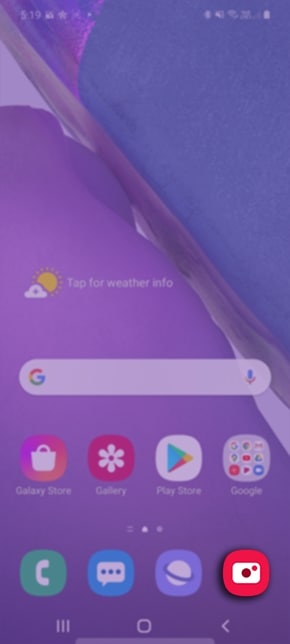
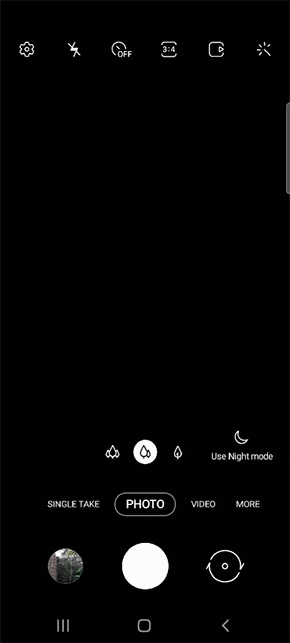
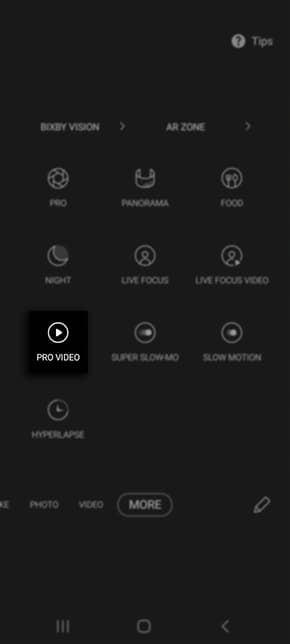
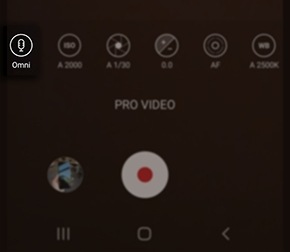
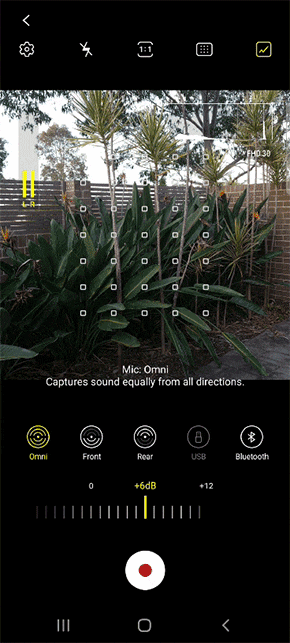
 Omni: Captures sound equally from all directions.
Omni: Captures sound equally from all directions.
 Front: Best for capturing sound coming towards the front of the phone.
Front: Best for capturing sound coming towards the front of the phone.
 Rear: Best for capturing sound coming towards the back of the phone.
Rear: Best for capturing sound coming towards the back of the phone.
 USB: Records sound through a USB microphone.
USB: Records sound through a USB microphone.
 Bluetooth: Records sound through your Bluetooth mic or headset.
Bluetooth: Records sound through your Bluetooth mic or headset.
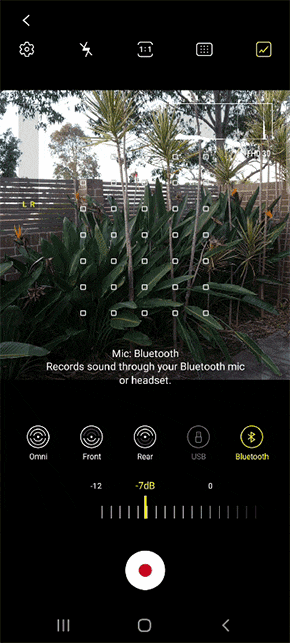
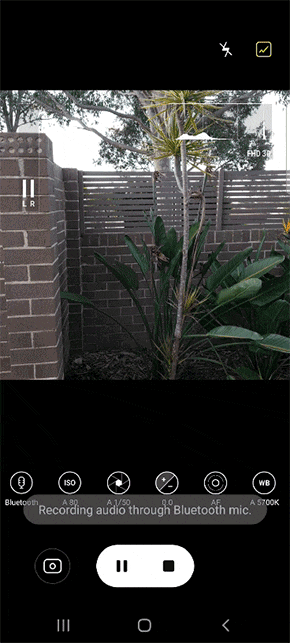

Thank you for your feedback!
Please answer all questions.
RC01_Static Content : This text is only displayed on the editor page





