How to setup the Smart Control Remote to Control Your Set-Top Box in 2015 4K SUHD TV
Universal Remote
Connect the external device to control with the universal remote control to an HDMI port on the One Connect, and then turn on the external device.
Note: If the external device does not respond after being registered, register it again using its model number.
Universal Setup for a Set-Top Box
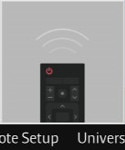




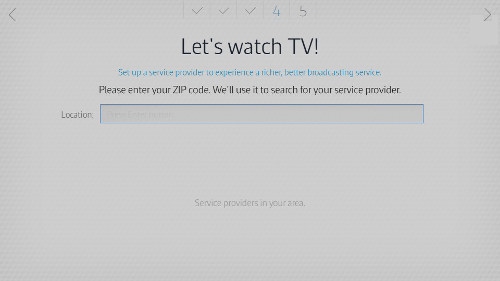
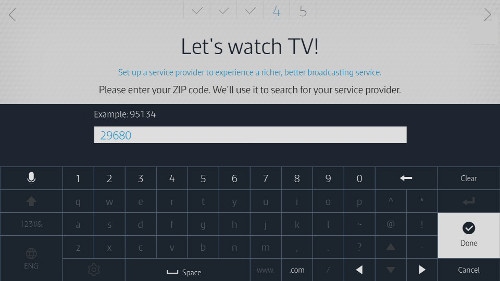
Note: Providers are based on the zip code entered, if your provider is not listed select My service provider is not listed.

Note: The coax source is not available to be selected as a source for STB.
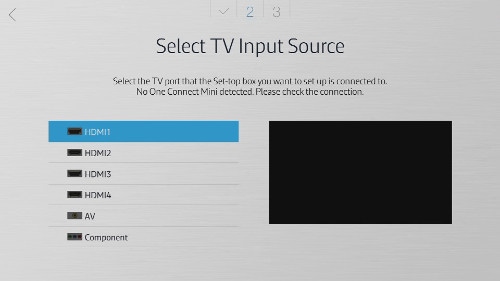
• If the channel changes select Yes and continue to the next step.
• If the channel does not change select No to test the next code.
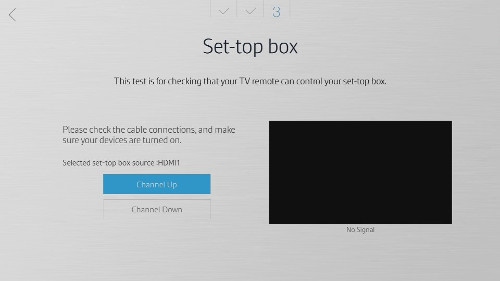
• Exit: Exits the Universal Remote Setup.
• New Setup: Begins from the beginning to add another device to the universal control.

Thank you for your feedback!
Please answer all questions.



