How to sign-in into Samsung Account in Series 6 4K UHD TV(KU6470)?
If you already have a Samsung account, you can automatically sign into your Samsung account and use the Smart Hub feature.
Press the Home button on your Samsung Smart Control → Settings → Support → Samsung Account → Sign In → Select the ID Field → Enter Samsung Account Email address → Done → Select Password Field → Enter your Samsung Account password → Done → Sign In → Select Profile Picture → Done
Pictorial representation to Sign-in into Samsung Account in your TV is as follows:
a). Press the Home Button on your Samsung Smart Control, to access the Home Screen.
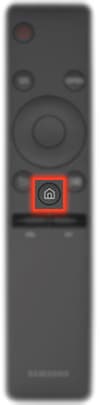
b). Using the Directional pad on your remote, navigate to and select Settings.
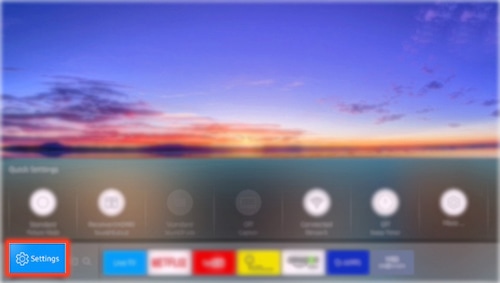
c). Select System.
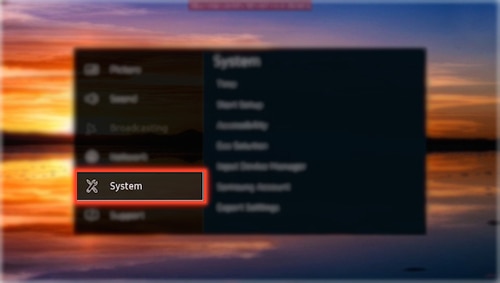
d). Select Samsung Account.
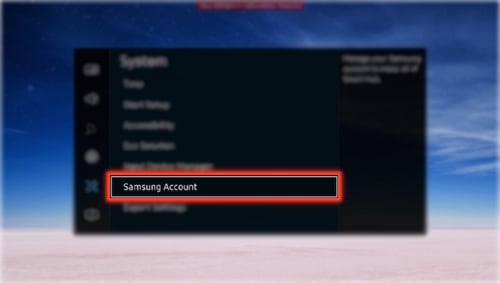
e). Select Sign In.
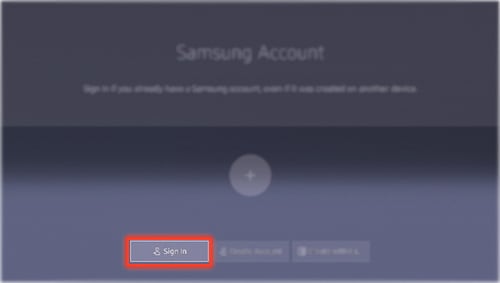
f). Select the ID Field.
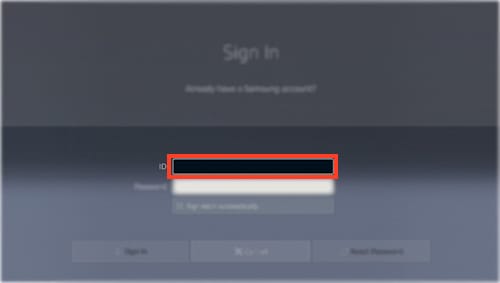
g). Enter in your Samsung Account Email Address, then select Done.
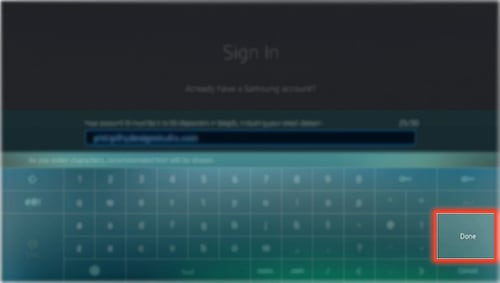
h). Select the Password Field.
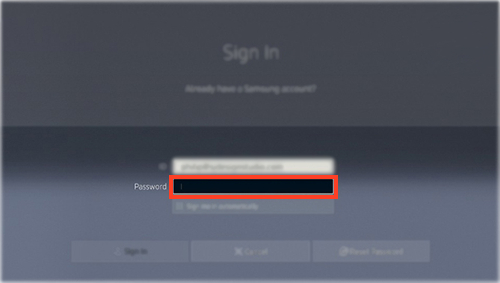
i). Enter in your Samsung Account Password, then select Done.
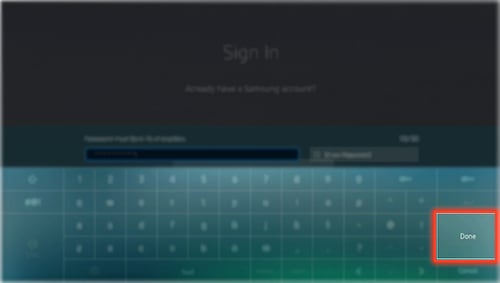
j). Select Sign In to proceed with signing into your Samsung Account.
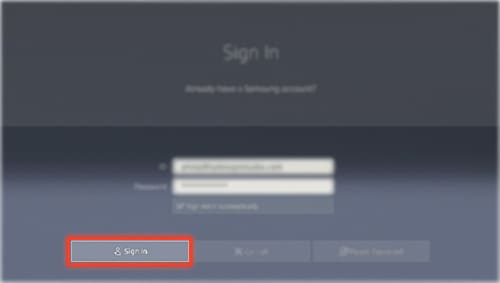
k). Select a Profile Picture for your Samsung Account.
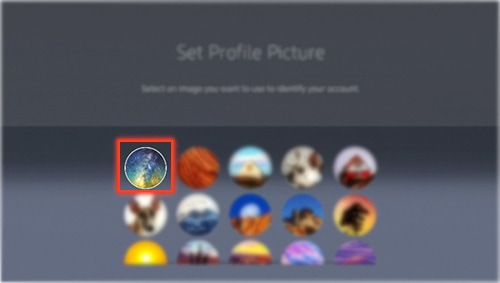
l). Select Done, to finish signing into your Samsung Account.
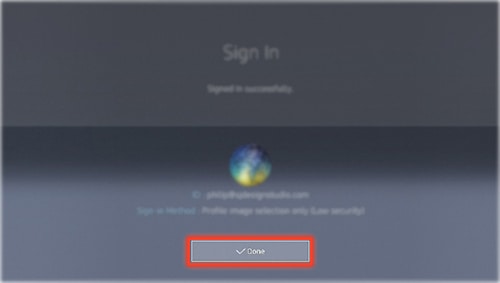
CLICK HERE to know how to create a Samsung Account in Series 6 4K UHD TV (KU6470).
CLICK HERE to know how to create Samsung Account using Facebook Account in Series 6 4K UHD TV (KU6470).
Thank you for your feedback!
Please answer all questions.
RC01_Static Content : This text is only displayed on the editor page





