[Galaxy Note 5] What Location settings (GPS) are available?
Location Settings
The Location settings let you choose how your mobile device will determine your location. Your device can determine your location using its built-in Global Positioning System (GPS) transmitter, Wi-Fi® networks, and mobile networks. GPS is a satellite-based system that can communicate your location to applications on your device, such as Google Maps™, for navigation.
Note: Screens and settings available may vary by wireless service provider and software version.
Turn On Location Services
1. From the Home screen, touch Apps
2. Touch Settings
3. Scroll to and touch Privacy and safety


4. Touch the slider
 to turn Location on
to turn Location on  .
.
5. Mark the Don't show again checkbox to bypass this screen in the future. Touch AGREE on the consent screen.

Manage Locating Method
You can choose the accuracy level of your device's locating method.
1. From the Home screen, touch Apps
2. Touch Settings
3. Scroll to and touch Privacy and safety
4. Touch Locating method.

5. Choose from the following options:

• GPS, Wi-Fi, and mobile networks: This option has the highest level of accuracy, using GPS, Wi-Fi, and mobile data networks interchangeably to estimate your location. Data charges may apply when using this option.
• Wi-Fi and mobile networks: This option uses only Wi-Fi and mobile data networks to estimate your location. Data charges may apply when using this option.
• GPS only: This option uses only the GPS network to estimate your location.
Manage Recent Location Requests
Your device tells you which applications request access to your location.
1. From the Home screen, touch Apps
2. Touch Settings
3. Scroll to and touch Privacy and safety
4. Your device will display any applications that have requested access to your location under Recent location requests. Under the application name, you will see the battery usage required for the application to make the request.
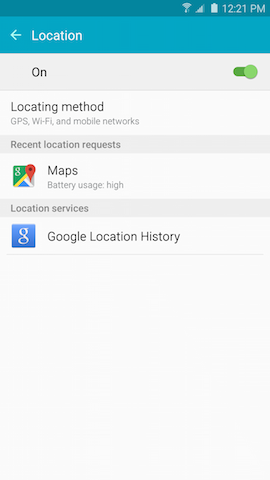
5. Touch an application to access its application information screen.
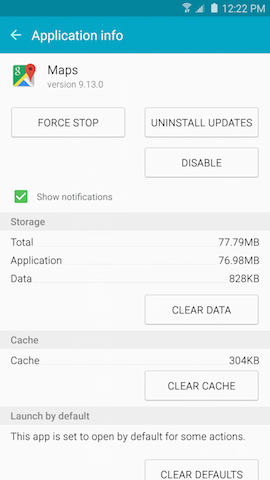
Use Location Services
Your device uses information from Wi-Fi or mobile data networks (or both) to help calculate your position. This lets Google™ use its location services to estimate your location and improve search results and other services.
1. From the Home screen, touch Apps
2. Touch Settings
3. Scroll to and touch Privacy and safety
4. Touch Google Location History. You will be prompted to sign in to your Google Account if you have not already done so.

5. Turn Location History on or off.
GPS Tips
If your device is not accurately detecting your location, or you cannot acquire a signal:
• Ensure that Location services are turned on.
• Select GPS, Wi-Fi, and mobile networks or High accuracy as your Locating method.
• Ensure that your GPS receiver has clear access to the sky.
• Keep your device still until it detects your location.
• Turn Location services off and then back on.
• Ensure you are not using a third-party case or cover that could be hindering the GPS signal.
• Restart your device.
GPS signals may be affected by your surroundings, including:
• Buildings
• Tunnels or underground structures
• Weather conditions
• High-voltage or electromagnetic fields
• Tinted windows
Not what you were looking for? Let us help you directly!
Samsung Careline Team are available:
7 days - 24 hours
Chat Live online with an agent.
Email us directly. We aim to respond within 24 hours.
Need Support outside Malaysia?
Visit your Country Site if you live and/or purchased your Samsung products outside Malaysia.
All product and contact information on this page applies to Samsung customers and products purchased within Malaysia only.
How Would You Improve This Answer?
Help us improve our contents by submitting your comment below. We’ll try to implement your suggestion.
NOTE: We cannot respond without your name and email address.
Thank you for your feedback!
Please answer all questions.

