SMARTPHONES & TABLETS
What is Remote Service?
Samsung Remote Service enables one of our specially trained technicians to remotely view
and control your Samsung TV or smartphone to directly help you with your product.
How to access Smart Tutor installation
For convenient customer support, access Samsung's Remote Service by downloading the Smart Tutor app from Samsung Galaxy device settings, Samsung Members app, or from the "Contact us" menu in other Samsung apps.
How to use Remote Service
Install Smart Tutor
1. Download and install the Smart Tutor app which is free from the
Google Play store or Samsung Galaxy Apps.
2. Open the app by tapping the Smart Tutor icon.
3. Tab OK after checking app information


Accept Terms & Conditions
4. Read and accept the Terms and Conditions if you agree with them.
5. If you are prompted to install an update then please do so by following the on-screen instructions.

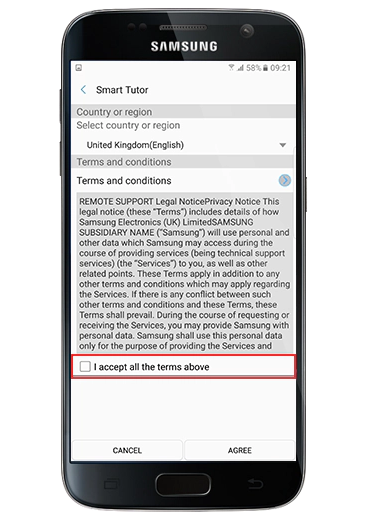
Call our Samsung Customer Care line
6. Call Samsung customer service on 1800 88 9999 which is available 24 hours 7 days a week
Please advise customer service that you wish to use Remote Service
then 6 digit PIN code will be provided by technical expert
7. Input PIN code
8. Connected to Remote Service


Privacy Functions
Security popup message
When our agents try to access applications which may contain private information (such as ‘Messages’, ‘Phonebook’, ‘Gallery’, 'Camera', etc.), a security message will popup.
The message will ask whether you would like to proceed with our agents having access to these applications. Please note our agents cannot control your device without your consent.


Security popup message
If you choose not to allow access for the agent to a specific application which contains private information, you may choose the "No" option accordingly.
1. Scroll down the notification bar and tap Smart Tutor Connection.
2. You will then see the Lock menu.
3. If you tap the menu, it displays “UNLOCKED” and stops sharing the display screen.
※ If you tap “UNLOCKED” again, it will share the display screen.


※ If you tap “UNLOCKED” again, it will share the display screen.
* Remote Service is available during call center hours. Hours of operation vary by country or region.
* Response times may vary depending on call loads and other factors. A caller may be put on hold and/or offered a call back at a later time.
* Use of ‘Smart Tutor’ services may be limited in some countries.
* Instructions, availability of the features, and/or user interfaces may vary depending on the device model, OS/One UI version, and country, and is subject to change without notification.
* The 'Smart Tutor' service requires a network (Data or Wi-Fi) connection.
SMART TVS
What is Remote Service?
Samsung Remote Service enables one of our specially trained technicians to remotely view
and control your Samsung TV and smartphone to directly help you with your product.
How do I use Remote Service
Call our Samsung Customer Care line
1. Call Samsung customer service on:
1 800 88 9999 (24 hours)
Please advise customer service that you wish to use Remote Service


Find your PIN
2. Standard TV remote : Press the MENU button and use Up up or Down down
to select Support and then press ENTER.
Select Remote Management and press the ENTER button.
Smart Touch remote : Press the MORE button and then resume with the
steps above using the touchpad to navigate.

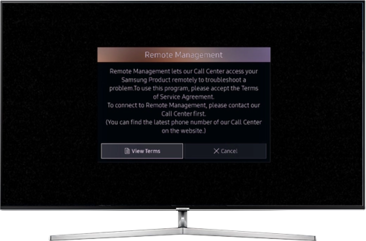
Connect to Remote Service
3. Your TV will display an 8-digit PIN.
※ a single PIN can only be used once by a technician for a Remote Service session.
This is for your own security

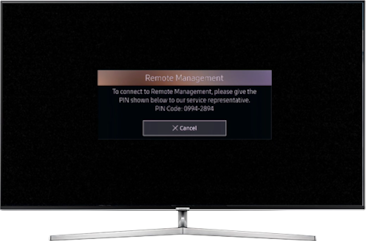
※ a single PIN can only be used once by a technician for a Remote Service session.
This is for your own security
FREQUENTLY ASKED QUESTIONS
-
Does my device need to be connected to the Internet?Yes, in order for the Samsung technician to remotely access your device ,it needs to be connected to a stable high speed network. If your device cannot access the Internet, or if your network connection is unstable/slow, you will receive a message that you are unable to connect to the Remote Management service.
-
Is the Remote Service safe?Yes, the Remote Service system uses a secure connection between your device and our server. All information is stored on Samsung servers and no third party company has access to this information. No unwanted information or malicious programs can be sent to your device.
-
Can Samsung access my device at anytime?No, the Remote Service system only allows Samsung to connect to your device for a single session. Once the connection is terminated Samsung cannot reconnect without a new PIN being generated by you. Powering off your device will also terminate the session immediately.
-
Can the Samsung technician see what is being displayed on my device?Yes, the Samsung technician will be able to see what is currently being displayed. Through this, the Samsung technician can determine if the root cause of the issue you are experiencing. E.g.: if the Samsung technician connects to your TV and can see a line in the image then he knows that that line is being created by the incoming signal not the TV. If the technician cannot see the line we know that there is a problem with the TV.
-
Do I have to pay for this service?No, the Remote Service is offered free of charge to our customers. Samsung strives to constantly provide our customers with the best support for their products.
-
What can a Samsung technician do once connected to my device?Once connected to your device, a Samsung technician can control it as if they were in front of the device in person. If you need to connect to Remote Service again the technician can quickly review which settings have been changed from the previous session.
-
Can a Samsung technician see me through a built-in camera on my device?A Samsung technician could see you through the built-in camera, only if they are accessing an app that uses the built-in camera (e.g. Skype, Camera app, etc.). The Samsung technicians will never access these types of apps while connected to your device unless they are specifically asked to do so in order to test that particular functionality. You can set the camera to the closed position to prevent the technician from seeing you while accessing the application. There is no way for the technician to access your built in camera without your knowledge.








