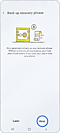How to Create a Samsung Blockchain Wallet
With Samsung Blockchain Wallet you can enjoy secure management of your virtual assets through your mobile devices.

How to create Samsung Blockchain Wallet from your phone
Follow these steps to create your wallet and get started.
The next thing to do is register a 6-digit PIN and verify your fingerprint (optional). Once you get the 12-word recovery phrase (required to retrieve your wallet), your new wallet will be set up and ready to go.
Please note: You can enter and use Samsung Blockchain Wallet without setting up Samsung Blockchain Keystore, but please be aware that in this case most main features, including virtual asset address addition and transactions, are not available.
Thank you for your feedback!
Please answer all questions.
RC01_Static Content