How to set up ATIV One 5 as a TV Monitor?
Last Update date : Nov 19. 2020
Please note:
• The LCD screen of the ATIV One 5 Style can be used as a monitor via the HDMI-In port. Connect the ATIV One 5 Style to other HDMI support device, such as game console, Blu-ray player, or another PC via an HDMI cable to use it as monitor
• This article is focusing on OS Windows 8 only
To use the ATIV One 5 Style as a monitor
1
Connect the ATIV One 5 Style to the desired device via an HDMI cable
2
Press the Source button to select monitor mode
![Select Monitor mode]()

3
The screen of the connected device will be displayed on the LCD screen of the ATIV One 5 Style
![ATIV One 5 Style screen displaying screen of the connected device]()
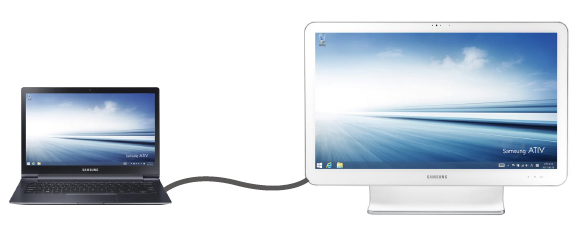
To return to PC mode
1
To return to PC mode from monitor mode, press the Source button to select PC mode
![Return to PC Mode]()

2
Once back in PC mode, the screen of the ATIV One 5 Style will be displayed on the LCD screen
![Displaying ATIV One 5 Style screen]()
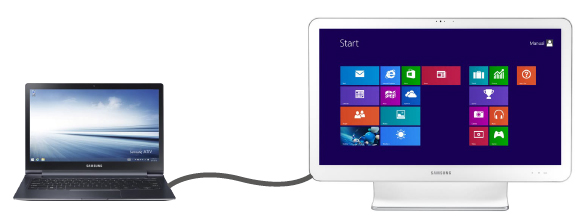
Thank you for your feedback!
Please answer all questions.
RC01_Static Content



