How to use Quick Start as Windows 8 Start Menu?
Last Update date : Nov 19. 2020
Installing Quick Start
1
On the Windows 8 Start Screen, right click on empty space
![On the Windows 8 Start Screen, right click on empty space]()

2
Choose All Apps in the bottom right corner of the screen
![Choose All Apps in the bottom right corner of the screen]()

3
Click SW Update in the Samsung folder
![Click SW Update in the Samsung folder]()

4
On the User Account Control window, click Yes
![On the User Account Control window, click Yes]()

5
Click All Software menu
![Click All Software menu]()
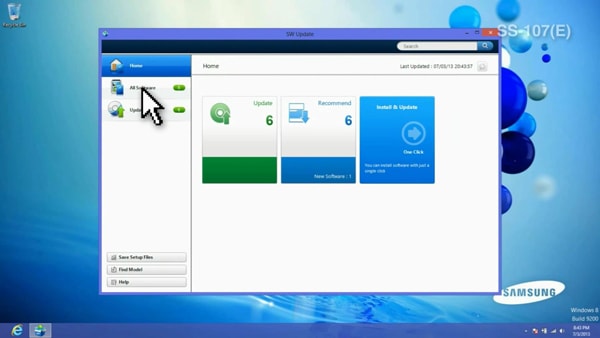
6
Navigate through your software inventory to find Quick Starter then click it
![Navigate through your software inventory to find Quick Starter then click it]()

7
Click Install button in the software installation pop-up window
![Click Install button in the software installation pop-up window]()

8
After finishing the installation, click OK
Using Quick Start
1
Double click Quick Starter icon in the background
2
On Quick Starter menu, click Settings button
3
From the Settings panel of the Quick Starter, select your desired Position at either top or bottom
![From the Settings panel of the Quick Starter, select your desired Position at either top or bottom]()

4
Set Run at startup in Windows 8 to ON
![Set Run at startup in Windows 8 to ON]()

5
Configure Auto Hide to ON
![Configure Auto Hide to ON]()
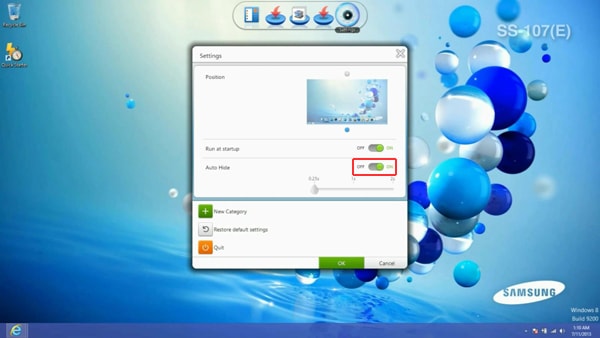
6
Click New Category button
![Click New Category button]()
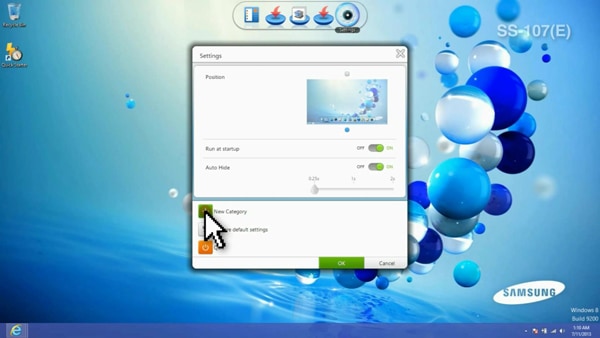
7
Enter the name of the new category then click OK button
![Enter the name of the new category then click OK button]()

8
After settings have finished, click OK button
9
Click Start menu icon in the left corner of Quick Starter
![Click Start menu icon in the left corner of Quick Starter]()

10
On the Windows 8 Start Screen, click with right mouse button on empty space
11
Drag the software to your desired category
![Drag the software to your desired category]()

12
You can also click and drag the category to any position you want
![You can also click and drag the category to any position you want]()

13
Use your mouse to click and drag it out of Quick Starter
![Use your mouse to click and drag it out of Quick Starter]()

Thank you for your feedback!
Please answer all questions.
RC01_Static Content



