Create and edit a Room in the Samsung SmartThings
Last Update date : Nov 20. 2020
Rooms are the best way to group devices in the SmartThings app. You can use Rooms to separate your devices in one area of your home from another and minimize clutter if you have a large list of connected devices.
Creating a Room in the Samsung SmartThings
1
On the home screen, select + icon > Add room
![Select Add room]()
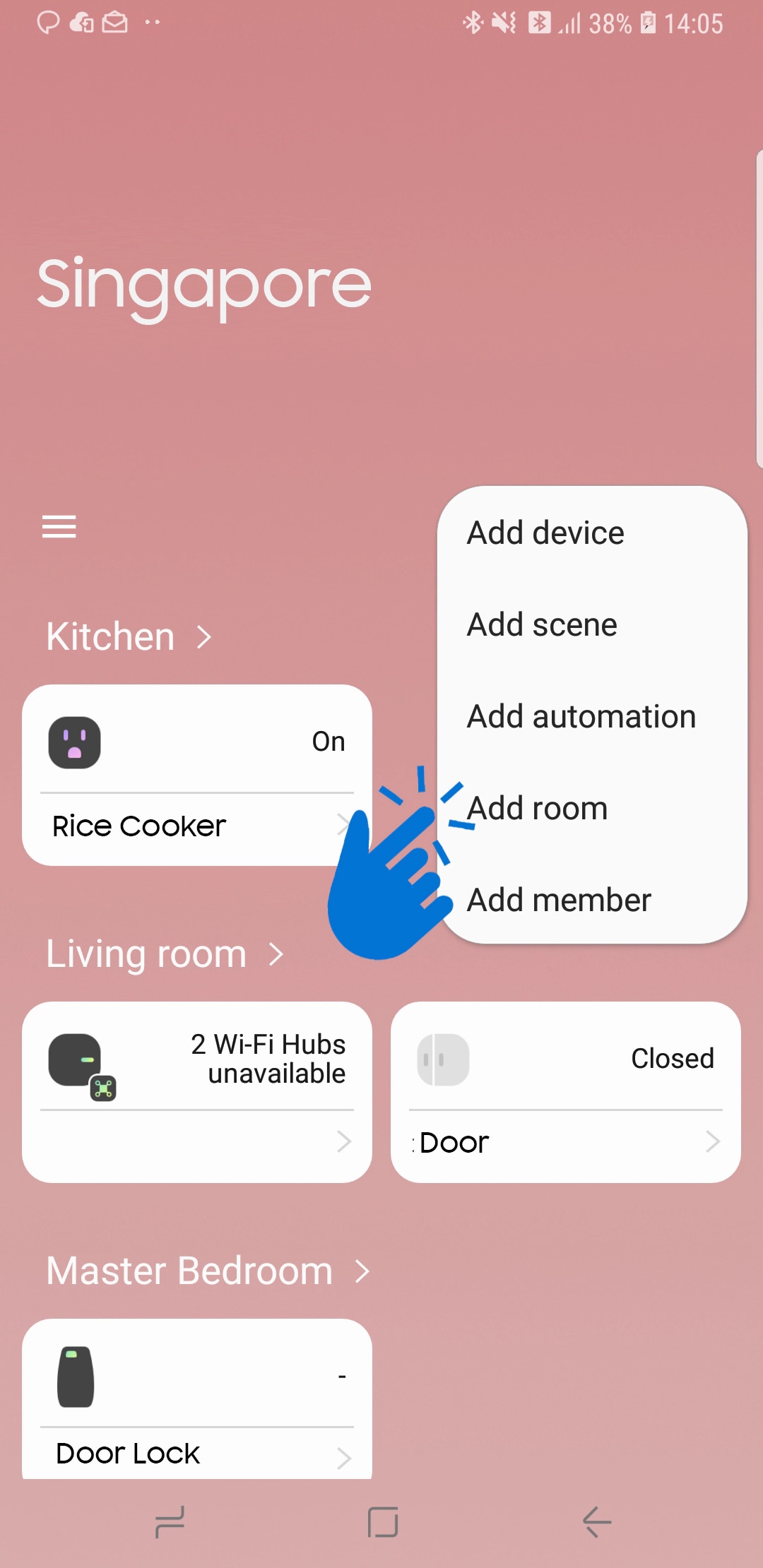
2
Select room name > Next
![Select room name]()

3
Change the room name and wallpaper, if needed. If not, click Next
![Change room name and wallpaper]()
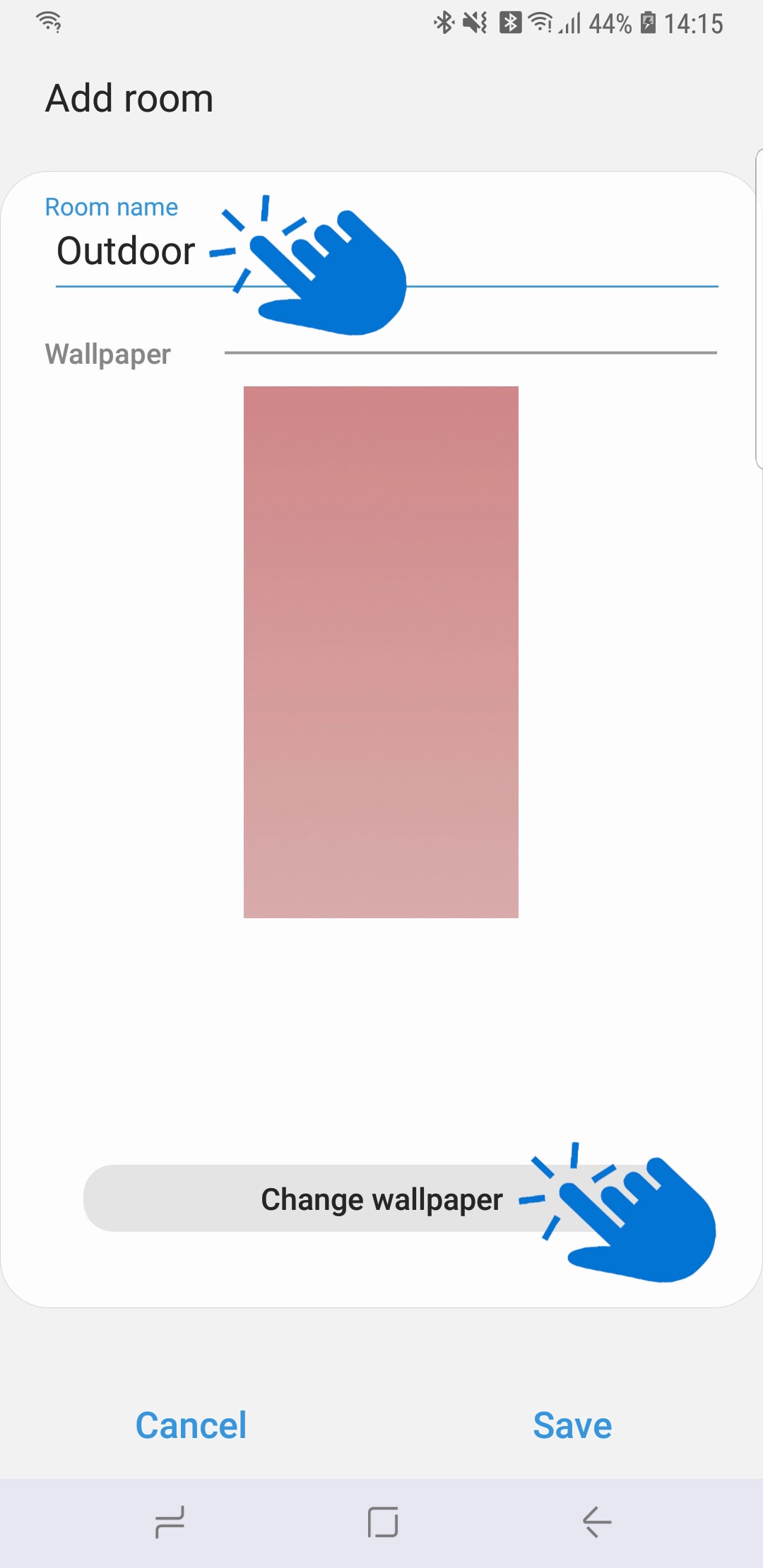
4
To assign devices in the room, click on the room in home screen > Add new device
To move existing devices from other room, tap Add devices from other rooms
![Add New Device]()
To move existing devices from other room, tap Add devices from other rooms
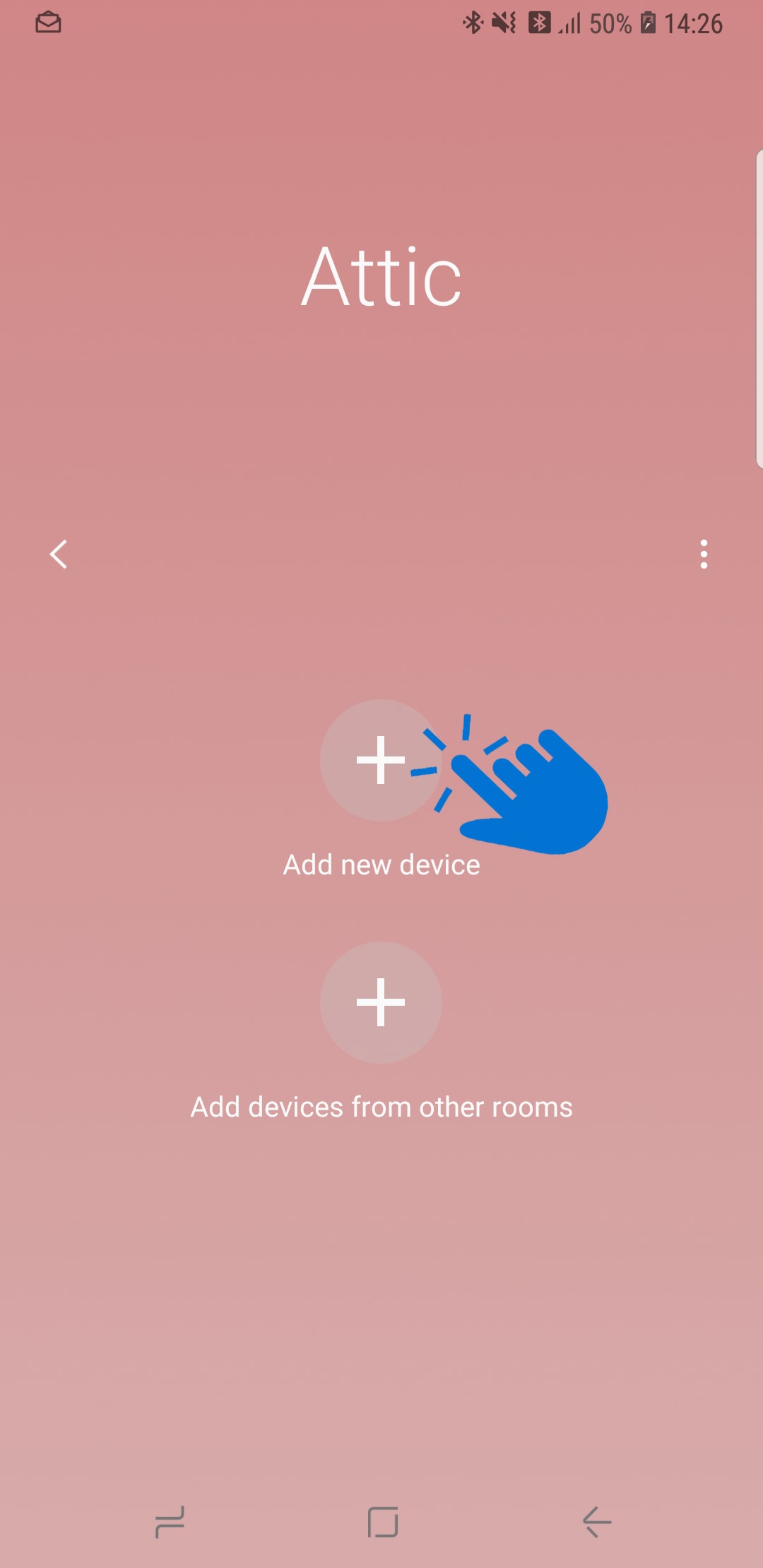
Editing a Room in the Samsung SmartThings
1
On the home screen, select the room to edit
2
Tap the three vertical dots on the right and select Manage room
![Manage room]()

3
In edit mode, you can rename, change wallpaper or delete the room
Please note: Delete rooms will not delete devices in it. Instead the devices will classified as unassigned
Thank you for your feedback!
Please answer all questions.
RC01_Static Content



