How to activate Dual Messenger feature on Samsung Mobile?
With Dual Messenger, you can use two separate accounts for the same messenger App. Once enabled, a second app icon will appear on your Home screen.
Please note: Dual Messenger supports specific models only
To activate the Dual Messenger feature, follow these steps:
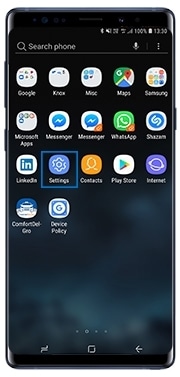
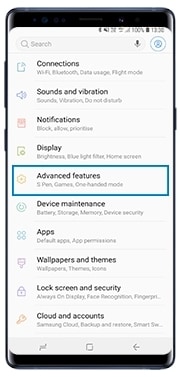
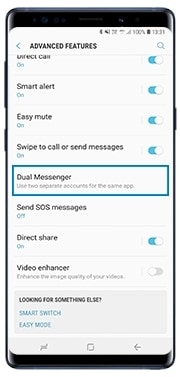
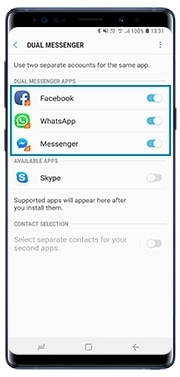
Please Note: Only compatible apps will be shown in this list.
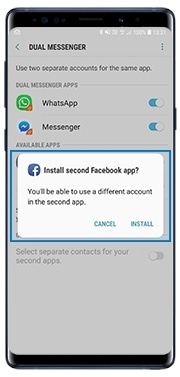
Please Note: If the main messaging App is disabled or uninstalled, the second App will be deleted automatically.
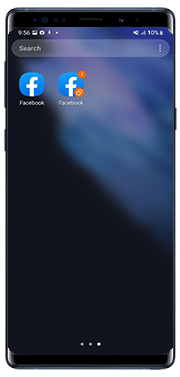

Please Note: The Apps shown in images are for illustration purposes only. Apps shown on your phone may differ based on factors such as model, compatibility, Apps downloaded, etc.
Thank you for your feedback!
Please answer all questions.
RC01_Static Content



