How to backup & restore files in Galaxy Tab Pro S?
Keep your personal information, app data, and settings safe on your device. You can back up your data by using following the steps below:
Set up your backup
Tap the Start button > Settings > Update & security > Backup > Add a drive and choose an external drive or network location for your backups.
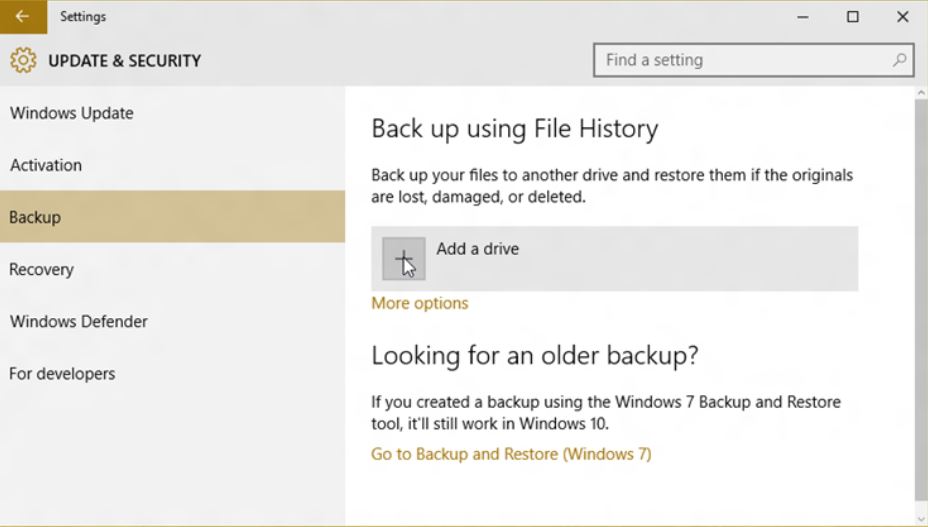
Every hour, the system will back up everything in your user folder (C:\Users\username). To change which files get backed up or how often backups happen, go to More options.
Restore your files
If you’re missing an important file or folder, here’s how to get it back:
Thank you for your feedback!
Please answer all questions.
RC01_Static Content



