How to install or remove memory card in Samsung phone?
Memory card is a handy way of increasing storage on your mobile device. Also, it help to protect your content should anything happen to your mobile device.
Please note: This article is focusing on newer models such as Galaxy Note9, S9/S9+, Note8 and S8/S8+
Understanding Memory Cards
• Some memory cards may not be fully compatible with the device. Using an incompatible card may damage the device / memory card, or corrupt the data stored in it
• Devices such as Galaxy Note9, S9/S9+, Note8; A8/A8+; S8/S8+ accepts memory cards with maximum capacity of 256 GB.
• The device supports FAT32 and the exFAT file systems for memory cards. When inserting a card formatted in a different file system, the device will be asked to reformat the memory card
• Frequent writing and erasing of data shortens the lifespan of memory cards
• When inserting a memory card into the device, the memory card’s file directory appears in the My Files > SD card folder
To install/remove memory card, follow the instructions below:

Please note: Ensure that the ejection pin is perpendicular to the hole. Otherwise, the device may be damaged

Please note:
• If you insert the tray into your device while the tray is wet, your device may be damaged. Always make sure the tray is dry
• Fully insert the tray into the tray slot to prevent liquid from entering your device
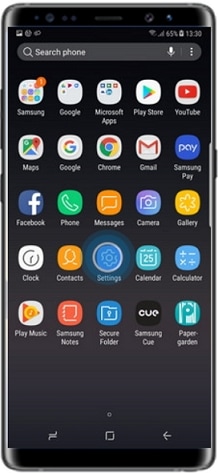
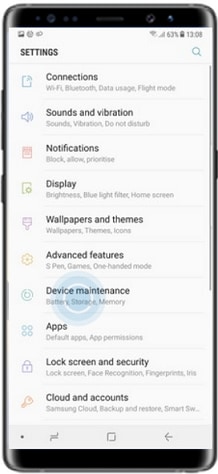
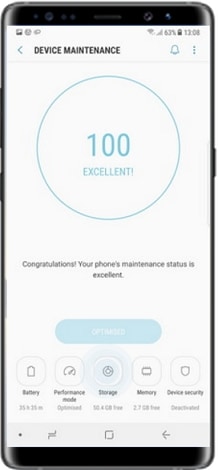

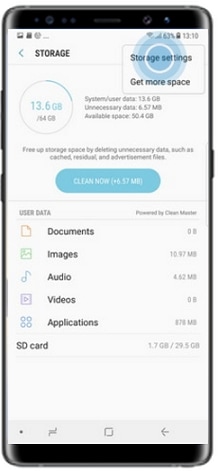

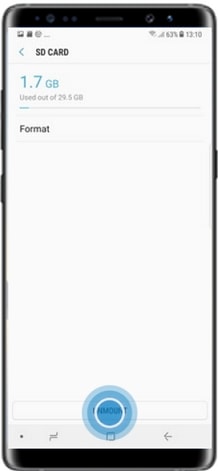
Please note: Do not remove the memory card while the device is transferring or accessing information. Doing so can cause data to be lost / corrupted or damage to the memory card or device. Samsung is not responsible for losses that result from the misuse of damaged memory cards, including the loss of data

Please note: Ensure that the ejection pin is perpendicular to the hole. Otherwise, the device may be damaged
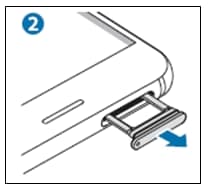

Thank you for your feedback!
Please answer all questions.
RC01_Static Content



