How to transfer contacts from Outlook to Samsung Mobile?
Last Update date : Jul 28. 2022
If you have contacts stored in Microsoft Outlook and will like to import into your Mobile Device, follow these steps:
1
Launch Microsoft Outlook in your Computer
2
Click File > Open > Import
![Select Import in Microsoft Outlook]()
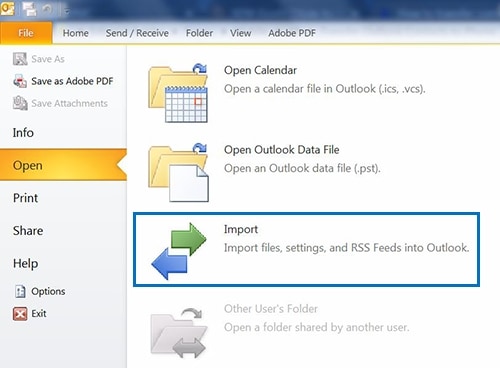
3
Select Export to a file
![Select Export to a file]()
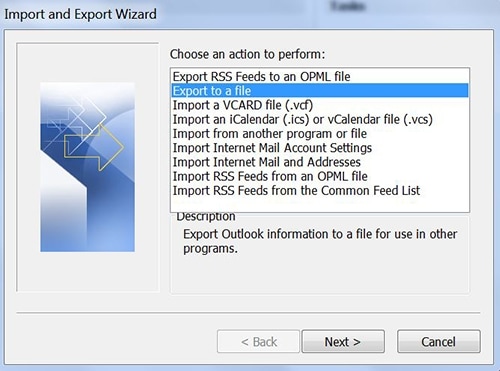
4
Select Comma Separated Values (CSV)
![Select Comma Separated Values (CSV)]()
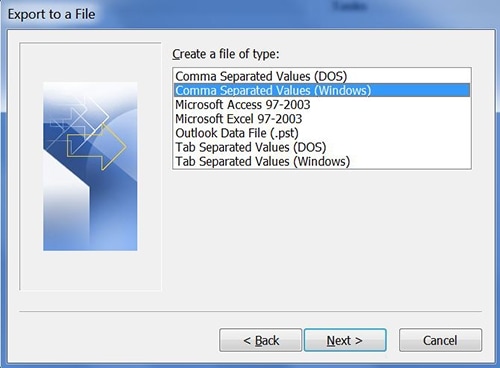
5
Select Contacts
![Select Contacts]()
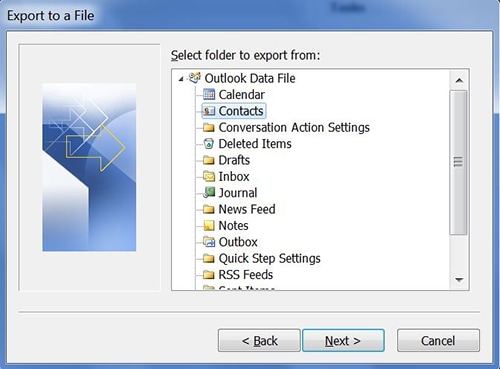
6
Click Next to save exported file. If you want to save the file to another location, click on Browse
![Save exported file to locaton]()
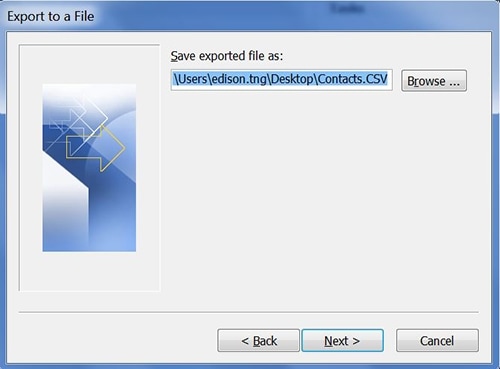
7
Click Finish
![Click Finish]()
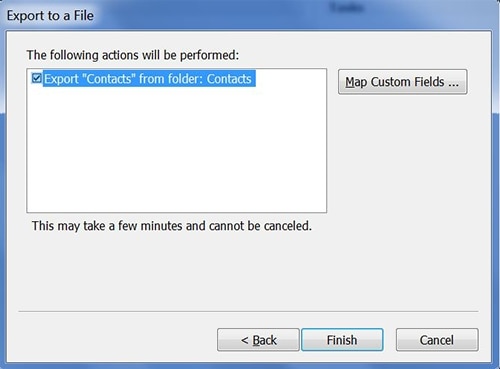
8
Log onto your Gmail Account using Computer. Tap on the Gmail App Icon on the top right of the screen and select Contacts
![Click on Gmail Apps Icon]()
![Select Contacts]()
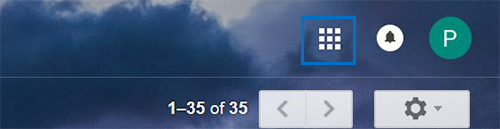
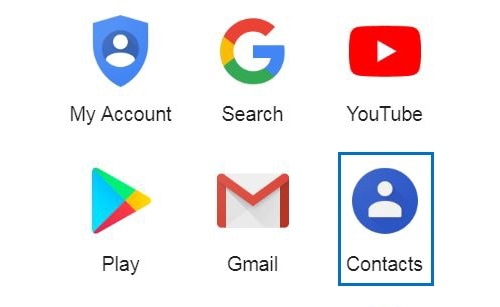
10
Click on More > Import
![Select More > Import]()

11
Select Outlook.com
![Select Outlook.com]()
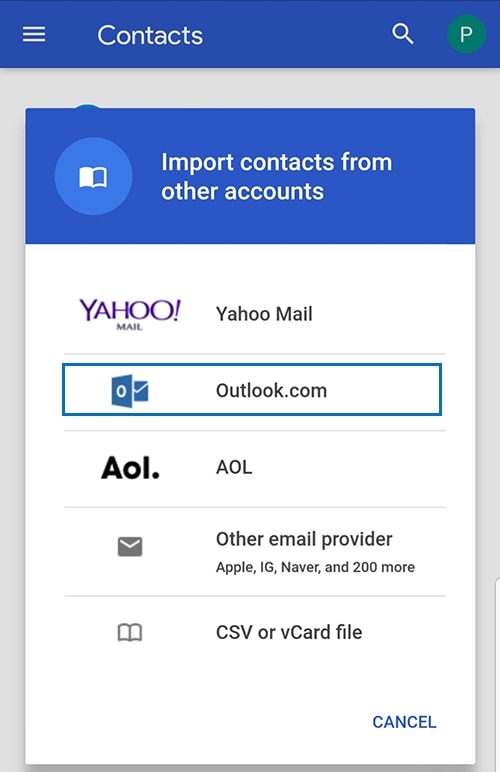
12
Agree to accept the Terms of Use and Privacy Policy
![Select Outlook.com]()
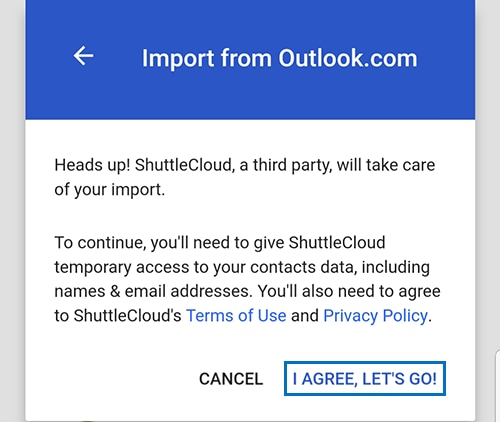
13
In your Mobile Devices, select Settings
![Select Settings]()
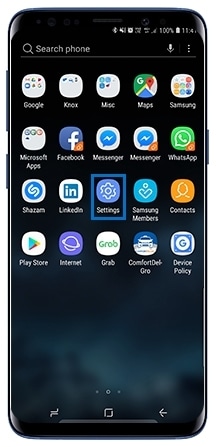
14
Select Cloud and accounts
![Select Cloud and accounts]()
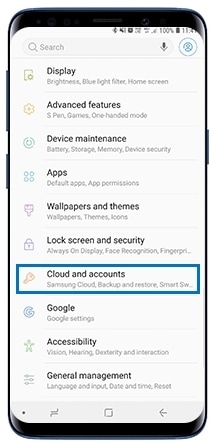
15
Select Accounts
![Select Accounts]()
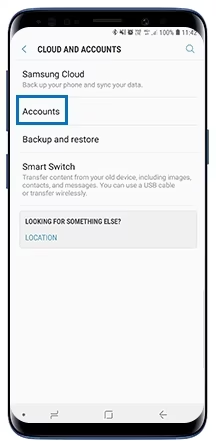
16
Select Gmail > Sync account
![Select Gmail > Sync account]()
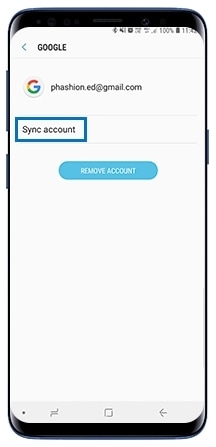
17
Select Sync Now and your contacts and calendar in Gmail will be synced to the device automatically
![Select Sync Now]()
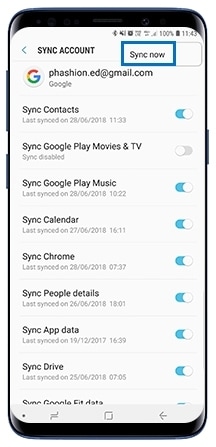
Thank you for your feedback!
Please answer all questions.
RC01_Static Content



