What is Scenes and how to create in Samsung SmartThings?
How does Scenes work?
Scenes present an easy way to control when certain automations are active.
Think of Scenes as behavior filters for your home. You can change how devices act or behave in your home based on the Scene you are in.
For instance:
• When in Home Mode, I want a motion sensor to turn on a light
• When in Away Mode, I want the same motion sensor to send me a text message as a security warning and to turn on an alarm
• When in Night Mode, I want that motion sensor to turn on a light and send me a text message
For nearly every automation, Routine, or SmartApp in SmartThings, you can adjust that configuration’s settings so it only triggers during a specific Mode.
How to create a Scenes?
In SmartThings App:


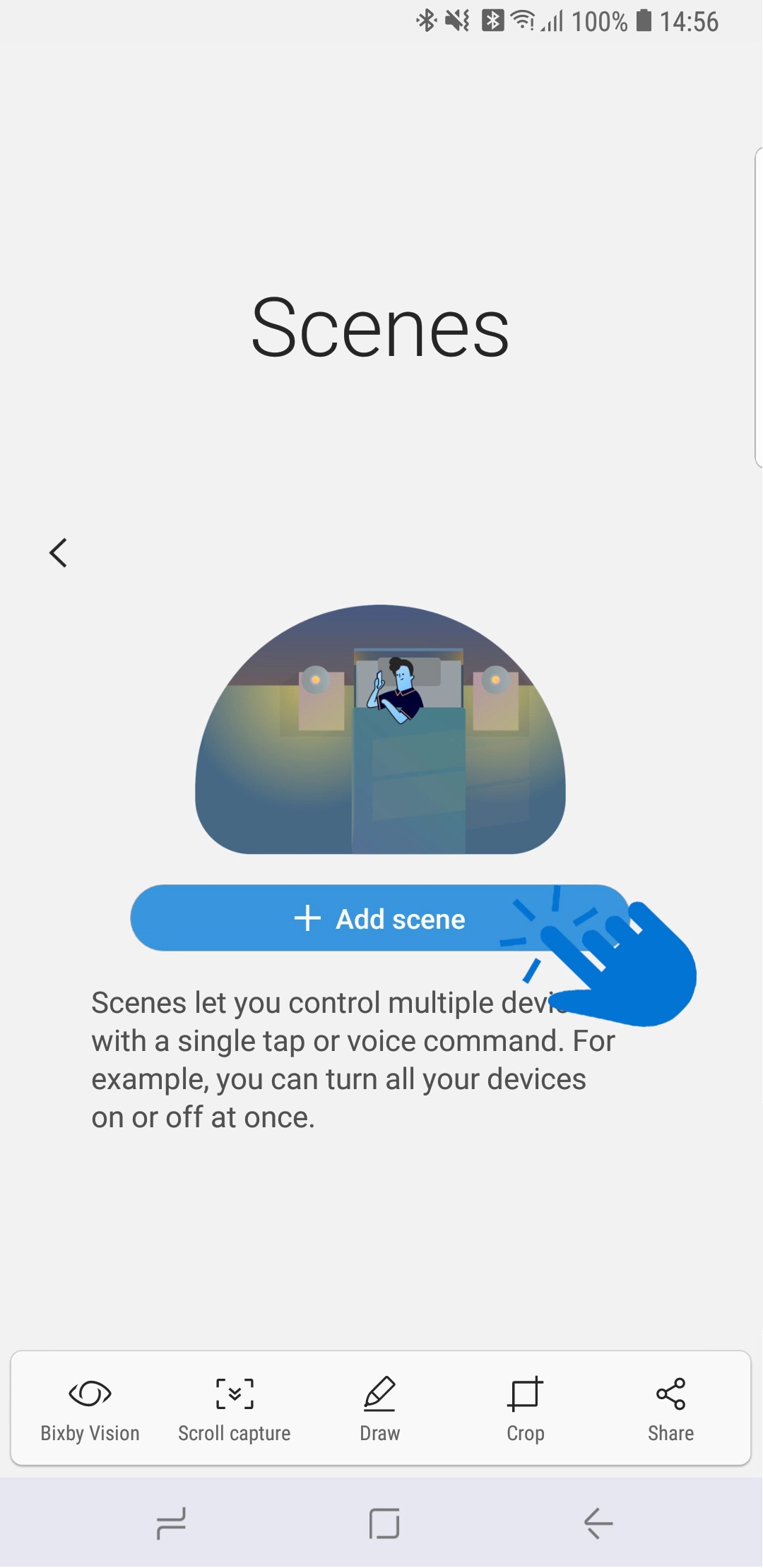
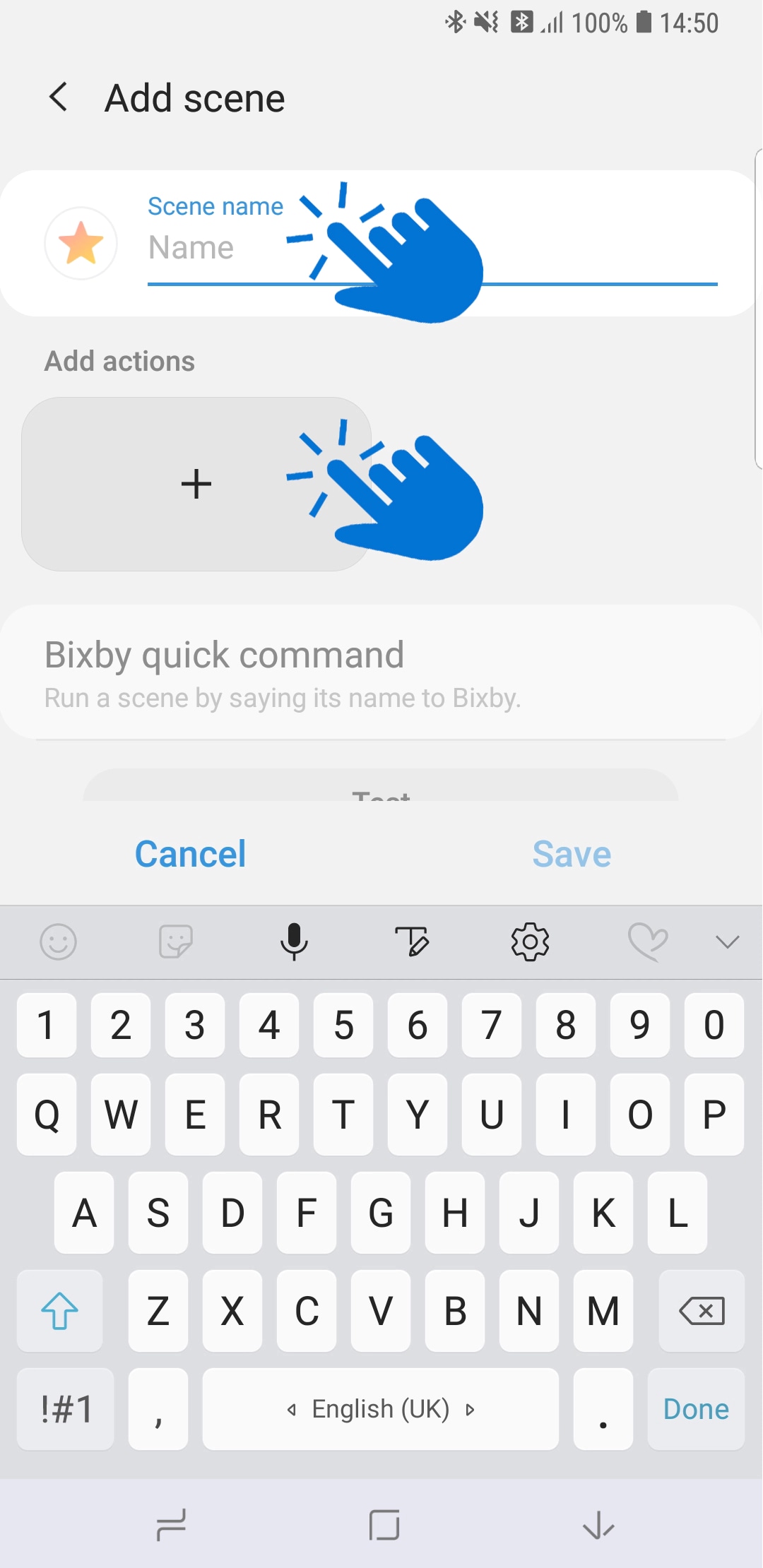
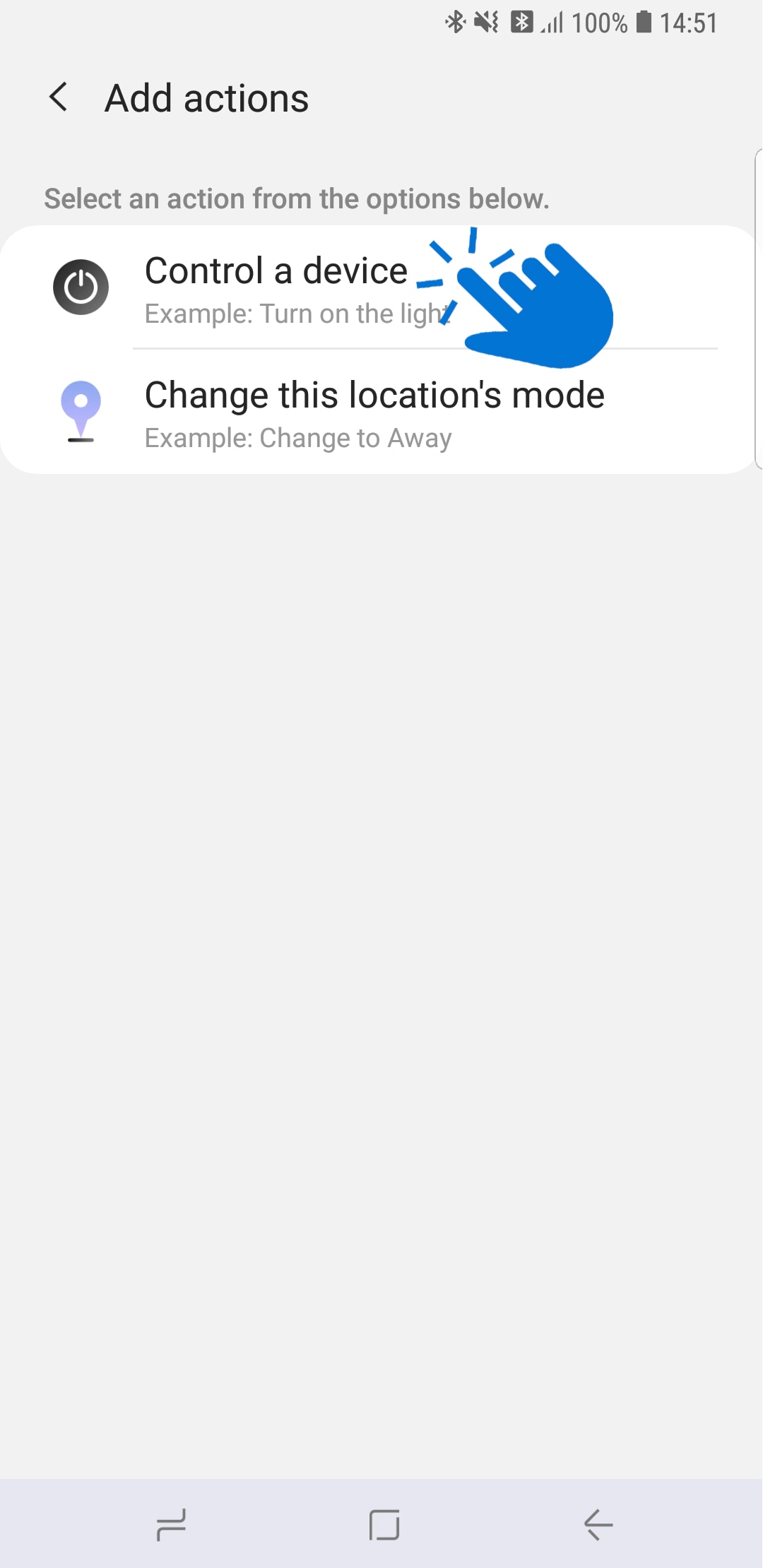
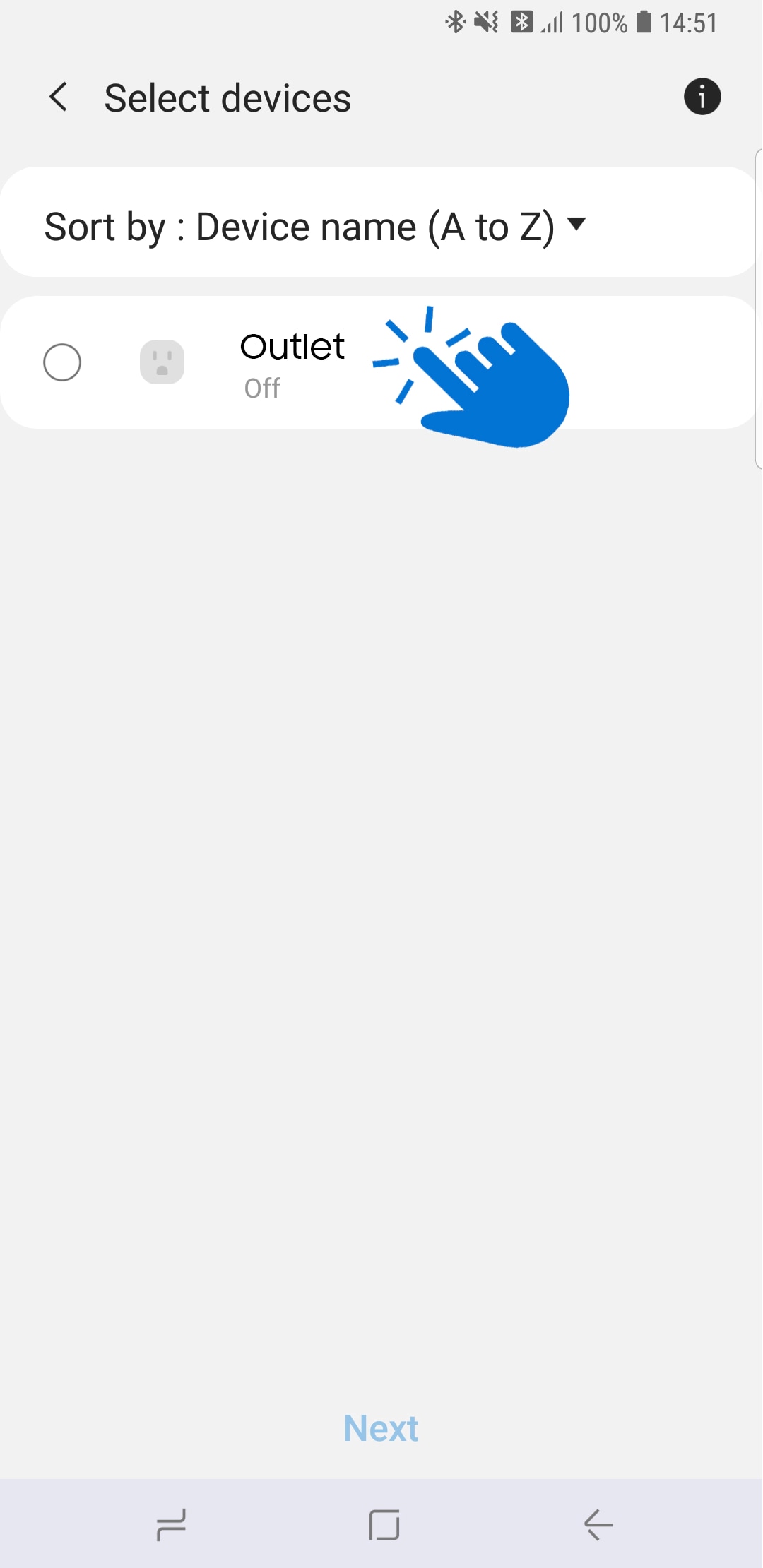
Thank you for your feedback!
Please answer all questions.
RC01_Static Content



