How to locate your Samsung Galaxy devices

If you lose your precious phone, tablet, watch, or even earbuds, don’t worry. The Find My Mobile feature allows you to lock or unlock, locate, or if worst comes to the worst, completely wipe your data. And rest assured, even your Samsung Pay payment information can be locked or erased - and all this can be done remotely. There are also similar services available for your watch and earbuds within the Galaxy Wearable app.
Note: Available screens and settings may vary by wireless service provider, software version, and model.
Note: The phone must be turned on.
Remote control must be enabled on the phone. This feature will be turned on by default when you add a Samsung account to your phone.
Remote unlock must be activated in order to use the Find My Mobile unlock feature.
If you've lost your phone or tablet, you can pinpoint its whereabouts using Find My Mobile.
First navigate to the Find My Mobile website on a PC. Enter your Samsung account credentials, click I'm not a robot, and then click SIGN IN.
On the left, you will find all the devices linked to the Samsung account you are using. If devices are powered on and connected to a network, they will be displayed under My devices. When you click on a device, the right panel will display all the remote options available:

- Ring: If you don’t know where you put your phone or tablet, make it ring even if it was set to mute.
- Lock and Unlock: If you’re worried about your personal data, you can remotely lock your phone or tablet. This will activate a Lock screen and suspend your cards in Samsung Pay. If you forget your unlock method, you can also unlock your phone or tablet remotely.
Note: If locking or unlocking your phone or tablet was unsuccessful, a red exclamation mark will appear.
- Track location: Check where your missing phone or tablet is every 15 minutes.
Caution: If you’re using Find My Mobile to locate a stolen phone or tablet, do not go directly to the location on the map. Inform the authorities and let them retrieve it for you.
- Delete data remotely: Stop that thief accessing your private data. Remember: your phone or tablet will be completely reset and you will lose all your data, including financial data in Samsung Pay.
Note: If a Google account is registered, you will need to sign into the account before you can use the phone or tablet again.
- Back up: Before deleting your data for good, you can easily back up all your data to Samsung Cloud.
- Extend battery life: The last thing you want is for your lost phone or tablet to turn off. Use this feature to get the most out of your phone or tablet's battery life, and increase the chances of finding it.
- Retrieve calls/messages: You can view up to 50 recent calls and messages from your phone.
- Set Guardians: You can designate guardians that can remotely locate the phone or tablet, activate Emergency Mode, or ring the phone or tablet.
Note: If you still can’t locate your phone or tablet, your carrier may have a service to help locate or suspend your phone. Please contact your carrier for additional information.
Accidentally left your phone somewhere? You can use your smart watch to locate it.
On your smart watch, press the Home button, and then swipe to and tap Find My Phone. Tap Start to begin locating your phone. The phone's ringtone will sound, making it easy to locate. Find your phone and then swipe down on the Dismiss icon.
Note: Make sure you have all the requirements, such as Remote connection, already set in place in the event that you lose your watch.
If you've lost your smart watch, you can find it using the Galaxy Wearable app. The Find My Mobile service won’t let you see the watch’s location, but it does let you lock or erase Samsung services such as Samsung Pay.
On your phone, navigate to the Galaxy Wearable app, and then tap Find My Watch. (On fitness bands, tap Find My Band or Find My Gear.) If your watch is connected to your phone using Bluetooth, tap START. Your watch will begin vibrating so it's easier to find. When you find it, tap the X icon and swipe to the right.
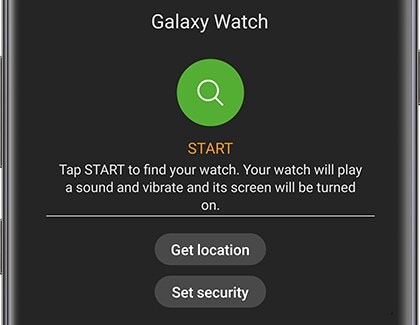
If you've lost your watch somewhere out of Bluetooth range, you'll have two options available when Remote connection is turned on:
- Get location: Gives you the address of where the watch is currently located. You can tap Show on map to locate the watch on a map.
- Set security: Access options to remotely set a lock, reset, or put a reactivation lock on the watch.
You won’t need to buy new Galaxy Buds if you've misplaced them because the Galaxy Wearable app makes finding them super easy.
On your phone or tablet, navigate to the Galaxy Wearable app. Tap Find My Earbuds, and then tap Start. The earbuds will start beeping, gradually getting louder for a period of 3 minutes. Tap Stop to end the search.
The app will show the earbud(s) as disconnected and will not be able to locate the earbud(s) if out of Bluetooth range (32 feet), or the battery is dead.

Note: The earbuds may not beep if there are foreign substances or debris inside of the IR sensor.
Thank you for your feedback!
Please answer all questions.
RC01_Static Content : This text is only displayed on the editor page