Remove Content From Your Cloud
Last Update date : Nov 19. 2021
Below are the steps on removing contents from Samsung cloud:
Step 1: From the Home Screen, tap on Apps.
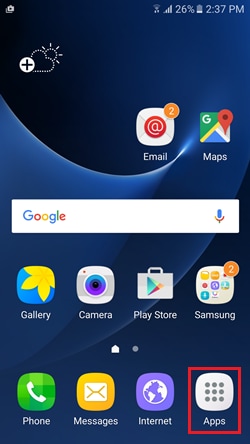
Step 2: Tap Settings.
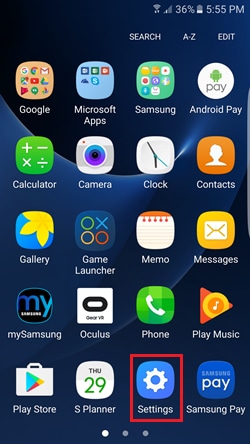
Step 3: Tap Samsung Cloud.
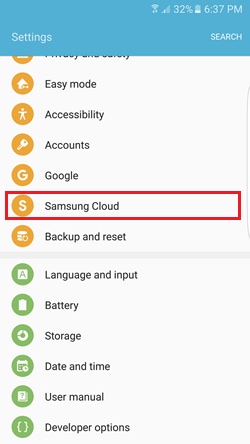
Step 4: Tap Cloud usage.
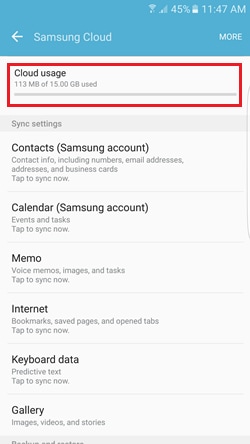
Step 5: Tap the backed up data that you want to delete (e.g. Gallery).
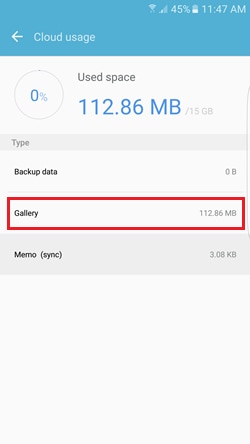
Step 6: From the Home Screen, tap on REMOVE FROM SAMSUNG CLOUD.
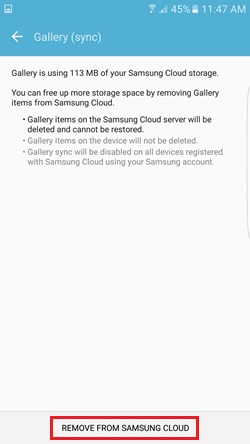
-
Note:
- You will be asked to put in your Samsung account password to completely delete/remove your Samsung Cloud data
- Auto Sync will be deactivated at once on all devices with the same Samsung account
- All photos and videos saved on Samsung Cloud will be removed permanently from the server and will not be restored
- After then, photos and videos saved on devices will remain
- Auto Sync will remain turned OFF in settings, but you can switch it ON manually. The stored files on your device will then be synced to Samsung Cloud
Thank you for your feedback!
Please answer all questions.
RC01_Static Content : This text is only displayed on the editor page