What are the different sounds and notifications on my Samsung Galaxy Note3?
What are the different sounds and notifications on my Samsung Galaxy Note 3 ?
The Sound settings menu lets you control your mobile device's audio, from ringtones and alerts to touch-tones and notifications. To access the sound settings, from the Home screen, touch Menu  > Settings
> Settings  > Device
> Device  > Sound
> Sound  .
.
General Sound Settings
Mute
To activate Mute, press and hold the Volume down key until you see  in the status bar. To deactivate Mute press the Volume up key repeatedly to select a volume level.
in the status bar. To deactivate Mute press the Volume up key repeatedly to select a volume level.
Vibrate
To activate Vibrate mode press and hold the Volume down key until you see  in the status bar.
in the status bar.
To adjust your mobile device's vibrate feature touch Vibrations and select Basic call, Heartbeat, Jinglebell, Ticktock, Waltz, or Zig-zig-zig.

-
You can also touch Create to create a custom vibration pattern.
-
To set your mobile device to vibrate (provide haptic feedback) while using the dial pad, keyboard, and other touch screen interfaces, scroll to and mark Haptic feedback.
-
Touch Vibration intensity to increase or decrease the vibration level used for Incoming call, Notification, and Haptic feedback.
-
Mark Vibrate when ringing to have your device ring and vibrate during incoming calls.
Volume
Adjust the volume settings to suit your needs and your environment.
1. Touch Volume.
2. Touch and drag the slider bars to assign the volume level settings for the following:
-
Music, video, games and other media
-
Ringtone
-
Notifications
-
System

3. Touch OK to assign the volume levels.
Note: you can adjust the ringtone volume in normal mode (or the earpiece volume during a call) by using the volume button on the left side of your device.
Device Ringtone
Ringtones help you identify incoming calls and messages.
Selecting Ringtones for Voice Calls
Your mobile device provides a variety of ringtones that let you customise the way your device will sound when you receive incoming calls or notifications.
1. Touch Ringtones.
2. Touch a ringtone in the list. The ringtone briefly plays when selected.
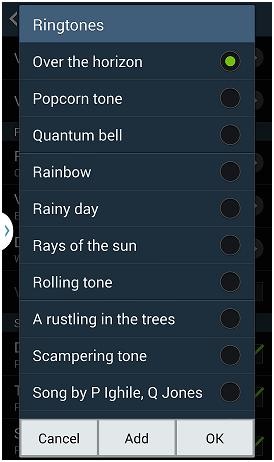
3. Touch OK to assign the ringtone.
Add a Ringtone from Music
You can add ringtones from the music files stored on your device.
1. Touch Ringtones.
2. Touch Add.
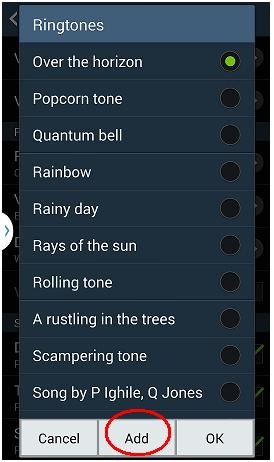
3. Quickly double-touch Sound Picker.

4. Locate the music file you wish to use and touch it once to select it. You can set the entire music file as the ringtone or have the device auto-recommend to play the best part.
To let your device select a recommended section of the song, touch Auto recommendations at the bottom of the screen.

5. When you have made your selection touch Done to set the ringtone.
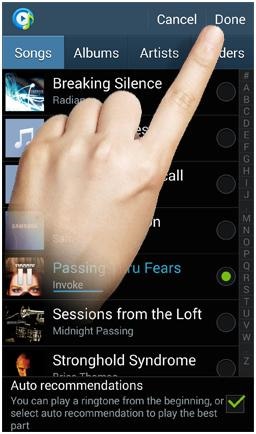
Note: touch the filename to preview the music file, and touch it again to pause.
Notification Ringtone
The Notification Panel displays icons associated with user notifications such as email messages, missed calls, voicemail, upcoming events USB connections and text/MMS messages.
You can select the ringtone that plays when your device receives new notifications.
1. Touch Default notification sound.
2. Touch a notification ringtone in the list. The ringtone briefly plays when selected.
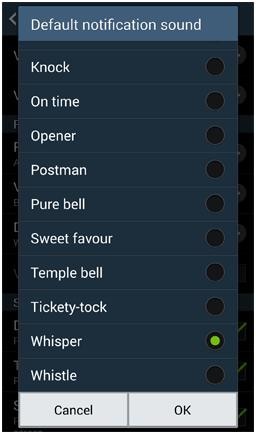
3. Touch OK to assign the ringtone.
System Settings
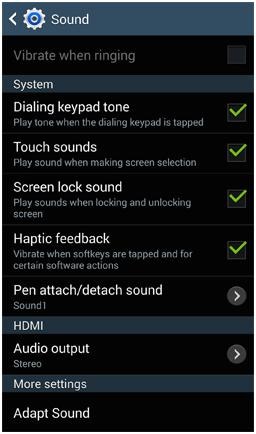
-
Dialing keypad tone: Play tones when the keypad is touched.
-
Touch sounds: Play sounds when making screen selections.
-
Screen lock sound: Play sounds when locking or unlocking the screen.
-
Haptic feedback: When the feature is on, your device will vibrate when certain keys are touched.
-
Pen attach/detach sound: Play a sound when the S Pen™ has been attached or detached. Choose from Off, Sound1, Sound2, or Sound3.
-
Audio output: Select how your device should output audio when you connect it to the HDTV adapter. Choose from Stereo or Surround.
-
Adapt Sound: When a compatible headset is connected, you can enable this effect to enhance the sound through the earpiece.
Thank you for your feedback!
Please answer all questions.
RC01_Static Content : This text is only displayed on the editor page